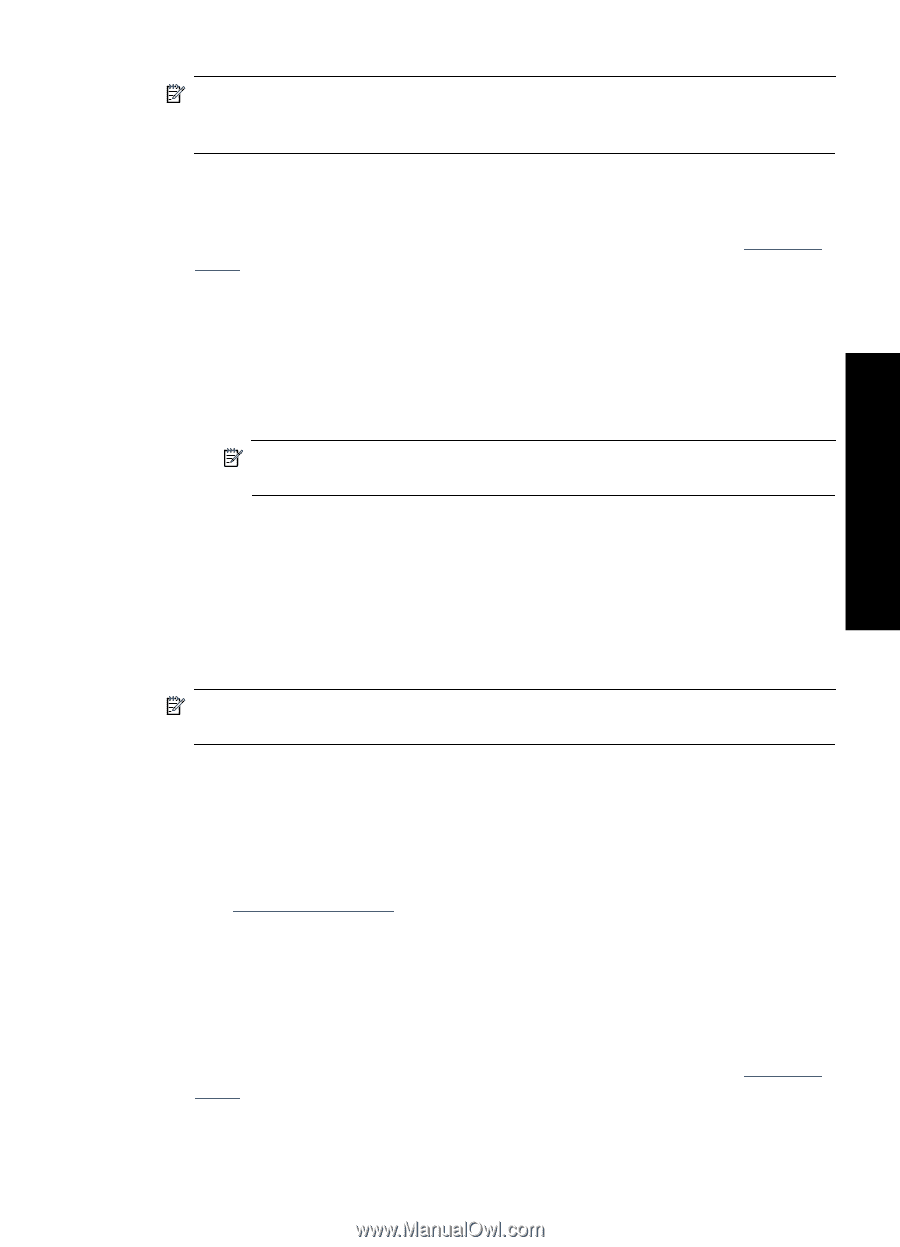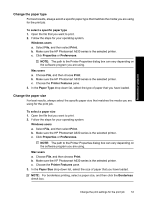HP Photosmart A630 User Guide - Page 59
Print on index cards and other small media, Printer Features
 |
View all HP Photosmart A630 manuals
Add to My Manuals
Save this manual to your list of manuals |
Page 59 highlights
NOTE: If the software program you are using includes a photo printing feature, follow the instructions that are provided with the software program. Otherwise, follow these instructions. To print panoramic photos 1. Verify that the printer is turned on. 2. Load appropriate paper for current print job. For more information, see "Load your paper" on page 23. 3. Open the file that you want to print. 4. Follow the steps for your operating system. Windows users a. Select File, and then select Print. b. Make sure the HP Photosmart A630 series is the selected printer. c. Click Properties or Preferences. NOTE: The path to the Printer Properties dialog box can vary depending on the software program you are using. Mac users a. Choose File, and then choose Print. b. Make sure the HP Photosmart A630 series is the selected printer. c. Choose the Printer Features pane. 5. In the Paper Size drop-down list, select the size of paper that you have loaded. 6. Select any other print settings that you want, and then click OK (Windows) or Print (Mac OS). NOTE: For borderless printing, select a panorama paper size, and then click the Borderless check box. Print from a computer Print on index cards and other small media Guidelines • Use only cards and small media that meet the printer paper-size specifications. • Do not exceed the paper tray capacity when loading media. For more information, see "Printer specifications" on page 87. • Print quality decreases when printing on plain paper such as index cards. This is to be expected and does not indicate a problem. Printing on plain paper is useful for print jobs, such as drafts, where print quality is not important. To print on index cards or other small media 1. Verify that the printer is turned on. 2. Load appropriate paper for current print job. For more information, see "Load your paper" on page 23. 3. Open the file that you want to print. 4. Follow the steps for your operating system. Print photos 57