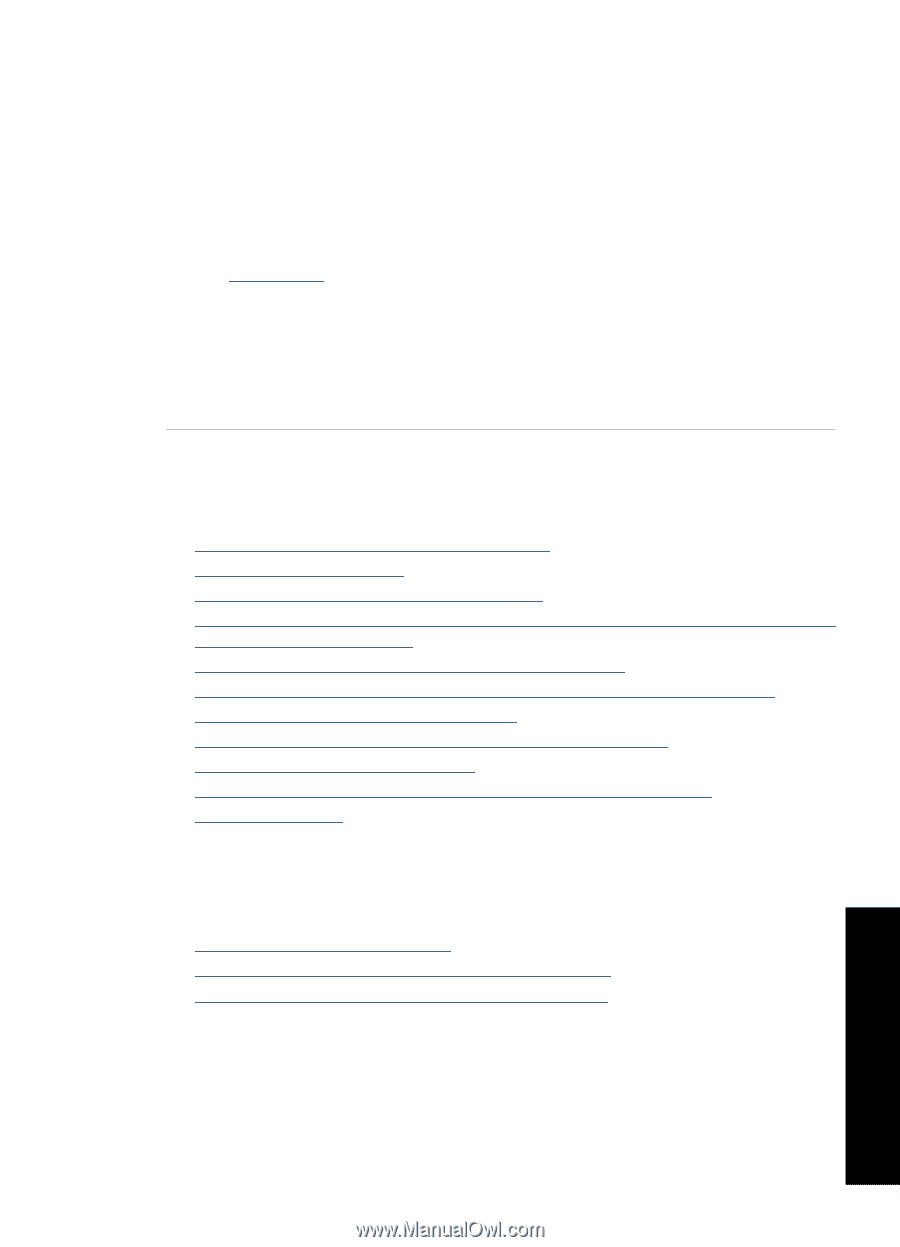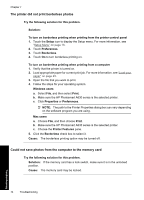HP Photosmart A630 User Guide - Page 71
Printing and hardware issues, The printer is plugged in, but it will not turn on.
 |
View all HP Photosmart A630 manuals
Add to My Manuals
Save this manual to your list of manuals |
Page 71 highlights
I want to attach the printer to my computer to transfer photos only, but the software installation program keeps appearing Solution: To transfer photos from the printer to your computer without installing software, disable Software Install Mode on the printer and then connect the printer to your computer with a USB cable. To disable Software Install Mode 1. Touch the Setup icon to display the Setup menu. For more information, see "Setup Menu" on page 16. 2. Touch Preferences. 3. Touch Software Install Mode. 4. Make sure Off is checked. 5. Turn the printer off, wait 10 seconds, and then turn the printer back on. 6. Check to see if the printer appears in Printers and Faxes. Printing and hardware issues This section contains the following topics: • The printer is plugged in, but it will not turn on. • The printout did not appear • The computer and printer lost communication • The printer would not print when it was connected to the computer with a USB cable through another USB device • An Unknown device message appeared (Windows only) • The document or photo did not print using the selected default print settings • The printer did not print borderless photos • Could not save photos from the computer to the memory card • A blank page came out of the printer • Parts of the printed document are missing or are in the wrong place • Print quality is poor The printer is plugged in, but it will not turn on. Try the following solutions to resolve the issue. If the first solution does not solve the problem, continue trying the remaining solutions until the issue is resolved. • Solution 1: Check the power cord • Solution 2: Press the On button once (and not quickly) • Solution 3: Unplug product and contact support online Troubleshooting Printing and hardware issues 69