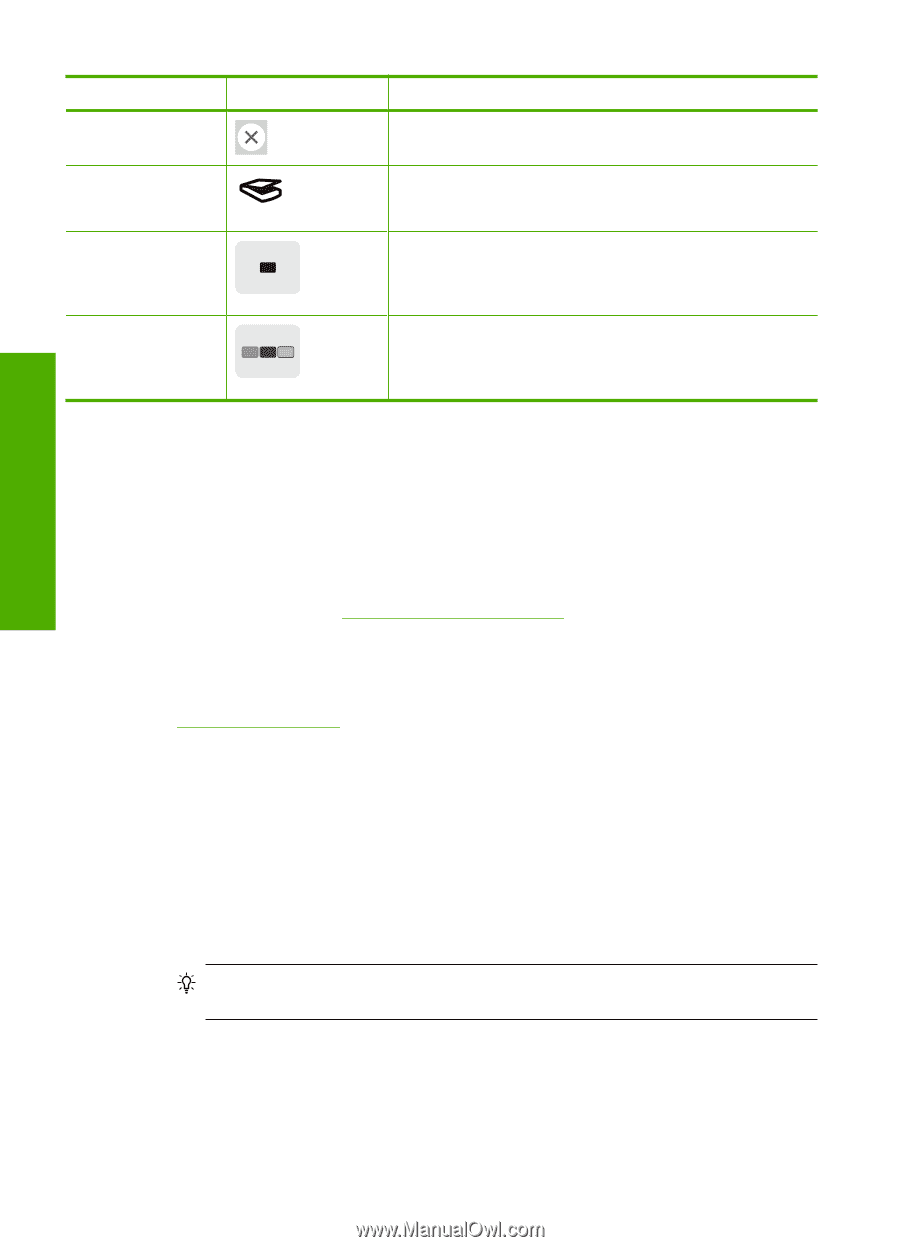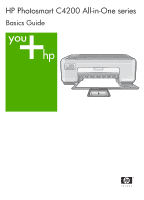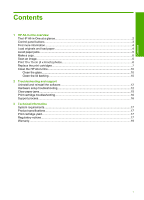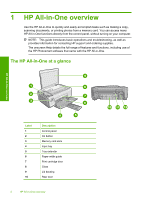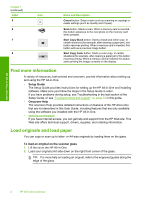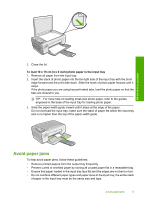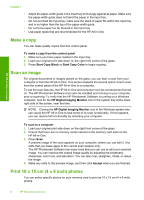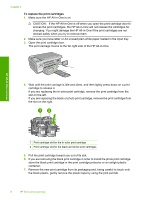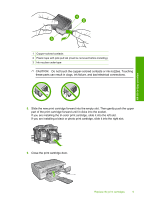HP Photosmart C4200 Basics Guide - Page 6
Find more information, Load originals and load paper, Setup Guide, Onscreen Help - driver
 |
View all HP Photosmart C4200 manuals
Add to My Manuals
Save this manual to your list of manuals |
Page 6 highlights
HP All-in-One overview Chapter 1 (continued) Label 5 6 7 8 Icon Name and Description Cancel button: Stops a task (such as scanning or copying) or resets settings (such as Quality and Copies). Scan button: Starts a scan. When a memory card is inserted, this button advances to the next photo on the memory card when pressed. Start Copy Black button: Starts a black-and-white copy. In certain situations (for example, after clearing a paper jam), this button resumes printing. When a memory card is inserted, this button acts as a previous image button. Start Copy Color button: Starts a color copy. In certain situations (for example, after clearing a paper jam), this button resumes printing. When a memory card is inserted, this button starts printing the image currently on the display. Find more information A variety of resources, both printed and onscreen, provide information about setting up and using the HP All-in-One. • Setup Guide The Setup Guide provides instructions for setting up the HP All-in-One and installing software. Make sure you follow the steps in the Setup Guide in order. If you have problems during setup, see Troubleshooting in the last section of the Setup Guide, or see "Troubleshooting and support" on page 12 in this guide. • Onscreen Help The onscreen Help provides detailed instructions on features of the HP All-in-One that are not described in this User Guide, including features that are only available using the software you installed with the HP All-in-One. • www.hp.com/support If you have Internet access, you can get help and support from the HP Web site. This Web site offers technical support, drivers, supplies, and ordering information. Load originals and load paper You can copy or scan up to letter- or A4-size originals by loading them on the glass. To load an original on the scanner glass 1. Lift the lid on the HP All-in-One. 2. Load your original print side down on the right front corner of the glass. TIP: For more help on loading an original, refer to the engraved guides along the edge of the glass. 4 HP All-in-One overview