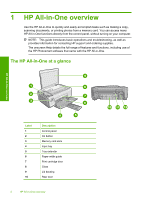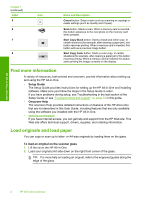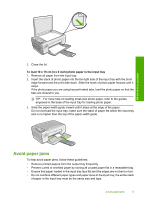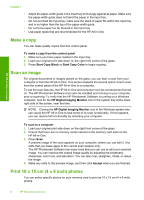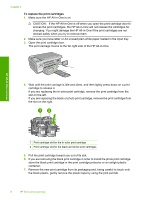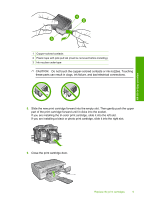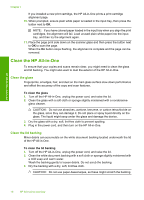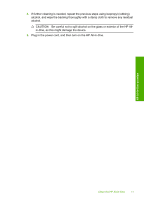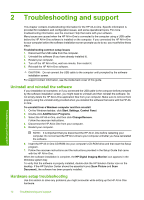HP Photosmart C4200 Basics Guide - Page 9
Replace the print cartridges, HP All-in-One overview - check ink levels
 |
View all HP Photosmart C4200 manuals
Add to My Manuals
Save this manual to your list of manuals |
Page 9 highlights
HP All-in-One overview To print one or more 10 x 15 cm (4 x 6 inch) photos 1. Insert your memory card into the appropriate slot on the HP All-in-One. The most recent image on the card appears on the display. 2. Load 10 x 15 cm (4 x 6 inch) photo paper in the input tray. 3. Press the buttons next to the and icons on the display to scroll through the photos on your memory card until the photo you want to print appears. 4. Do one of the following: • For faster printing with slightly reduced resolution, leave the Quality setting at best resolution (as indicated by the two star icons on the display). • For maximum resolution, press the Quality button until three star icons appear on the display. • For the fastest printing, but with reduced resolution, press the Quality button until the one star icon appears on the display. 5. Leave the default Size setting as Borderless. 6. Press the Copies button until the number of copies you want to print appears on the display. 7. Press the Print button. TIP: While the photo is printing, you can continue scrolling through the photos on your memory card. When you see a photo you want to print, you can press the Print button to add that photo to the print queue. Replace the print cartridges Follow these instructions to replace print cartridges. Following these instructions might also help solve print quality issues related to the cartridges. NOTE: When the ink level for the print cartridge is low, a message appears on your computer screen. You can also check the ink levels by using the software installed with the HP All-in-One. When you receive a low-ink warning message, make sure you have a replacement print cartridge available. You should also replace the print cartridges when you see faded text or if you experience print quality issues related to the print cartridges. To order print cartridges for the HP All-in-One, go to www.hp.com/buy/supplies. If prompted, choose your country/region, follow the prompts to select your product, and then click one of the shopping links on the page. Replace the print cartridges 7