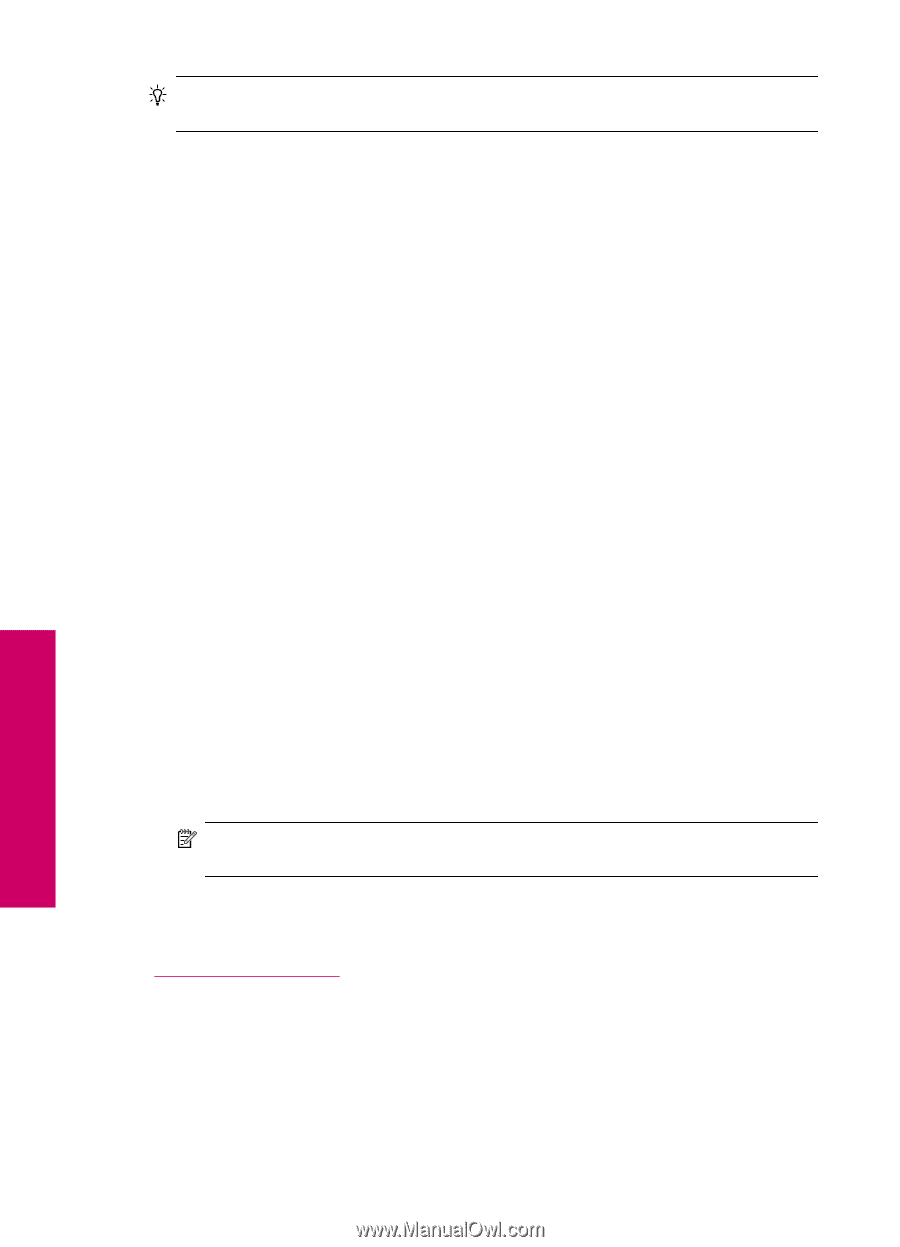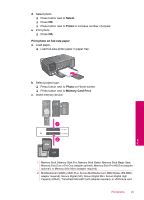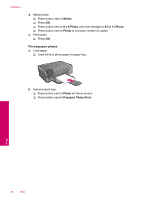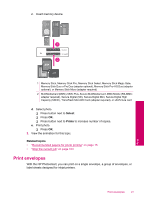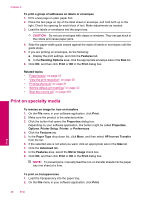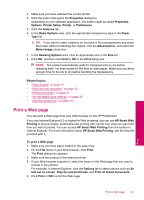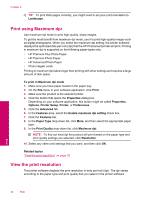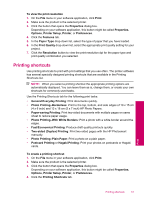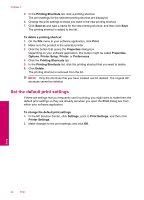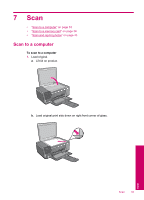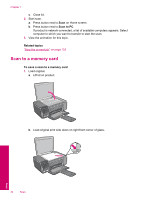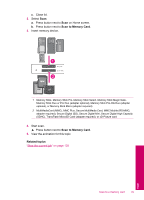HP Photosmart C4700 User Guide - Page 32
Print using Maximum dpi, View the print resolution, Printer Setup
 |
View all HP Photosmart C4700 manuals
Add to My Manuals
Save this manual to your list of manuals |
Page 32 highlights
Chapter 6 TIP: To print Web pages correctly, you might need to set your print orientation to Landscape. Print using Maximum dpi Use maximum dpi mode to print high-quality, sharp images. To get the most benefit from maximum dpi mode, use it to print high-quality images such as digital photographs. When you select the maximum dpi setting, the printer software displays the optimized dots per inch (dpi) that the HP Photosmart printer will print. Printing in maximum dpi is supported on the following paper-types only: • HP Premium Plus Photo Paper • HP Premium Photo Paper • HP Advanced Photo Paper • Photo Hagaki cards Printing in maximum dpi takes longer than printing with other settings and requires a large amount of disk space. To print in Maximum dpi mode 1. Make sure you have paper loaded in the paper tray. 2. On the File menu in your software application, click Print. 3. Make sure the product is the selected printer. 4. Click the button that opens the Properties dialog box. Depending on your software application, this button might be called Properties, Options, Printer Setup, Printer, or Preferences. 5. Click the Advanced tab. 6. In the Features area, select the Enable maximum dpi setting check box. 7. Click the Features tab. 8. In the Paper Type drop-down list, click More, and then select the appropriate paper type. 9. In the Print Quality drop-down list, click Maximum dpi. NOTE: To find out what dpi the product will print based on the paper type and print quality settings you selected, click Resolution. 10. Select any other print settings that you want, and then click OK. Related topics "View the print resolution" on page 30 View the print resolution The printer software displays the print resolution in dots per inch (dpi). The dpi varies according to the paper type and print quality that you select in the printer software. Print 30 Print