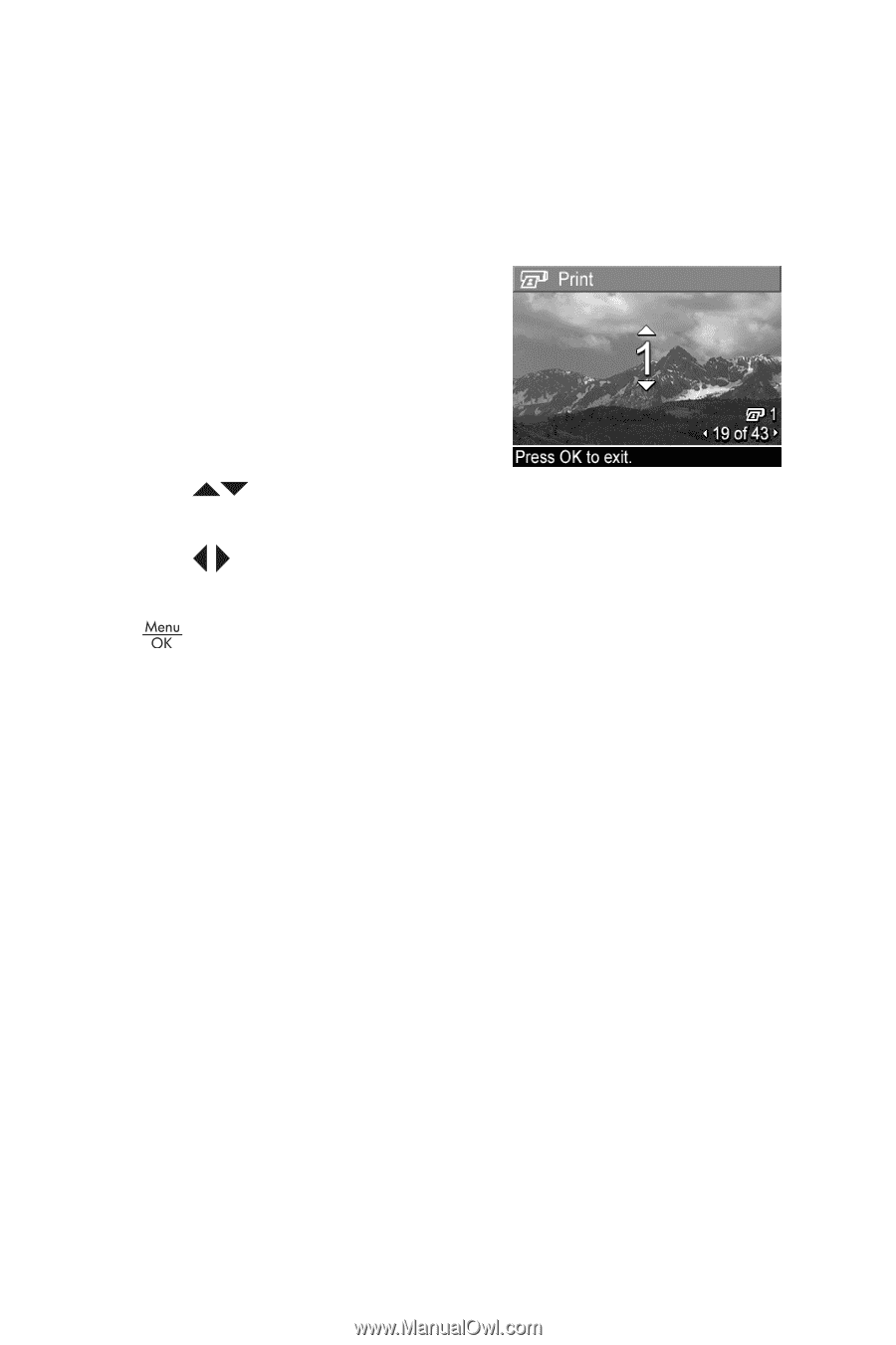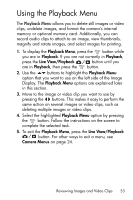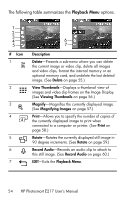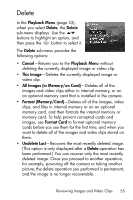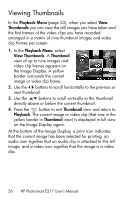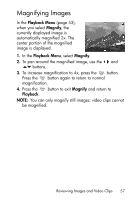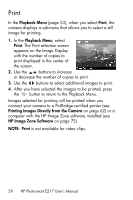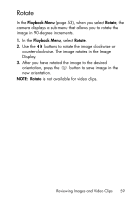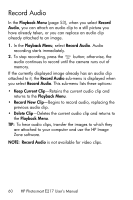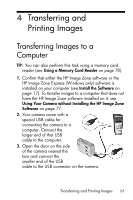HP Photosmart E200 User's Manual - Page 58
 |
View all HP Photosmart E200 manuals
Add to My Manuals
Save this manual to your list of manuals |
Page 58 highlights
Print In the Playback Menu (page 53), when you select Print, the camera displays a sub-menu that allows you to select a still image for printing. 1. In the Playback Menu, select Print. The Print selection screen appears on the Image Display with the number of copies to print displayed in the center of the screen. 2. Use the buttons to increase or decrease the number of copies to print. 3. Use the buttons to select additional images to print. 4. After you have selected the images to be printed, press the button to return to the Playback Menu. Images selected for printing will be printed when you connect your camera to a PictBridge-certified printer (see Printing Images Directly from the Camera on page 62) or a computer with the HP Image Zone software installed (see HP Image Zone Software on page 75). NOTE: Print is not available for video clips. 58 HP Photosmart E217 User's Manual