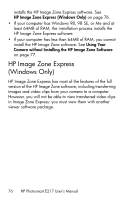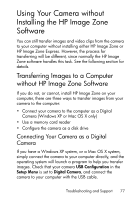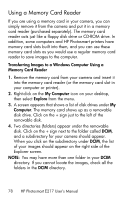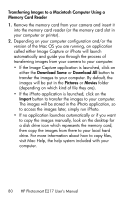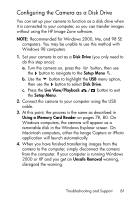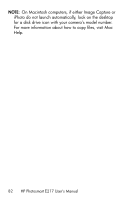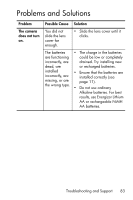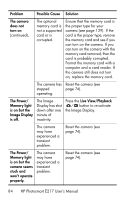HP Photosmart E200 User's Manual - Page 81
Configuring the Camera as a Disk Drive, Disk Drive, Setup Menu, Live View/Playback
 |
View all HP Photosmart E200 manuals
Add to My Manuals
Save this manual to your list of manuals |
Page 81 highlights
Configuring the Camera as a Disk Drive You can set up your camera to function as a disk drive when it is connected to your computer, so you can transfer images without using the HP Image Zone software. NOTE: Recommended for Windows 2000, Me, and 98 SE computers. You may be unable to use this method with Windows 98 computers. 1. Set your camera to act as a Disk Drive (you only need to do this step once): a. Turn the camera on, press the button, then use the button to navigate to the Setup Menu . b. Use the button to highlight the USB menu option, then use the button to select Disk Drive. c. Press the Live View/Playback the Setup Menu. button to exit 2. Connect the camera to your computer using the USB cable. 3. At this point, the process is the same as described in Using a Memory Card Reader on pages 78, 80. On Windows computers, the camera will appear as a removable disk in the Windows Explorer screen. On Macintosh computers, either the Image Capture or iPhoto application will launch automatically. 4. When you have finished transferring images from the camera to the computer, simply disconnect the camera from the computer. If your computer is running Windows 2000 or XP and you get an Unsafe Removal warning, disregard the warning. Troubleshooting and Support 81