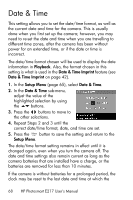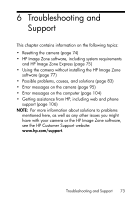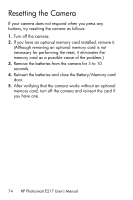HP Photosmart E200 User's Manual - Page 69
USB Configuration
 |
View all HP Photosmart E200 manuals
Add to My Manuals
Save this manual to your list of manuals |
Page 69 highlights
camera was turned off. You may be prompted to update the date and time the next time you power on the camera. USB Configuration This setting determines how the camera is recognized when connected to a computer. 1. In the Setup Menu (page 65), select USB. 2. In the USB Configuration sub-menu, highlight one of these two choices: • Digital Camera-Causes the computer to recognize the camera as a digital camera using the Picture Transfer Protocol (PTP) standard. This is the default setting on the camera, and the setting needed to configure the camera for printing to a PictBridge-certified printer. • Disk Drive-Causes the computer to recognize the camera as a disk drive using the Mass Storage Device Class (MSDC) standard. Use this setting to transfer images to a Windows 2000, 98SE, or Me computer that does not have the HP Image Zone software installed on it (see Transferring Images to a Computer without HP Image Zone Software on page 77). You may be unable to use this setting with a Windows 98 computer that does not have the HP Image Zone software installed on it. 3. Press the button to save the setting and return to the Setup Menu. The new setting remains in effect until it is changed again, even when you turn the camera off. Using the Setup Menu 69