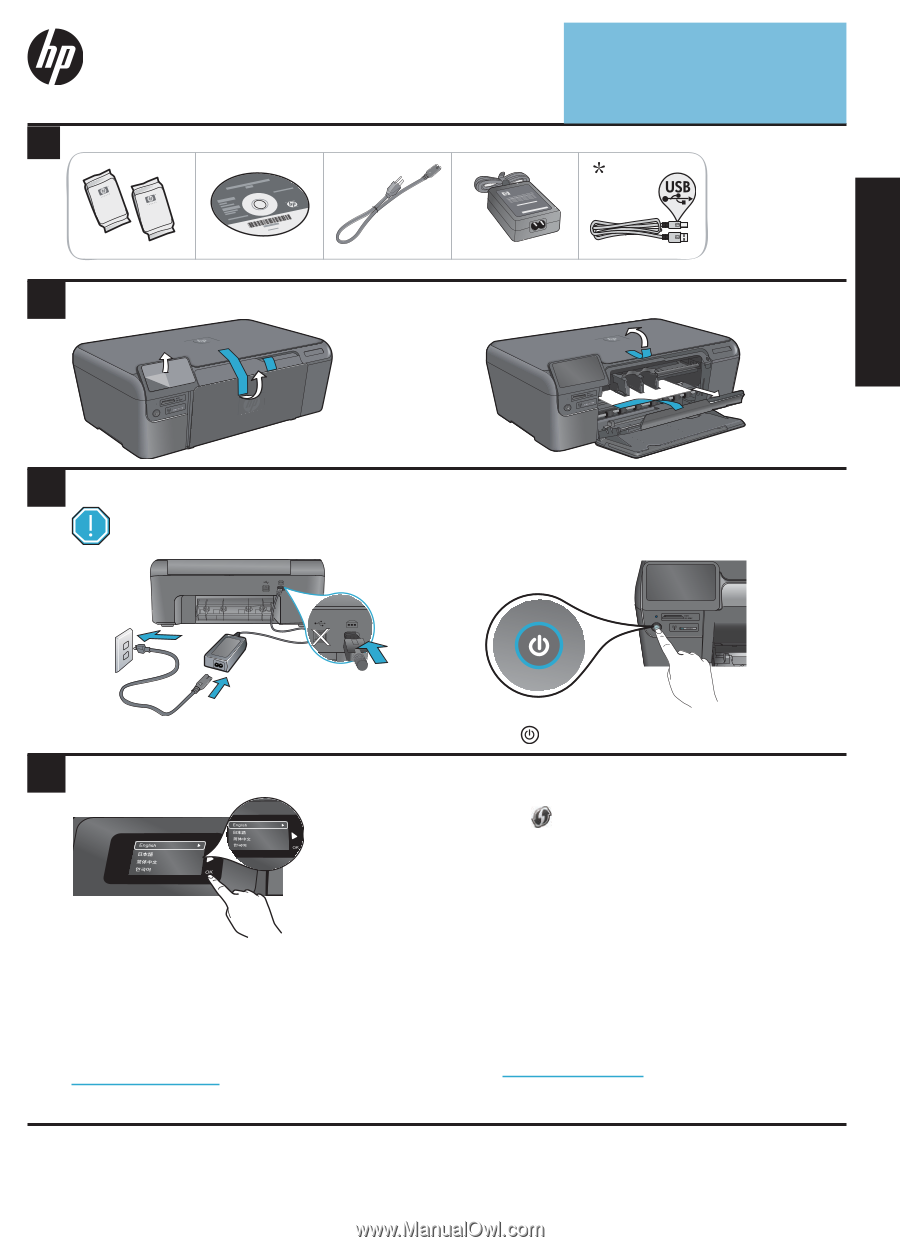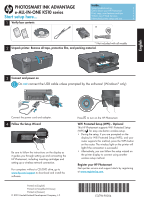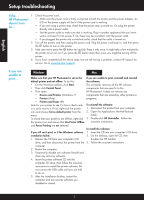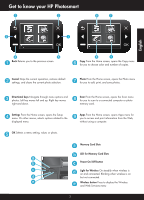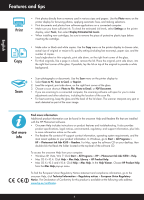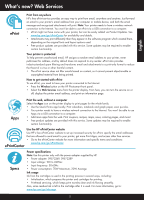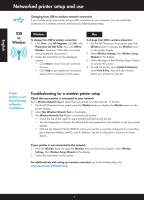HP Photosmart Ink Advantage e-All-in-One Printer - K510 Reference Guide - Page 1
HP Photosmart Ink Advantage e-All-in-One Printer - K510 Manual
 |
View all HP Photosmart Ink Advantage e-All-in-One Printer - K510 manuals
Add to My Manuals
Save this manual to your list of manuals |
Page 1 highlights
English PHOTOSMART INK ADVANTAGE e-ALL-IN-ONE K510 series Start setup here... 1 Verify box contents Inside... Setup troubleshooting 2 Get to know your HP Photosmart 3 Print, copy, scan features and tips 4 What's new? Web Services 5 Networked printer setup and use 6 * Not included with all models 2 Unpack printer. Remove all tape, protective film, and packing material. 3 Connect and power on Do not connect the USB cable unless prompted by the software! (Windows® only) Connect the power cord and adapter. 4 Follow the Setup Wizard Be sure to follow the instructions on the display as it guides you through setting up and connecting the HP Photosmart, including inserting cartridges and setting up a wireless network connection. For computers without a CD/DVD drive, go to www.hp.com/support to download and install the software. Printed in [English] Printed in [Simplified Chinese] Printed in [Korean] © 2010 Hewlett-Packard Development Company, L.P. Press to turn on the HP Photosmart. WiFi Protected Setup (WPS) - Optional This HP Photosmart supports WiFi Protected Setup (WPS) for easy one-button wireless setup. • During the setup, if you are prompted on the display for Wifi Protected Setup (WPS), and your router supports this method, press the WPS button on the router. The wireless light on the printer will light if the connection is successful. • Alternatively, you can follow the setup wizard on the printer display to connect using another wireless setup method. Register your HP Photosmart Get quicker service and support alerts by registering at www.register.hp.com. *CQ796-90004* *CQ796-90004* CQ796-90004