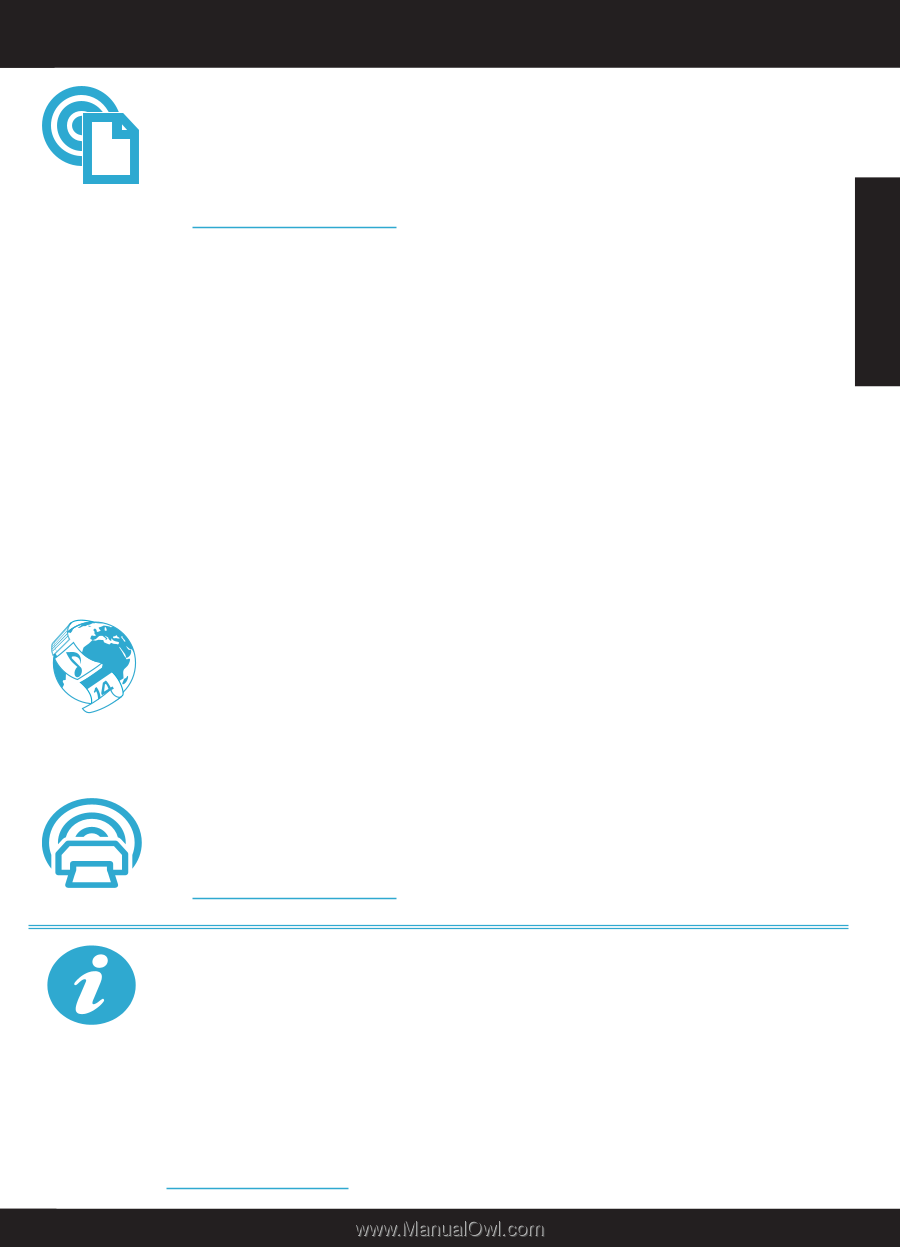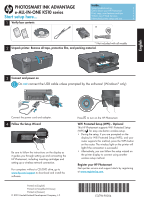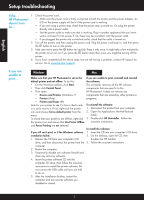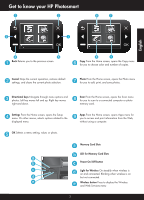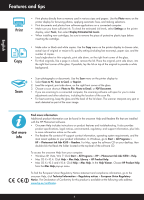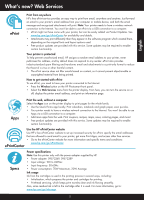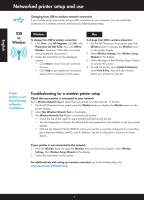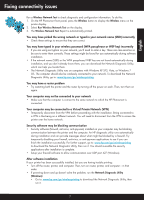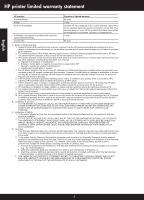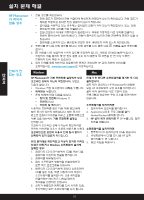HP Photosmart Ink Advantage e-All-in-One Printer - K510 Reference Guide - Page 5
What's new? Web Services
 |
View all HP Photosmart Ink Advantage e-All-in-One Printer - K510 manuals
Add to My Manuals
Save this manual to your list of manuals |
Page 5 highlights
What's new? Web Services English ePrint Print from anywhere HP's free ePrint service provides an easy way to print from email, anywhere and anytime. Just forward an email to your printer's email address from your computer or mobile device, and both the email message and recognized attachments will print. Note: Your printer needs to have a wireless network connection to the Internet. You won't be able to use ePrint via a USB connection to a computer. •• ePrint might not have come with your printer, but can be easily added via Product Updates. See www.hp.com/go/ePrintCenter for availability and details. •• Attachments may print differently than they appear in the software program which created them, depending on the original fonts and layout options used. •• Free product updates are provided with this service. Some updates may be required to enable certain functionality. Your printer is protected To help prevent unauthorized email, HP assigns a random email address to your printer, never publicizes this address, and by default does not respond to any sender. ePrint also provides industry-standard spam filtering and transforms email and attachments to a print-only format to reduce the threat of a virus or other harmful content. •• The ePrint service does not filter emails based on content, so it cannot prevent objectionable or copyrighted material from being printed. How to get started with ePrint To use ePrint, you need to have your printer connected to the Internet. •• Press the Wireless button on the HP Photosmart front panel. •• Select the Web Services menu from the printer display. From here, you can turn the service on or off, display the printer email address, and print an information page. NOV Apps Print the web, without a computer Select the Apps icon on the printer display to print pages for the whole family. •• Use the Quick Forms app locally. Print calendars, notebook and graph paper, even puzzles. •• Your printer needs to have a wireless network connection to the Internet. You won't be able to use Apps via a USB connection to a computer. •• Add more apps from the web. Print coupons, recipes, maps, news, coloring pages, and more! •• Free product updates are provided with this service. Some updates may be required to enable certain functionality. ePrintCenter Use the HP ePrintCenter website Use HP's free ePrintCenter website to set up increased security for ePrint, specify the email addresses that are allowed to send email to your printer, get more Print Apps, and access other free services. •• Go to the ePrintCenter website for more information and specific terms and conditions: www.hp.com/go/ePrintCenter. Specs Power specifications Note: Use this printer only with the power adapter supplied by HP. •• Power adapter: 0957-2269, 0957-2289 •• Input voltage: 100 to 240Vac •• Input frequency: 50-60Hz •• Power consumption: 70W Maximum, 20W Average Ink usage Ink from the cartridges is used in the printing process in several ways, including: •• Initialization, which prepares the printer and cartridges for printing. •• Printhead servicing, which keeps print nozzles clear and ink flowing smoothly. Also, some residual ink is left in the cartridge after it is used. For more information, go to: www.hp.com/go/inkusage. 5