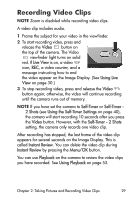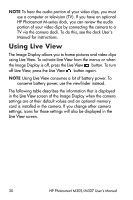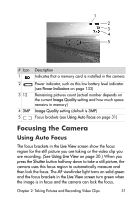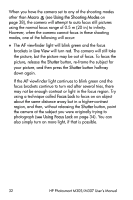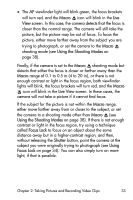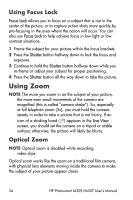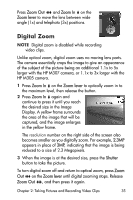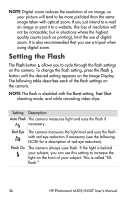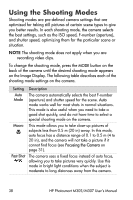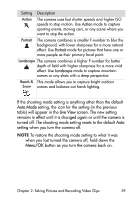HP Photosmart M305 HP Photosmart M305/M307 digital camera with HP Instant Shar - Page 34
Using Focus Lock, Using Zoom, Optical Zoom - help
 |
View all HP Photosmart M305 manuals
Add to My Manuals
Save this manual to your list of manuals |
Page 34 highlights
Using Focus Lock Focus Lock allows you to focus on a subject that is not in the center of the picture, or to capture action shots more quickly by pre-focusing in the area where the action will occur. You can also use Focus Lock to help achieve focus in low light or low contrast situations. 1 Frame the subject for your picture within the focus brackets. 2 Press the Shutter button halfway down to lock the focus and exposure. 3 Continue to hold the Shutter button halfway down while you re-frame or adjust your subject for proper positioning. 4 Press the Shutter button all the way down to take the picture. Using Zoom NOTE The more you zoom in on the subject of your picture, the more even small movements of the camera are magnified (this is called "camera shake"). So, especially at full telephoto zoom (3x), you must hold the camera steady in order to take a picture that is not blurry. If an icon of a shaking hand ( ) appears in the Live View screen, you should set the camera on a tripod or stable surface; otherwise, the picture will likely be blurry. Optical Zoom NOTE Optical zoom is disabled while recording video clips. Optical zoom works like the zoom on a traditional film camera, with physical lens elements moving inside the camera to make the subject of your picture appear closer. 34 HP Photosmart M305/M307 User's Manual