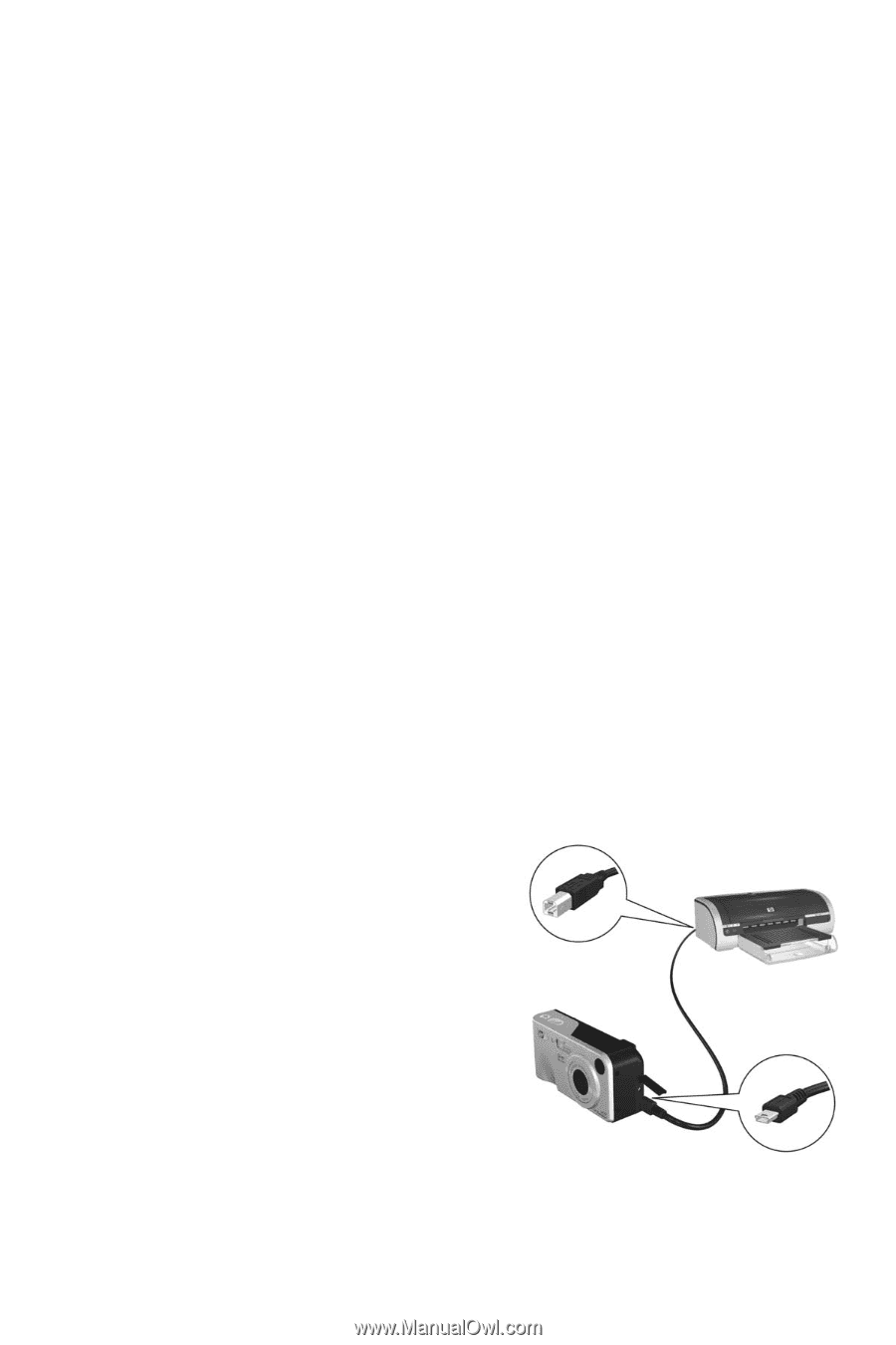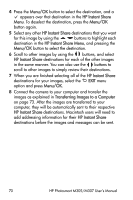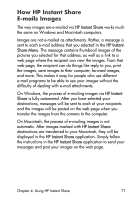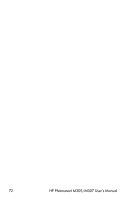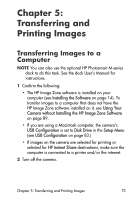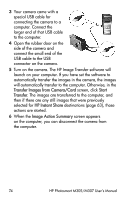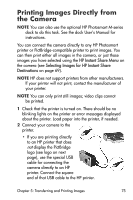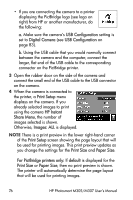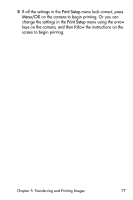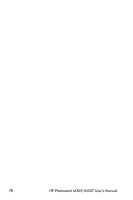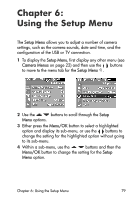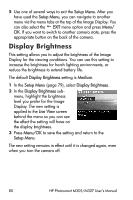HP Photosmart M305 HP Photosmart M305/M307 digital camera with HP Instant Shar - Page 75
Printing Images Directly from the Camera
 |
View all HP Photosmart M305 manuals
Add to My Manuals
Save this manual to your list of manuals |
Page 75 highlights
Printing Images Directly from the Camera NOTE You can also use the optional HP Photosmart M-series dock to do this task. See the dock User's Manual for instructions. You can connect the camera directly to any HP Photosmart printer or PictBridge-compatible printer to print images. You can then print either all images in the camera, or just those images you have selected using the HP Instant Share Menu on the camera (see Selecting Images for HP Instant Share Destinations on page 69). NOTE HP does not support printers from other manufacturers. If your printer will not print, contact the manufacturer of your printer. NOTE You can only print still images; video clips cannot be printed. 1 Check that the printer is turned on. There should be no blinking lights on the printer or error messages displayed about the printer. Load paper into the printer, if needed. 2 Connect your camera to the printer. • If you are printing directly to an HP printer that does not display the PictBridge logo (see logo on next page), use the special USB cable for connecting the camera directly to an HP printer. Connect the square end of that USB cable to the HP printer. Chapter 5: Transferring and Printing Images 75