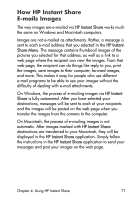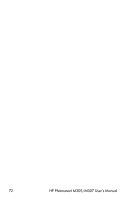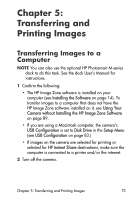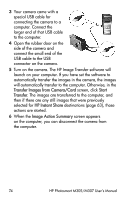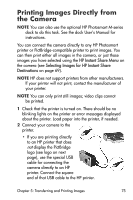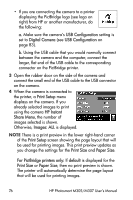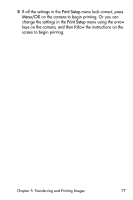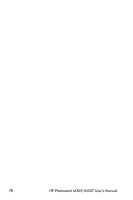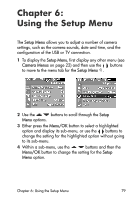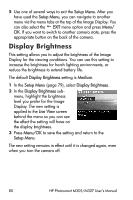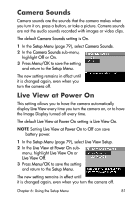HP Photosmart M305 HP Photosmart M305/M307 digital camera with HP Instant Shar - Page 76
USB Configuration, Digital Camera, Print Setup, HP Instant, Share Menu, Images: ALL, Print Size - m307 digital camera
 |
View all HP Photosmart M305 manuals
Add to My Manuals
Save this manual to your list of manuals |
Page 76 highlights
• If you are connecting the camera to a printer displaying the PictBridge logo (see logo on right) from HP or another manufacturer, do the following: a. Make sure the camera's USB Configuration setting is set to Digital Camera (see USB Configuration on page 83). b. Using the USB cable that you would normally connect between the camera and the computer, connect the larger, flat end of the USB cable to the corresponding connector on the PictBridge printer. 3 Open the rubber door on the side of the camera and connect the small end of the USB cable to the USB connector on the camera. 4 When the camera is connected to the printer, a Print Setup menu displays on the camera. If you already selected images to print using the camera HP Instant Share Menu, the number of images selected is shown. Otherwise, Images: ALL is displayed. NOTE There is a print preview in the lower right-hand corner of the Print Setup screen showing the page layout that will be used for printing images. This print preview updates as you change the settings for the Print Size and Paper Size. For PictBridge printers only: If default is displayed for the Print Size or Paper Size, then no print preview is shown. The printer will automatically determine the page layout that will be used for printing images. 76 HP Photosmart M305/M307 User's Manual