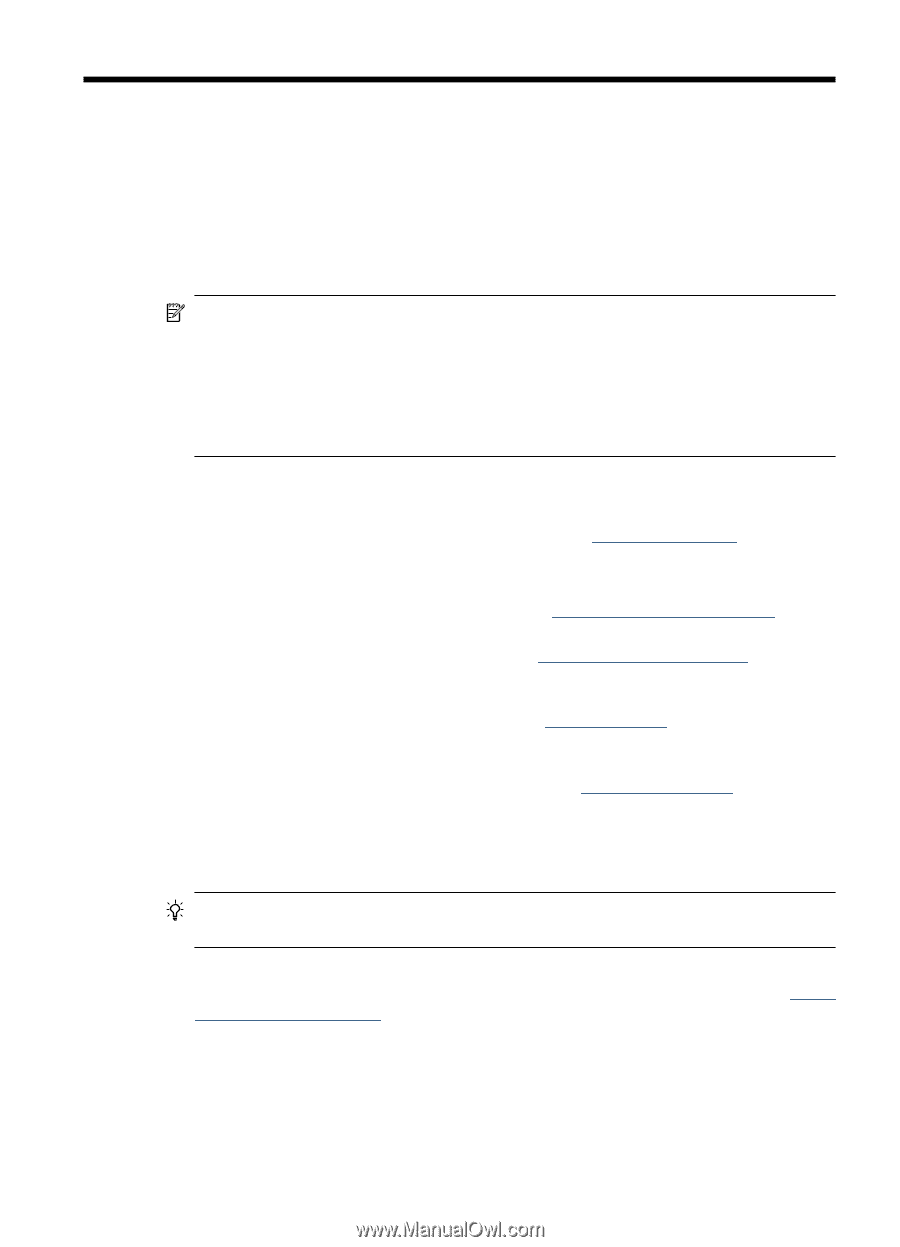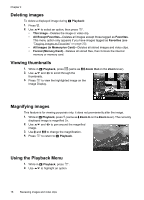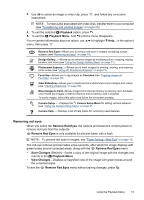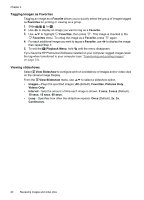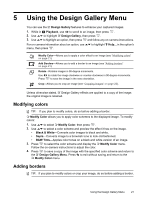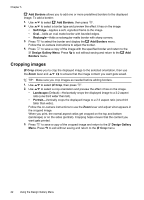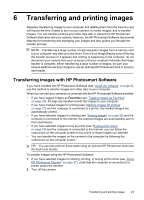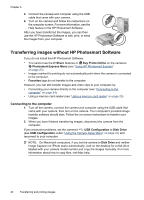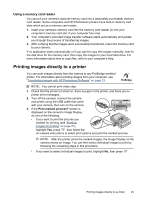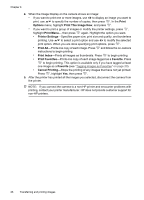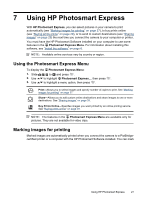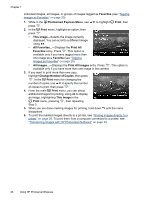HP Photosmart M437 User Guide - Page 25
Transferring and printing images, Transferring images with HP Photosmart Software - guide
 |
View all HP Photosmart M437 manuals
Add to My Manuals
Save this manual to your list of manuals |
Page 25 highlights
6 Transferring and printing images Regularly transferring images to your computer and deleting them from the memory card will reduce the time it takes to turn on your camera, to review images, and to transfer images. You can transfer pictures and video clips with or without the HP Photosmart Software that came with your camera. However, the HP Photosmart Software has several features for transferring and managing your images and also guides you through the transfer process. NOTE: Transferring a large number of high-resolution images from a memory card to your computer may take up to two hours. Even if your Image Display turns off during the transfer process or it appears that nothing is happening on the computer, do not disconnect your camera from your computer until your computer indicates that image transfer is complete. When transferring a large number of images, be sure your camera batteries are fully charged or use an optional HP Photosmart dock or memory card reader. Transferring images with HP Photosmart Software If you have installed the HP Photosmart Software (see "Install the software" on page 6), use this method to transfer images and video clips to your computer. When you connect your camera to a computer with the HP Photosmart Software installed: • If you have tagged images as Favorites (see "Tagging images as Favorites" on page 20), the tags are transferred with the images to your computer. • If you have marked images for printing (see "Marking images for printing" on page 27) and the computer is connected to a printer, the marked images are automatically printed. • If you have selected images for sharing (see "Sharing images" on page 29) and the computer is connected to the Internet, the selected images are automatically sent to their destinations. • If you have selected images to buy as prints (see "Buying prints online" on page 29) and the computer is connected to the Internet, you can follow the instructions on the computer screen to buy prints of those images you selected. • You can transfer the images on the camera to the computer by following the instructions on the computer screen. TIP: You can also perform these tasks using an optional HP Photosmart dock (see the dock User Guide). To transfer images using the HP Photosmart Software: 1. If you have selected images for sharing, printing, or buying prints online (see "Using HP Photosmart Express" on page 27), verify that the computer is connected to a printer and/or the Internet. 2. Turn off the camera. Transferring and printing images 23