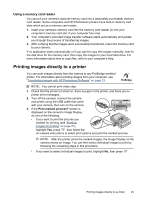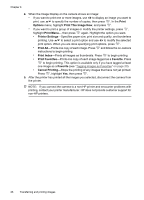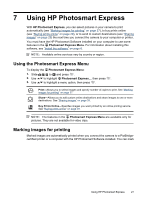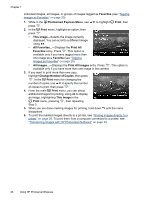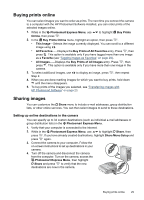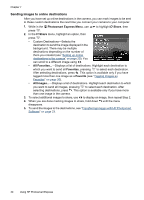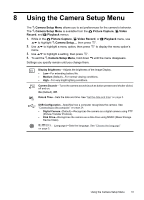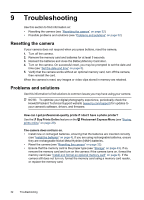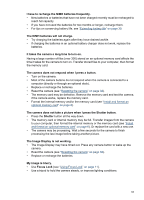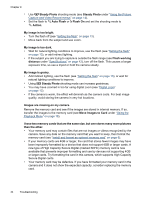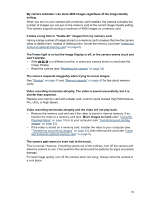HP Photosmart M437 User Guide - Page 32
Sending images to online destinations, Photosmart Express Menu, Share, Favorites
 |
View all HP Photosmart M437 manuals
Add to My Manuals
Save this manual to your list of manuals |
Page 32 highlights
Chapter 7 Sending images to online destinations After you have set up online destinations in the camera, you can mark images to be sent to these custom destinations the next time you connect your camera to your computer. 1. While in the Photosmart Express Menu, use to highlight Share, then press . 2. In the Share menu, highlight an option, then press . • Custom Destinations-Selects the destination to send the image displayed in the background. There may be multiple destinations depending on the number of them you created (see "Setting up online destinations in the camera" on page 29). You can scroll to a different image using . • All Favorites...-Displays a list of destinations. Highlight each destination to which you want to send all Favorites, pressing to select each destination. After selecting destinations, press . This option is available only if you have tagged more than one image as a Favorite (see "Tagging images as Favorites" on page 20). • All Images...-Displays a list of destinations. Highlight each destination to which you want to send all images, pressing to select each destination. After selecting destinations, press . This option is available only if you have more than one image in the camera. 3. To select additional images to share, use to display an image, then repeat Step 2. 4. When you are done marking images to share, hold down until the menu disappears. 5. To send the images to the destinations, see "Transferring images with HP Photosmart Software" on page 23. 30 Using HP Photosmart Express