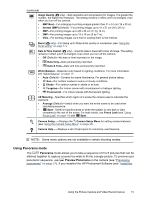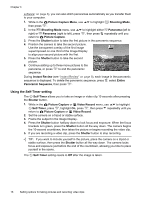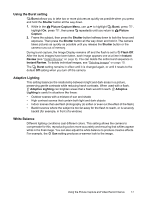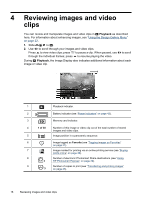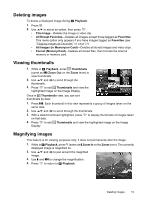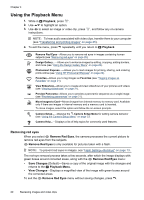HP Photosmart M730 User Guide - Page 18
Using the Self-Timer setting, Picture Capture Menu, Shooting Mode, Panorama, Shutter, Instant Review
 |
View all HP Photosmart M730 manuals
Add to My Manuals
Save this manual to your list of manuals |
Page 18 highlights
Chapter 3 software" on page 6), you can also stitch panoramas automatically as you transfer them to your computer. 1. While in the Picture Capture Menu, use to highlight Shooting Mode, then press . 2. In the Shooting Mode menu, use to highlight either Panorama (left to right) or Panorama (right to left), press , then press repeatedly until you return to Picture Capture. 3. Press the Shutter button to take the first picture in the panoramic sequence. 4. Position the camera to take the second picture. Use the transparent overlay of the first image superimposed on one third of the Image Display to align your second picture with the first. 5. Press the Shutter button to take the second picture. 6. Continue adding up to three more pictures to the panorama, or press sequence. to end the panoramic During Instant Review (see "Instant Review" on page 9), each image in the panoramic sequence is displayed. To delete the panoramic sequence, press , select Entire Panoramic Sequence, then press . Using the Self-Timer setting The Self-Timer allows you to take an image or video clip 10 seconds after pressing the Shutter button. 1. While in the Picture Capture or Video Record menu, use to highlight Self-Timer, press , highlight On, press , then press repeatedly until you return to Picture Capture or Video Record. 2. Set the camera on a tripod or stable surface. 3. Frame the subject in the Image Display. 4. Press the Shutter button halfway down to lock focus and exposure. When the focus brackets turn green, press the Shutter button all the way down. The camera begins the 10-second countdown, then takes the picture or begins recording the video clip. 5. If you are recording a video clip, press the Shutter button to stop recording. TIP: If you want to include yourself in the picture, place the camera on a tripod or stable surface, then press the Shutter button all the way down. The camera locks focus and exposure just before the end of the countdown, allowing you time to place yourself in the scene. The Self-Timer setting resets to Off after the image is taken. 16 Setting options for taking pictures and recording video clips