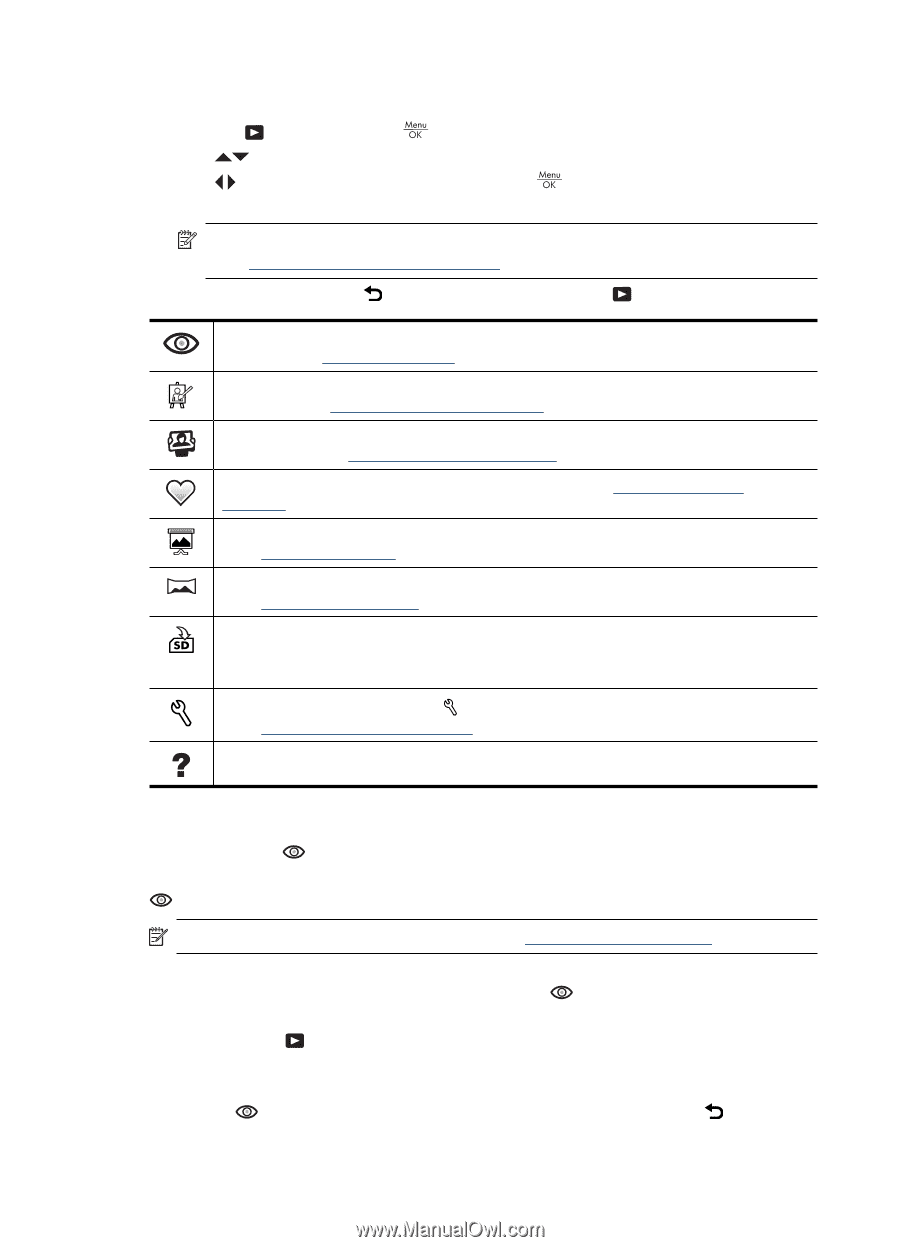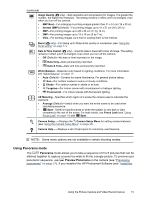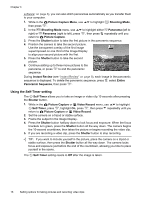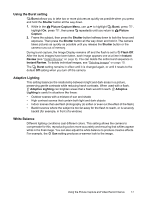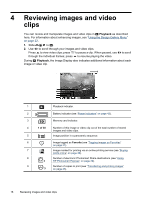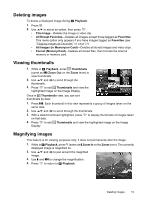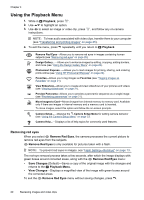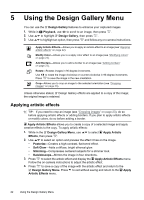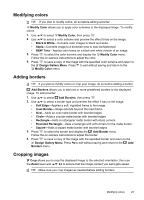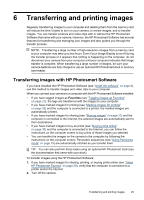HP Photosmart M730 User Guide - Page 22
Using the Playback Menu, Removing red eyes - instructions
 |
View all HP Photosmart M730 manuals
Add to My Manuals
Save this manual to your list of manuals |
Page 22 highlights
Chapter 4 Using the Playback Menu 1. While in Playback, press . 2. Use to highlight an option. 3. Use to select an image or video clip, press instructions. , and follow any on-camera NOTE: To hear audio associated with video clips, transfer them to your computer (see "Transferring and printing images" on page 25). 4. To exit the menu, press repeatedly until you return to Playback. Remove Red Eyes-Allows you to remove red eyes in images containing human subjects (see "Removing red eyes" on page 20). Design Gallery...-Allows you to enhance images by editing, cropping, adding borders, and more (see "Using the Design Gallery Menu" on page 22). Photosmart Express...-Allows you to mark images for printing, sharing, and ordering prints online (see "Using HP Photosmart Express" on page 29). Favorites-Allows you to tag images as Favorites (see "Tagging images as Favorites" on page 21). View Slideshow-Allows you to create and view slideshows of your pictures and videos (see "Viewing slideshows" on page 21). Preview Panorama-Allows you to preview a panoramic sequence as a single image (see "Previewing panoramas" on page 21). Move Images to Card-Moves images from internal memory to memory card. Available only if there are images in internal memory and a memory card is inserted. To move images, select this option and follow the on-screen prompts. Camera Setup...-Displays the Camera Setup Menu for setting camera behavior (see "Using the Camera Setup Menu" on page 33. Camera Help...-Displays a list of help topics for commonly used features. Removing red eyes When you select Remove Red Eyes, the camera processes the current picture to remove red eyes from the subjects. Remove Red Eyes is only available for pictures taken with a flash. NOTE: To prevent red eyes in images, see "Flash Setting-Red-Eye" on page 13. The red-eye removal process takes a few seconds, after which the image displays with green boxes around corrected areas, along with the Remove Red Eyes menu: • Save Changes (Default)-Saves a copy of the original image with the changes and returns to the Playback Menu. • View Changes-Displays a magnified view of the image with green boxes around the corrected areas. To exit the Remove Red Eyes menu without saving changes, press . 20 Reviewing images and video clips