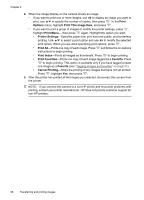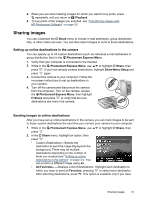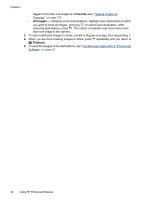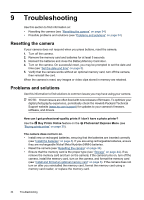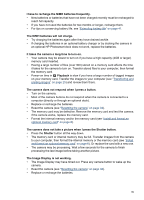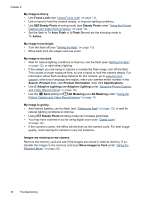HP Photosmart M730 User Guide - Page 33
Sharing images, Setting up online destinations in the camera, Sending images to online destinations
 |
View all HP Photosmart M730 manuals
Add to My Manuals
Save this manual to your list of manuals |
Page 33 highlights
4. When you are done marking images for which you want to buy prints, press repeatedly until you return to Playback. 5. To buy prints of the images you selected, see "Transferring images with HP Photosmart Software" on page 25. Sharing images You can customize the Share menu to include e-mail addresses, group distribution lists, or other online services. You can then select images to send to these destinations. Setting up online destinations in the camera You can specify up to 34 custom destinations (such as individual e-mail addresses or group distribution lists) in the Photosmart Express Menu. 1. Verify that your computer is connected to the Internet. 2. While in the Photosmart Express Menu, use to highlight Share, then press . If you have already created destinations, highlight Share Menu Setup and press again. 3. Connect the camera to your computer. Follow the on-screen instructions to set up destinations in your camera. 4. Turn off the camera and disconnect the camera from the computer. Turn on the camera, access the Photosmart Express Menu, then highlight Share and press to verify that the new destinations are now in the camera. Sending images to online destinations After you have set up online destinations in the camera, you can mark images to be sent to these custom destinations the next time you connect your camera to your computer. 1. While in the Photosmart Express Menu, use to highlight Share, then press . 2. In the Share menu, highlight an option, then press . • Custom Destinations-Selects the destination to send the image displayed in the background. There may be multiple destinations depending on the number of them you created (see "Setting up online destinations in the camera" on page 31). You can scroll to a different image using . • All Favorites...-Displays a list of destinations. Highlight each destination to which you want to send all Favorites, pressing to select each destination. After selecting destinations, press . This option is available only if you have Sharing images 31