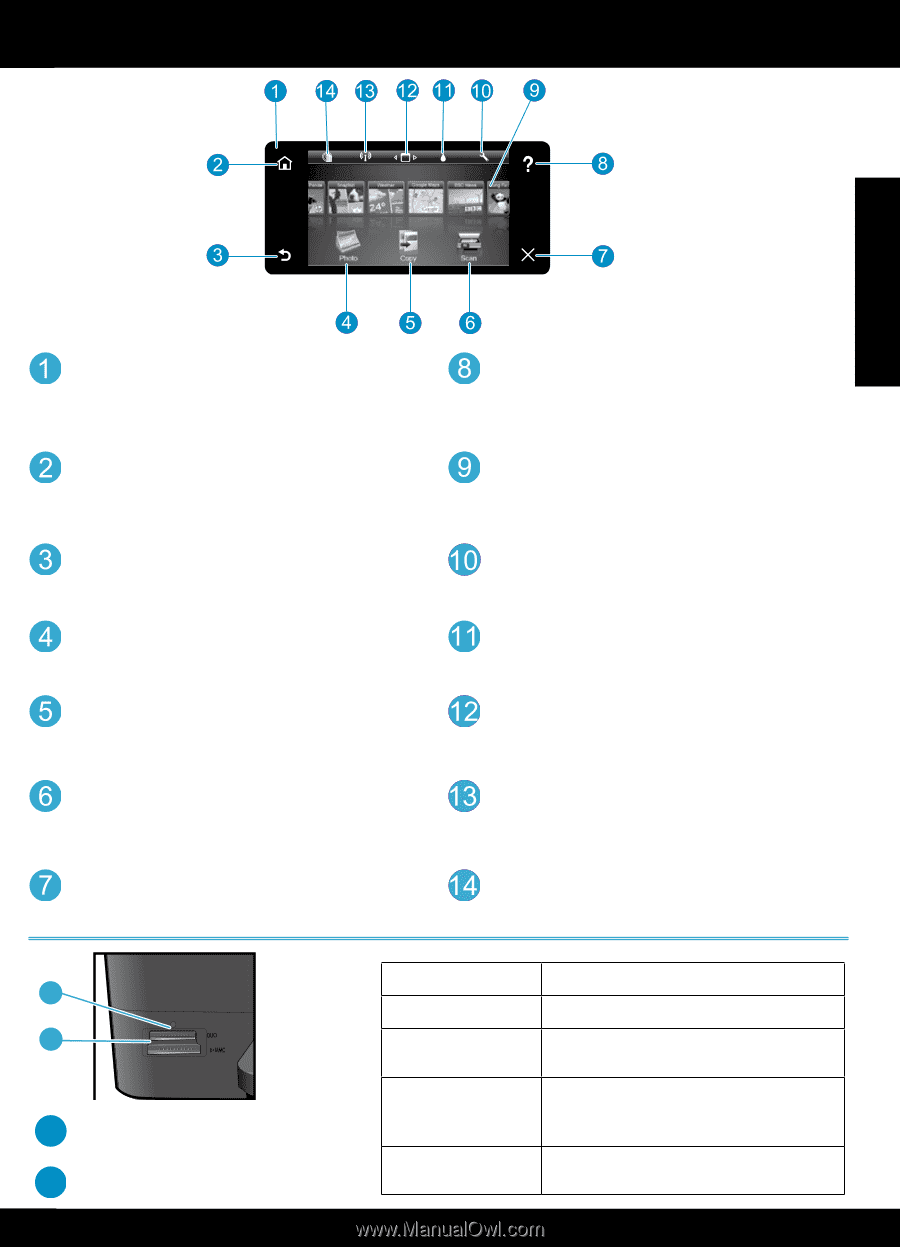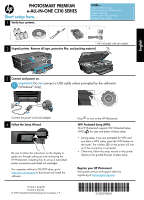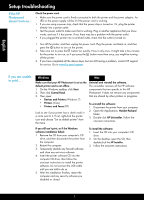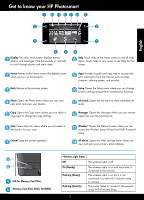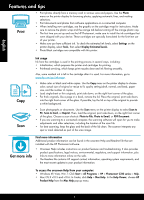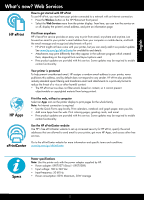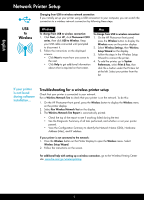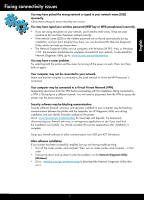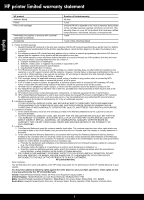HP Photosmart Premium e-All-in-One Printer - C310 Reference Guide - Page 3
Get to know your HP Photosmart
 |
View all HP Photosmart Premium e-All-in-One Printer - C310 manuals
Add to My Manuals
Save this manual to your list of manuals |
Page 3 highlights
Get to know your HP Photosmart English Display The color touch screen displays menus, photos, and messages. Flick horizontally or vertically to scroll through photos and menu items. Home Returns to the Home screen (the default screen when you turn on the product). Back Returns to the previous screen. Photo Opens the Photo menu where you can view, edit, print, and save your photos. Copy Opens the Copy menu where you can select a copy type or change the copy settings. Scan Opens the Scan menu where you can select a destination for your scan. Cancel Stops the current operation. Help Touch Help on the Home screen to see all Help topics. Touch Help on any screen to see Help for that screen. Apps Provides a quick and easy way to access and print information from the Internet, such as maps, coupons, coloring pages, and puzzles. Setup Opens the Setup menu where you can change product settings and perform maintenance functions. Ink Levels Opens the Ink menu to show estimated ink levels. Manager Opens the Manager where you can remove Apps from your My Favorites list. Wireless* Opens the Network menu where you can access the Wireless Setup Wizard and WiFi Protected Setup. HP ePrint Opens the Web Services menu where can view and print your printer's email address. a b s a LED for Memory Card Slots b Memory Card Slots (DUO, SD-MMC) *Wireless Light States Off The wireless radio is off. On (Steady) Flashing (Slowly) Flashing (Quickly) The wireless radio is on and the printer is connected to the network. The wireless radio is on but it is not connected to a network. It may be trying to connect. The printer failed to connect to the network using WiFi Protected Setup. 3