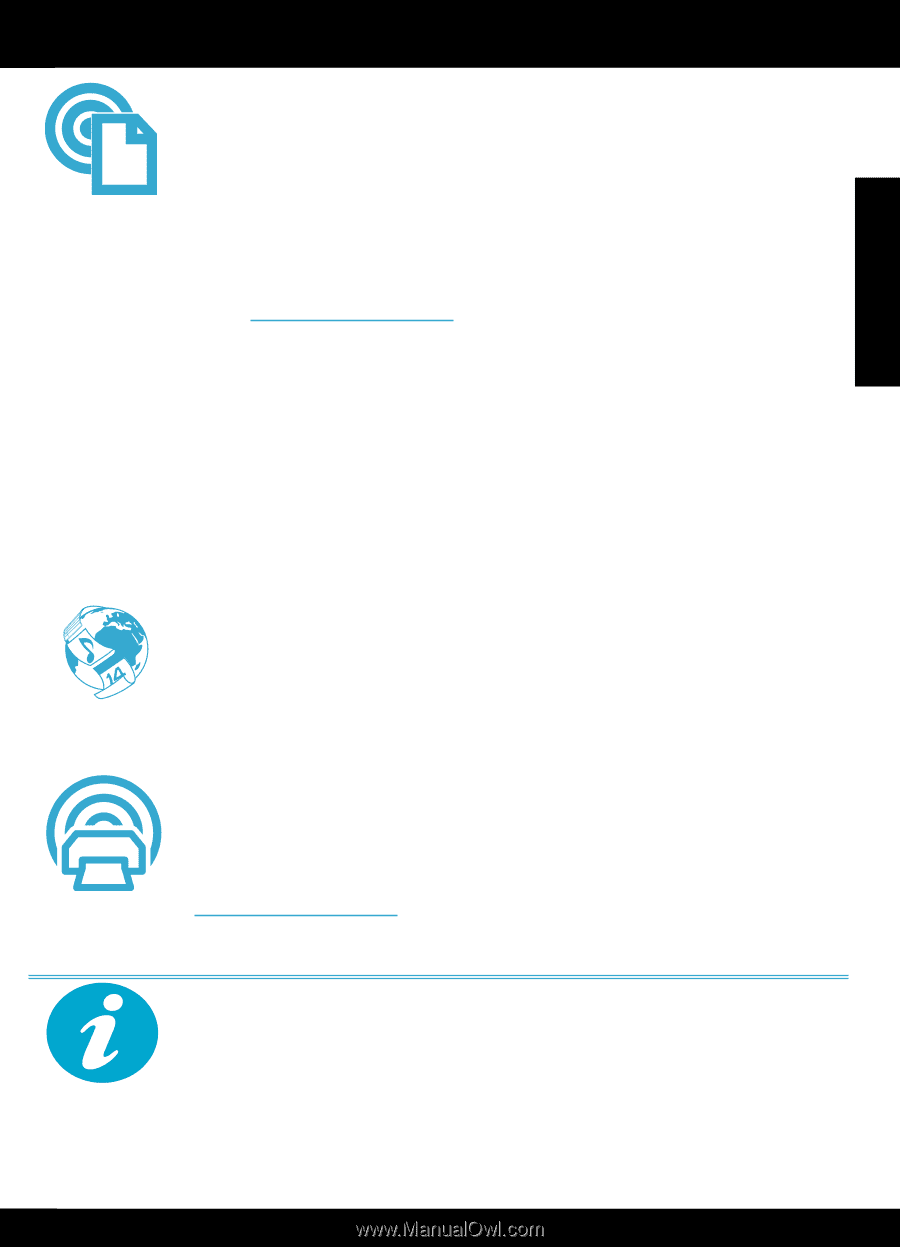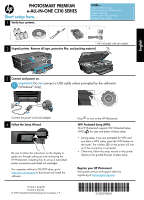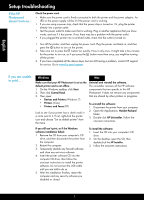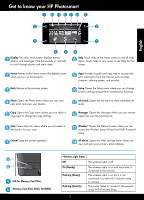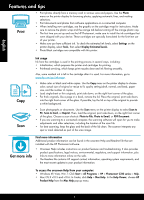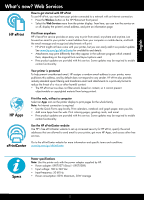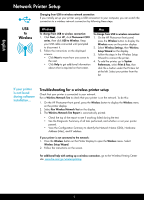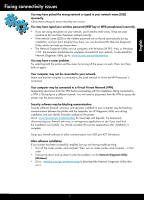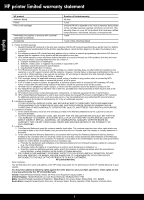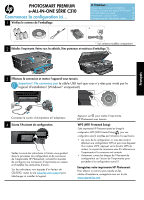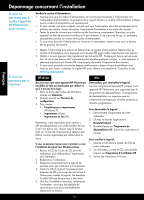HP Photosmart Premium e-All-in-One Printer - C310 Reference Guide - Page 5
What's new? Web Services
 |
View all HP Photosmart Premium e-All-in-One Printer - C310 manuals
Add to My Manuals
Save this manual to your list of manuals |
Page 5 highlights
English What's new? Web Services How to get started with HP ePrint To use HP ePrint, you must have your printer connected to a network with an Internet connection. •• Press the Wireless button on the HP Photosmart front panel. •• Select the Web Services menu from the printer display. From here, you can turn the service on or off, display the printer's email address, and print an information page. HP ePrint Print from anywhere HP's free ePrint service provides an easy way to print from email, anywhere and anytime. Just forward an email to your printer's email address from your computer or mobile device, and both the email message and recognized attachments will print. •• HP ePrint might not have come with your printer, but you can easily add it via product update. See www.hp.com/go/ePrintCenter for availability and details. •• Attachments may print differently than they appear in the software program which created them, depending on the original fonts and layout options used. •• Free product updates are provided with this service. Some updates may be required to enable certain functionality. Your printer is protected To help prevent unauthorized email, HP assigns a random email address to your printer, never publicizes this address, and by default does not respond to any sender. HP ePrint also provides industry-standard spam filtering and transforms email and attachments to a print-only format to reduce the threat of a virus or other harmful content. •• The HP ePrint service does not filter emails based on content, so it cannot prevent objectionable or copyrighted material from being printed. NOV HP Apps ePrintCenter Print the web, without a computer Select an Apps icon on the printer display to print pages for the whole family. Note: An Internet connection is required. •• Use the Quick Forms app locally. Print calendars, notebook and graph paper, even puzzles. •• Add more Apps from the web. Print coloring pages, greeting cards, and more! •• Free product updates are provided with this service. Some updates may be required to enable certain functionality. Use the HP ePrintCenter website Use HP's free ePrintCenter website to set up increased security for HP ePrint, specify the email addresses that are allowed to send email to your printer, get more HP Apps, and access other free services. Go to the ePrintCenter website for more information and specific terms and conditions: www.hp.com/go/ePrintCenter Specs Power specifications Note: Use this printer only with the power adapter supplied by HP. •• Power adapter: 0957-2271 (Brazil - 0957-2289) •• Input voltage: 100 to 240 Vac •• Input frequency: 50-60 Hz •• Power consumption: 85W Maximum, 50W Average 5