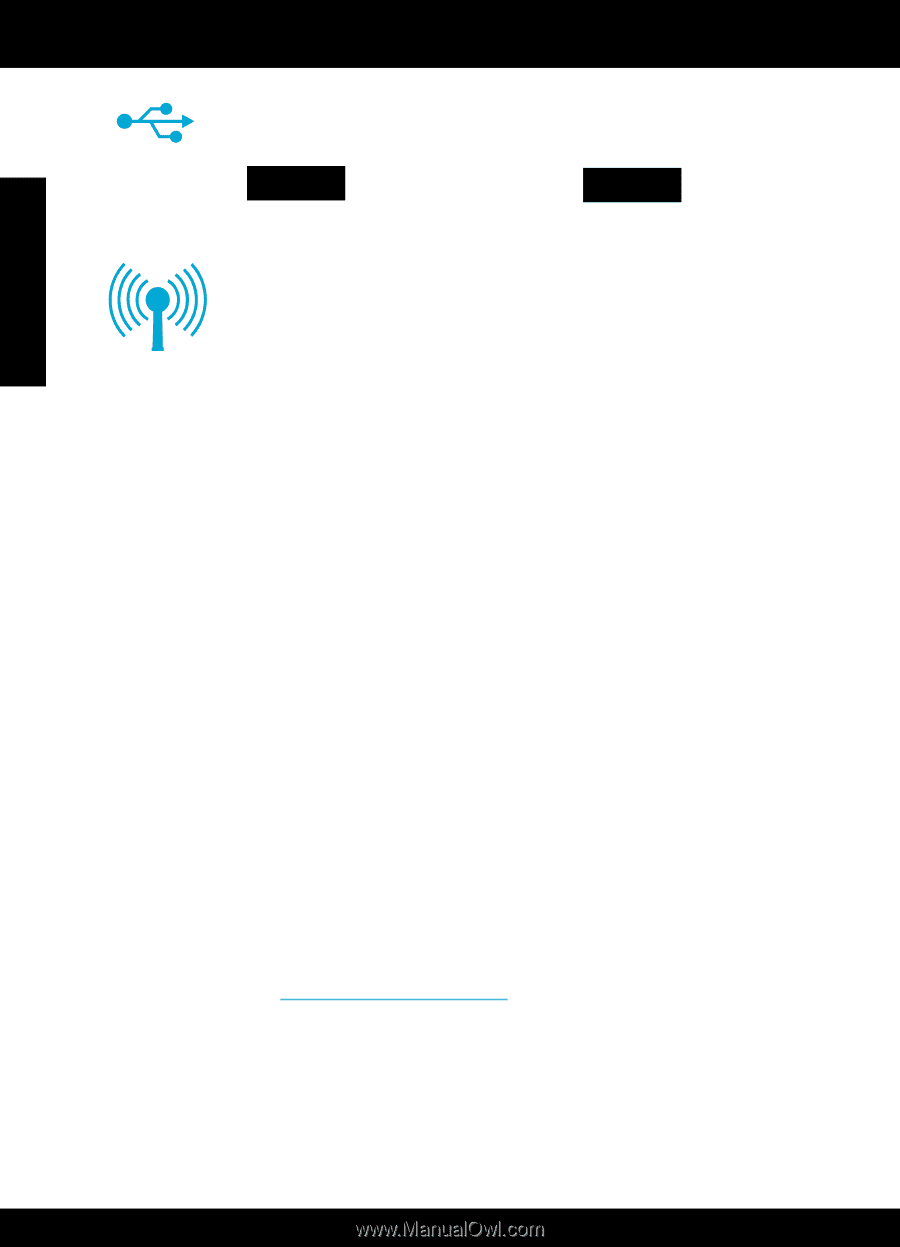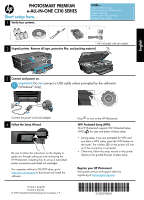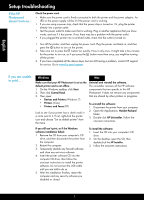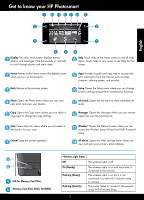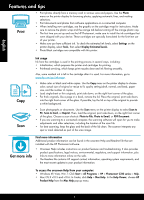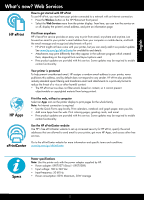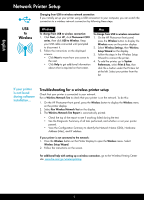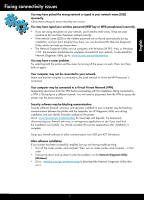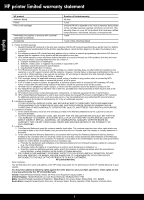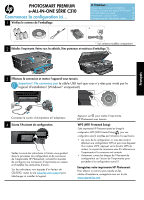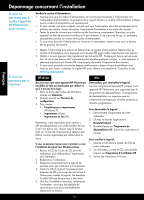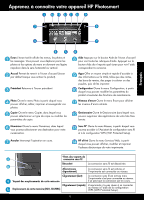HP Photosmart Premium e-All-in-One Printer - C310 Reference Guide - Page 6
Network Printer Setup
 |
View all HP Photosmart Premium e-All-in-One Printer - C310 manuals
Add to My Manuals
Save this manual to your list of manuals |
Page 6 highlights
English Network Printer Setup Changing from USB to wireless network connection If you initially set up your printer using a USB connection to your computer, you can switch the connection to a wireless network connection by following these steps. USB to Wireless Windows To change from USB to wireless connection: 1. Click Start, click HP, click Photosmart C310 series, then click USB to Wireless. Keep your USB cable connected until prompted to disconnect it. 2. Follow the instructions on the displayed screens. •• Click Next to move from one screen to the next. •• Click Help to get additional information about what is required on that screen. Mac To change from USB to wireless connection: 1. On the HP Photosmart front panel, press the Wireless button to display the Wireless menu on the printer display. 2. Select Wireless Settings, then Wireless Setup Wizard on the display. 3. Follow the steps in the Wireless Setup Wizard to connect the printer. 4. To add the printer, go to System Preferences, select Print & Fax, then click the + button under the Printers list at the left. Select your printer from the list. If your printer is not found during software installation... Troubleshooting for a wireless printer setup Check that your printer is connected to your network. Run a Wireless Network Test to check that your printer is on the network. To do this: 1. On the HP Photosmart front panel, press the Wireless button to display the Wireless menu on the printer display. 2. Select Run Wireless Network Test on the display. 3. The Wireless Network Test Report is automatically printed. •• Check the top of the report to see if anything failed during the test. •• See the Diagnostic Summary of all tests performed, and whether or not your printer passed. •• View the Configuration Summary to identify the Network Name (SSID), Hardware Address (Mac), and IP address. If your printer is not connected to the network: 1. Press the Wireless button on the Printer Display to open the Wireless menu. Select Wireless Setup Wizard. 2. Follow the instructions on the screen. For additional help with setting up a wireless connection, go to the Wireless Printing Center site: www.hp.com/go/wirelessprinting. 6