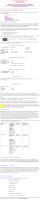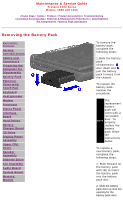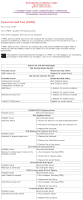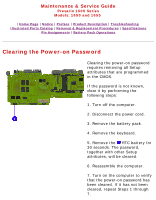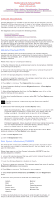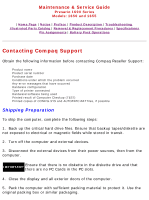HP Presario 1600 Presario 1650 Series Maintenance and Service Guide - Page 25
Compaq Diagnostics
 |
View all HP Presario 1600 manuals
Add to My Manuals
Save this manual to your list of manuals |
Page 25 highlights
Maintenance & Service Guide Presario 1600 Series Models: 1650 and 1655 | Home Page | Notice | Preface | Product Description | Troubleshooting Illustrated Parts Catalog | Removal & Replacement Procedures | Specifications Pin Assignments | Battery Pack Operations Compaq Diagnostics Compaq Diagnostics is installed on the hard drive of the computer. Run the Diagnostics utilities when you want to view or test system information and if you have installed or connected devices. If you run Compaq Diagnostics from a diskette, ensure that it is version 10.11 or later. The Diagnostics menu includes the following utilities: s Computer Checkup (TEST) s View System Information (INSPECT) s Prepare Computer for a Compaq Service Call (RemotePaq) If you have a problem you cannot solve, run the Diagnostics utilities before you call for support. Run Computer Checkup and select to save the device list to a file and to print or to save the log of errors. Run the View System Information (INSPECT) utility and select to print or to save that information. Have the files or the printed information available when you call for support. Computer Checkup (TEST) Computer Checkup (TEST) determines whether the various computer components and devices are recognized by the system and are functioning properly. You can display, print, or save the information generated by Computer Checkup. Follow these steps to run Computer Checkup: 1. Plug the computer into an external power source. (A low battery condition could interrupt the program.) 2. Turn on the external devices that you want to test. Connect the printer if you want to print a log of error messages. 3. Insert the Compaq Diagnostics diskette in drive A. 4. Turn on or restart the computer. The computer starts from drive A, and the Diagnostics Welcome screen appears. 5. Press Enter to continue. The Diagnostics menu appears. 6. Select Computer Checkup from the Diagnostics menu. A Test Option menu appears. 7. Select View the Device List from the Test Option menu. A list of the installed Compaq devices appears. 8. If the list of installed devices is correct, select OK. The Test Option menu appears. If the list is incorrect, ensure that any new devices are installed NOTE: properly. 9. Select one of the following from the Test Option menu: s Quick Check Diagnostics. Runs a quick, general test on each device with a minimal number of prompts. If errors occur, they display when the testing is complete. You cannot print or save the error messages. s Automatic Diagnostics. Runs unattended, maximum testing of each device with minimal prompts. You can choose how many times to run the tests, to stop on errors, or to print or save a log of errors. s Prompted Diagnostics. Allows maximum control over testing the devices. You can choose attended or unattended testing, decide to stop on errors, or choose to print or save a log of errors. 10. Follow the instructions on the screen as the devices are tested. When testing is complete, the Test Option menu appears. 11. Exit the Test Option menu. 12. Exit the Diagnostics menu. View System Information (INSPECT) The View System Information (INSPECT) utility provides information about the computer and installed or connected devices. You can display, print, or save the information. Follow these steps to run View System Information (INSPECT) from the Compaq Diagnostics diskette: 1. Turn on the external devices that you want to test. Connect the printer if you want to print the information. 2. Insert the Compaq Diagnostics diskette in drive A. 3. Turn on or restart the computer. The computer starts from drive A, and the Diagnostics Welcome screen appears. 4. Press Enter to continue. The Diagnostics menu appears. 5. Select View System Information (INSPECT) from the Diagnostics menu. 6. Select the item you want to view from the following list: System ROM Keyboard System ports System storage Graphics Memory Audio Operating system System files Windows files 7. Follow the instructions on the screen to cycle through the screens, to return to the list and choose another item, or to print the information.