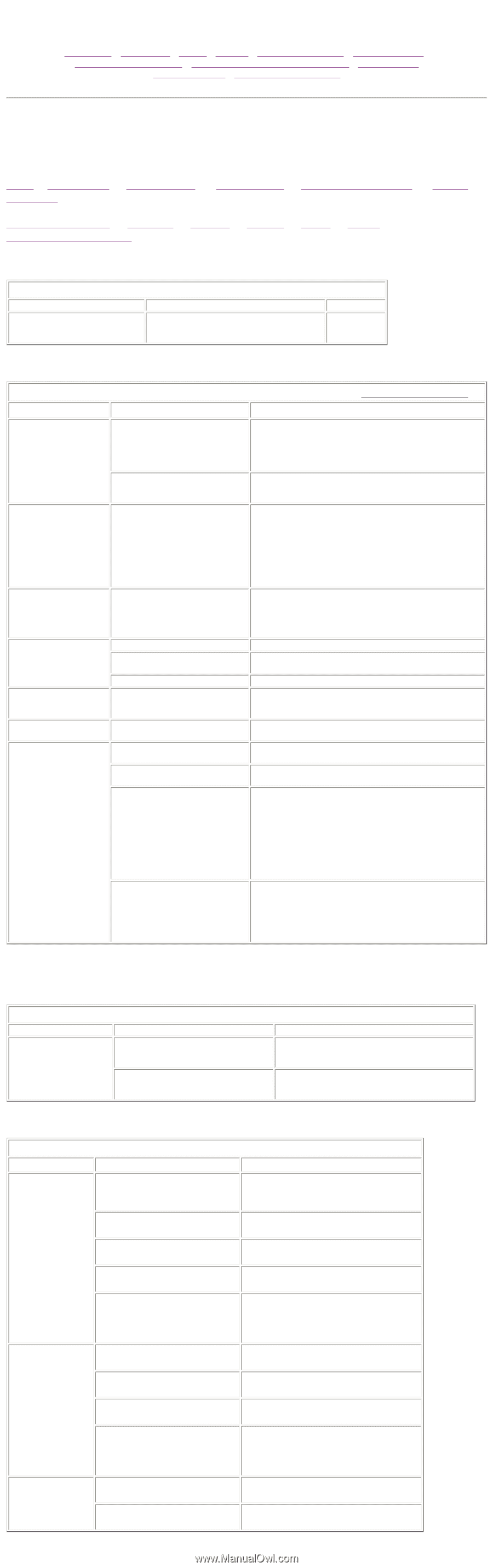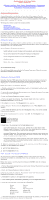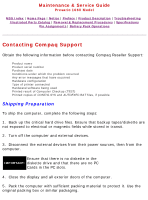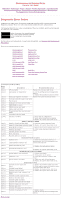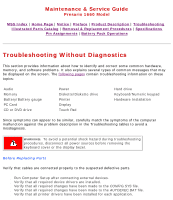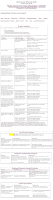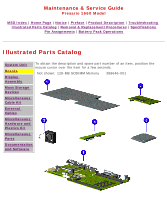HP Presario 1600 Presario 1660 Series Maintenance and Service Guide - Page 27
Solving Minor Problems - boot
 |
View all HP Presario 1600 manuals
Add to My Manuals
Save this manual to your list of manuals |
Page 27 highlights
Maintenance & Service Guide Presario 1660 Model MSG Index | Home Page | Notice | Preface | Product Description | Troubleshooting Illustrated Parts Catalog | Removal & Replacement Procedures | Specifications Pin Assignments | Battery Pack Operations Solving Minor Problems Some minor problems and possible solutions are outlined in the following tables. If the problem appears related to a software application, check the documentation provided with the software. Audio Battery pack Battery gauge Hard drive CD/DVD drive Diskette/diskette drive Display Hardware installation Keyboard Memory PC card Power Printer Touchpad/pointing device Audio Problems Problem Probable Cause Computer does not beep after the This is typical; it indicates successful Power-On Self-Test (POST). completion of the Power-On Self-Test (POST). Solution(s) No action is required. Battery Pack and Battery Gauge Problems (see also Power Problems) Problem Probable Cause Solution(s) Computer won't turn on when battery pack is inserted and power cord is unplugged. Battery pack is discharged. Battery connectors may be bent or broken. Computer is beeping and battery LED icon is blinking. Battery charge is low. 1. Connect the computer to an external power source and charge the battery pack. 2. Replace the battery pack with a fully charged battery pack. Check the battery connectors on the system board to verify they are evenly spaced and that they are not bent or broken. Immediately save any open file(s). Then either: q Connect the computer to an external power source to charge the battery pack, or q Turn off the computer or initiate Hibernation until you can find another power source or charge the battery pack. Computer battery LED Volume is turned down too low. icon (front on the unit) blinks to indicate low battery condition, but computer does not beep. Adjust the volume. Battery LED icon doesn't Battery pack is already charged. light and battery pack won't fast charge. Battery pack was exposed to temperature extremes. No action is necessary. Allow time for the battery pack to return to room temperature. Battery pack is at end of its life. Replace battery pack. You have to set the date RTC battery is dead. and time every time you turn on the computer. Replace the RTC battery. Battery pack is warm to Normal warming has occurred due No action is required. the touch after charging. to charging. Battery pack operating time is far less than the documented average operating time. Power management is turned off or disabled. An external device or PC Card is draining the battery. Enable power management in Computer Setup and in Windows Power Properties. Turn off or disconnect external devices when not using them. Battery pack has partially selfdischarged. Condition the battery pack by fully charging, fully discharging, then fully recharging it. To maintain the charge, leave battery packs in the computer when it is connected to external power. Battery pack is being exposed to high temperatures or extremely cold temperatures. If the computer is disconnected from external power for more than two weeks, remove battery packs from the computer to reduce the discharge rate. Keep the battery pack within the recommended temperature ranges: Operating: 50° F to 104° F (10° C to 40° C) Storage: -4° F to 86° F (-20° C to 30° C ) Recharge the battery pack. Problem CD / DVD drive cannot read a compact disc. CD/DVD Drive Problems Probable Cause Solution(s) Compact disc is upside down or is improperly inserted in the CD / DVD drive. Open the CD / DVD loading tray, lay the compact disc in it (label side up), then close the tray. Trying to read a CD Plus or None - these types of CD are unreadable with this Pregap/Track 0 type disc with a 24x CD- drive. ROM drive. Diskette and Diskette Drive Problems Problem Probable Cause Solution(s) Diskette drive Diskette is write-protected. Disable the diskette's write-protect cannot write to feature or use a diskette that is not a diskette. write-protected. Computer is writing to the wrong drive. Check the drive letter in the path statement. Not enough space is left on the diskette. Use another diskette. Drive error has occurred. Run Computer Checkup from the Compaq Diagnostics diskette. Diskette is not formatted. Format the diskette. At the system prompt, enter Diskette drive cannot read a diskette. The wrong type of diskette is being used. Diskette has a bad sector. Drive error has occurred. Diskette is not formatted. FORMAT A: Use the type of diskette required by the drive. Copy files to hard drive or another diskette. Reformat bad floppy. Run Computer Checkup from the Compaq Diagnostics diskette. Format the diskette. At the system prompt, enter Cannot boot from diskette. Bootable diskette is not in drive A. Diskette Boot has incorrect setting in Computer Setup. FORMAT A: Put the bootable diskette in drive A. Run Computer Setup and set diskette as first to boot.