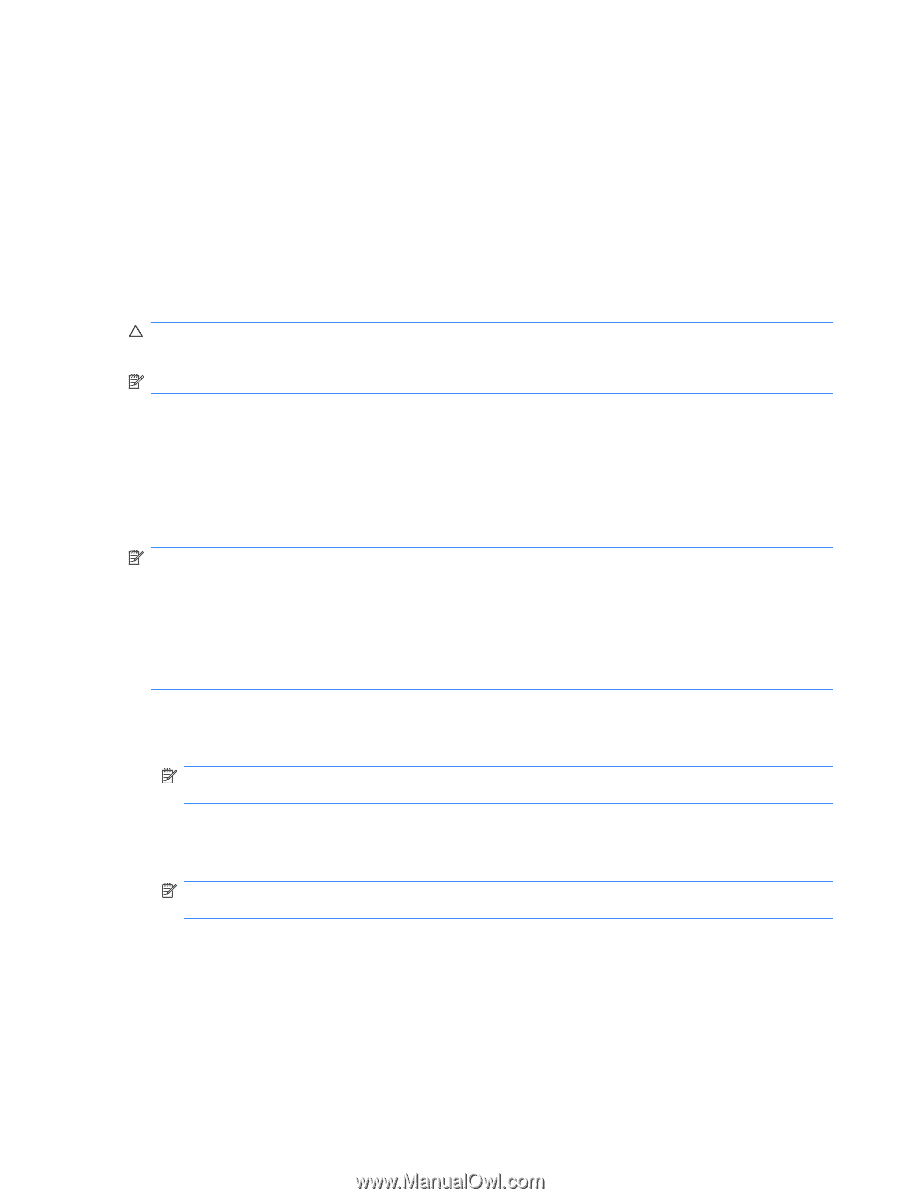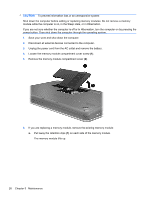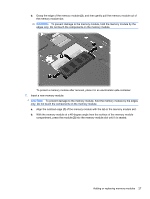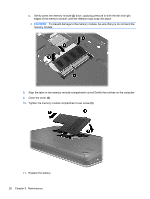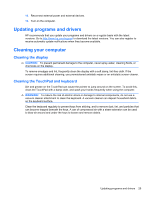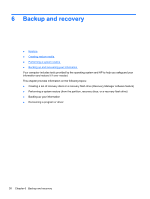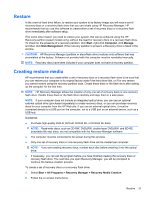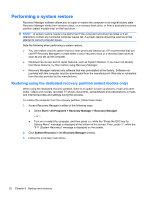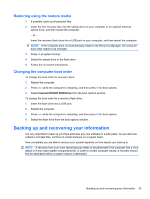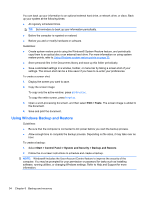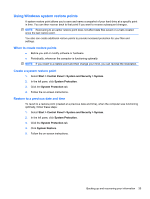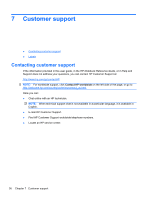HP Presario CQ57-200 Getting Started Compaq Notebook - Windows 7 - Page 37
Restore, Creating restore media, Start, Computer, Manage, Disk Management, All Programs - manual
 |
View all HP Presario CQ57-200 manuals
Add to My Manuals
Save this manual to your list of manuals |
Page 37 highlights
Restore In the event of hard drive failure, to restore your system to its factory image you will need a set of recovery discs or a recovery flash drive that you can create using HP Recovery Manager. HP recommends that you use this software to create either a set of recovery discs or a recovery flash drive immediately after software setup. If for some other reason you need to restore your system, this can be achieved using the HP Recovery partition (select models only), without the need for recovery discs or a recovery flash drive. To check for the presence of a recovery partition, click Start, right-click Computer, click Manage, and then click Disk Management. If the recovery partition is present, a Recovery drive is listed in the window. CAUTION: HP Recovery Manager (partition or discs/flash drive) restores only software that was preinstalled at the factory. Software not provided with this computer must be reinstalled manually. NOTE: Recovery discs have been included if your computer does not have a recovery partition. Creating restore media HP recommends that you create either a set of recovery discs or a recovery flash drive to be sure that you can restore your computer to its original factory state if the hard drive fails, or if for any reason you cannot restore using the recovery partition tools. Create these discs or the flash drive after setting up the computer for the first time. NOTE: HP Recovery Manager allows the creation of only one set of recovery discs or one recovery flash drive. Handle these discs or the flash drive carefully and keep them in a safe place. NOTE: If your computer does not include an integrated optical drive, you can use an optional external optical drive (purchased separately) to create recovery discs, or you can purchase recovery discs for your computer from the HP Web site. If you use an external optical drive, it must be connected directly to a USB port on the computer, not to a USB port on an external device, such as a USB hub. Guidelines: ● Purchase high-quality DVD-R, DVD+R, DVD-R DL, or DVD+R DL discs. NOTE: Read-write discs, such as CD-RW, DVD±RW, double-layer DVD±RW, and BD-RE (rewritable Blu-ray) discs, are not compatible with the Recovery Manager software. ● The computer must be connected to AC power during this process. ● Only one set of recovery discs or one recovery flash drive can be created per computer. NOTE: If you are creating recovery discs, number each disc before inserting it into the optical drive. ● If necessary, you can exit the program before you have finished creating the recovery discs or recovery flash drive. The next time you open Recovery Manager, you will be prompted to continue the backup creation process. To create a set of recovery discs or a recovery flash drive: 1. Select Start > All Programs > Recovery Manager > Recovery Media Creation. 2. Follow the on-screen instructions. Restore 31