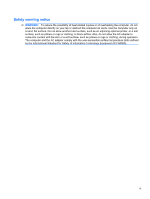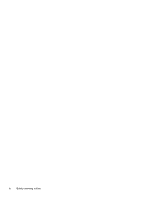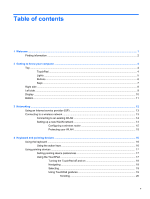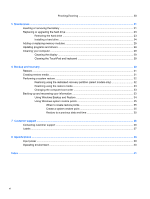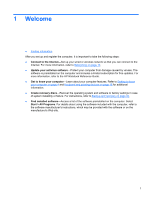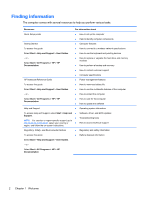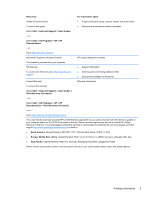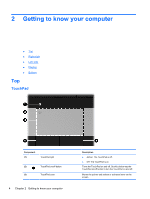HP Presario CQ57-200 Getting Started Compaq Notebook - Windows 7 - Page 5
Table of contents
 |
View all HP Presario CQ57-200 manuals
Add to My Manuals
Save this manual to your list of manuals |
Page 5 highlights
Table of contents 1 Welcome ...1 Finding information ...2 2 Getting to know your computer ...4 Top ...4 TouchPad ...4 Lights ...5 Buttons ...6 Keys ...7 Right side ...8 Left side ...9 Display ...10 Bottom ...11 3 Networking ...12 Using an Internet service provider (ISP 13 Connecting to a wireless network ...13 Connecting to an existing WLAN 14 Setting up a new WLAN network 14 Configuring a wireless router 15 Protecting your WLAN 15 4 Keyboard and pointing devices ...16 Using the keyboard ...16 Using the action keys ...16 Using pointing devices ...17 Setting pointing device preferences 17 Using the TouchPad ...17 Turning the TouchPad off and on 18 Navigating ...18 Selecting ...19 Using TouchPad gestures 19 Scrolling 20 v

Table of contents
1
Welcome
..........................................................................................................................................................
1
Finding information
...............................................................................................................................
2
2
Getting to know your computer
.....................................................................................................................
4
Top
.......................................................................................................................................................
4
TouchPad
............................................................................................................................
4
Lights
...................................................................................................................................
5
Buttons
.................................................................................................................................
6
Keys
.....................................................................................................................................
7
Right side
.............................................................................................................................................
8
Left side
................................................................................................................................................
9
Display
................................................................................................................................................
10
Bottom
................................................................................................................................................
11
3
Networking
....................................................................................................................................................
12
Using an Internet service provider (ISP)
............................................................................................
13
Connecting to a wireless network
.......................................................................................................
13
Connecting to an existing WLAN
.......................................................................................
14
Setting up a new WLAN network
.......................................................................................
14
Configuring a wireless router
............................................................................
15
Protecting your WLAN
.......................................................................................
15
4
Keyboard and pointing devices
...................................................................................................................
16
Using the keyboard
............................................................................................................................
16
Using the action keys
.........................................................................................................
16
Using pointing devices
.......................................................................................................................
17
Setting pointing device preferences
...................................................................................
17
Using the TouchPad
..........................................................................................................
17
Turning the TouchPad off and on
......................................................................
18
Navigating
.........................................................................................................
18
Selecting
...........................................................................................................
19
Using TouchPad gestures
.................................................................................
19
Scrolling
............................................................................................
20
v