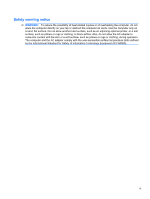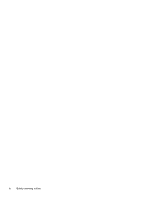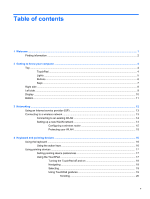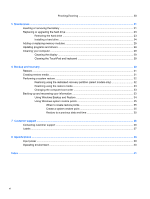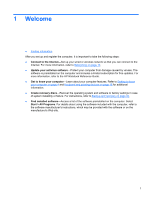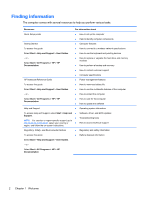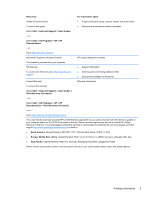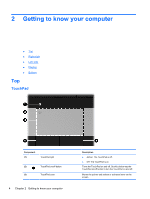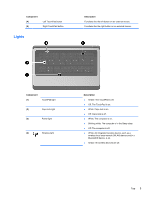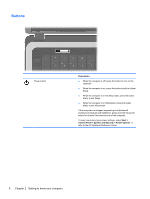HP Presario CQ57-200 Getting Started Compaq Notebook - Windows 7 - Page 7
Welcome - notebook
 |
View all HP Presario CQ57-200 manuals
Add to My Manuals
Save this manual to your list of manuals |
Page 7 highlights
1 Welcome ● Finding information After you set up and register the computer, it is important to take the following steps: ● Connect to the Internet-Set up your wired or wireless network so that you can connect to the Internet. For more information, refer to Networking on page 12. ● Update your antivirus software-Protect your computer from damage caused by viruses. The software is preinstalled on the computer and includes a limited subscription for free updates. For more information, refer to the HP Notebook Reference Guide. ● Get to know your computer-Learn about your computer features. Refer to Getting to know your computer on page 4 and Keyboard and pointing devices on page 16 for additional information. ● Create recovery discs-Recover the operating system and software to factory settings in case of system instability or failure. For instructions, refer to Backup and recovery on page 30. ● Find installed software-Access a list of the software preinstalled on the computer. Select Start > All Programs. For details about using the software included with the computer, refer to the software manufacturer's instructions, which may be provided with the software or on the manufacturer's Web site. 1