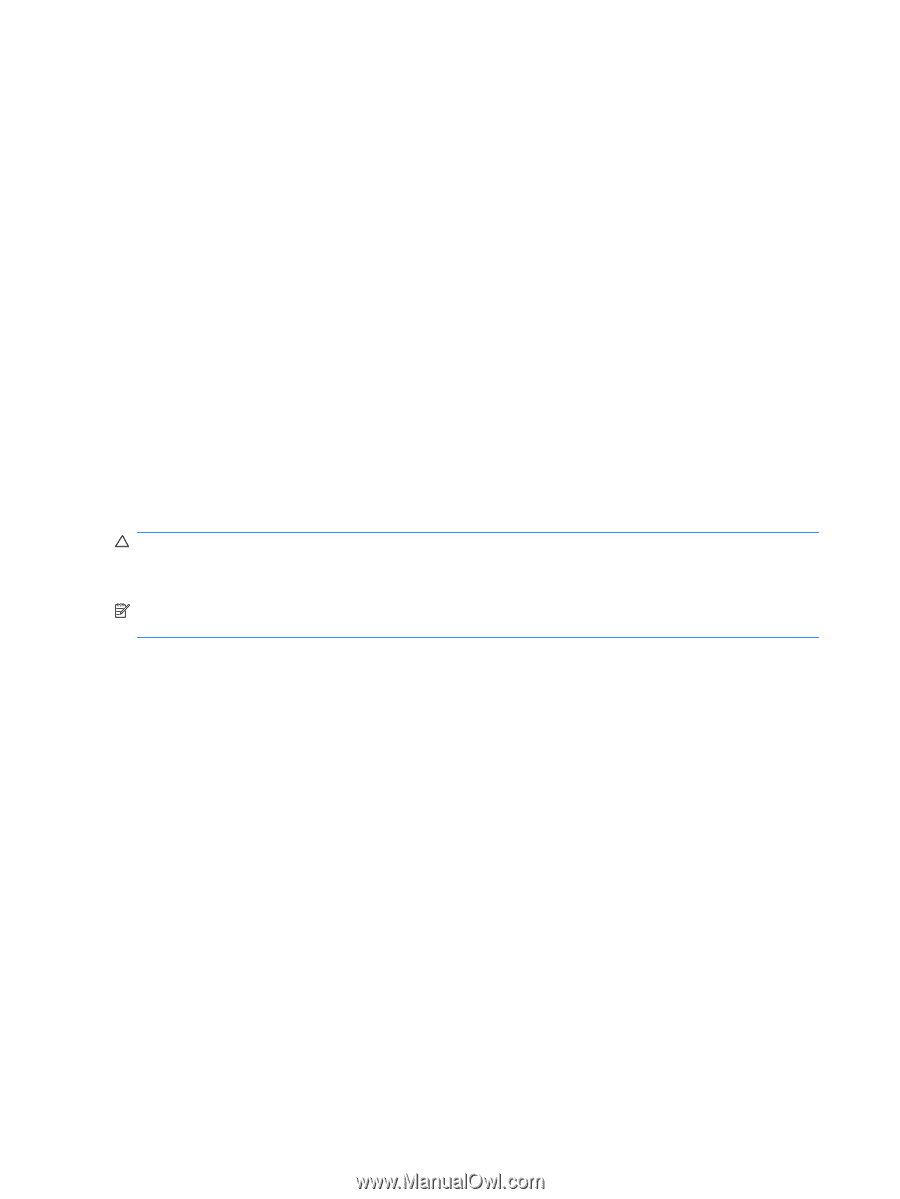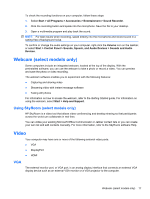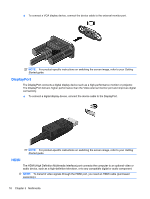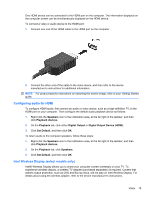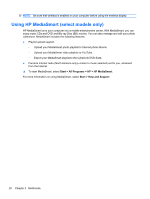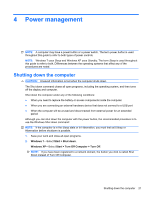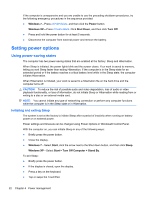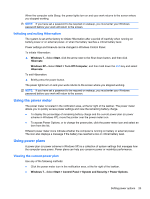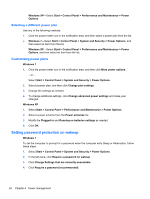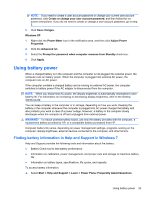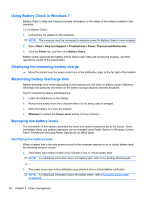HP Presario CQ57-200 HP Notebook Reference Guide - Windows 7 - Page 32
Setting power options, Using power-saving states, Initiating and exiting Sleep - memory
 |
View all HP Presario CQ57-200 manuals
Add to My Manuals
Save this manual to your list of manuals |
Page 32 highlights
If the computer is unresponsive and you are unable to use the preceding shutdown procedures, try the following emergency procedures in the sequence provided: ● Windows 7-Press ctrl+alt+delete, and then click the Power button. Windows XP-Press ctrl+alt+delete. Click Shut Down, and then click Turn Off. ● Press and hold the power button for at least 5 seconds. ● Disconnect the computer from external power and remove the battery. Setting power options Using power-saving states The computer has two power-saving states that are enabled at the factory: Sleep and Hibernation. When Sleep is initiated, the power lights blink and the screen clears. Your work is saved to memory, letting you exit Sleep faster than exiting Hibernation. If the computer is in the Sleep state for an extended period or if the battery reaches a critical battery level while in the Sleep state, the computer initiates Hibernation. When Hibernation is initiated, your work is saved to a hibernation file on the hard drive and the computer turns off. CAUTION: To reduce the risk of possible audio and video degradation, loss of audio or video playback functionality, or loss of information, do not initiate Sleep or Hibernation while reading from or writing to a disc or an external media card. NOTE: You cannot initiate any type of networking connection or perform any computer functions while the computer is in the Sleep state or in Hibernation. Initiating and exiting Sleep The system is set at the factory to initiate Sleep after a period of inactivity when running on battery power or on external power. Power settings and timeouts can be changed using Power Options in Windows® Control Panel. With the computer on, you can initiate Sleep in any of the following ways: ● Briefly press the power button. ● Close the display. ● Windows 7-Select Start, click the arrow next to the Shut down button, and then click Sleep. Windows XP-Select Start > Turn Off Computer > Stand By. To exit Sleep: ● Briefly press the power button. ● If the display is closed, open the display. ● Press a key on the keyboard. ● Tap or swipe the TouchPad. 22 Chapter 4 Power management