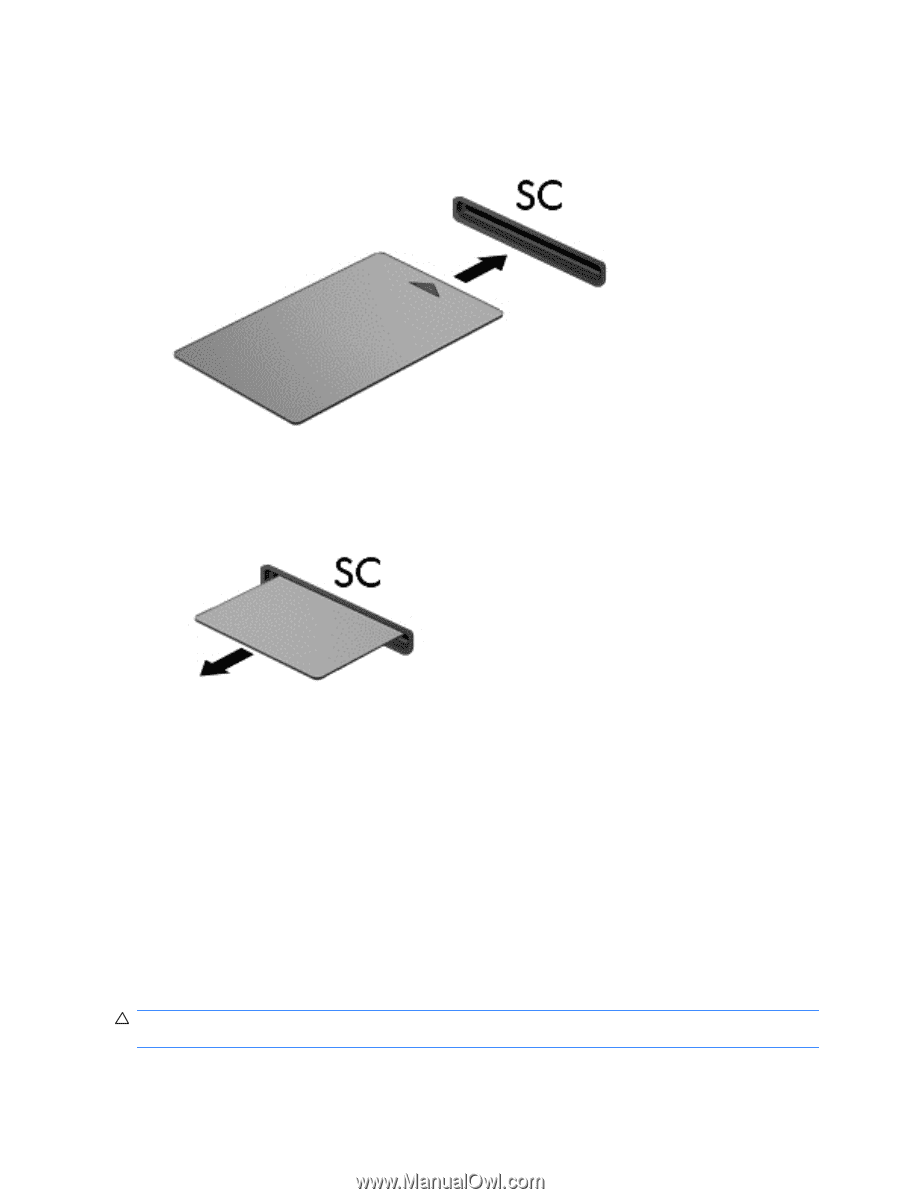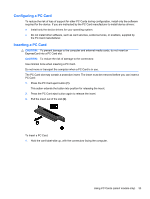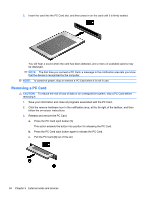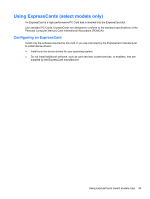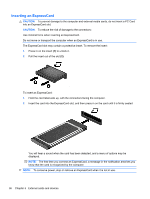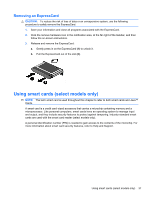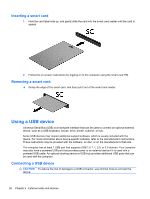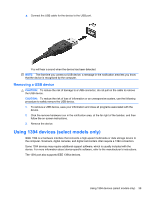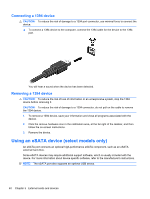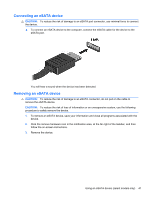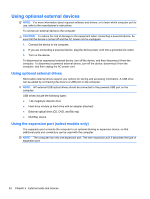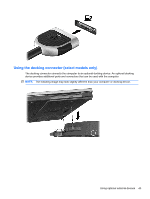HP Presario CQ57-200 HP Notebook Reference Guide - Windows 7 - Page 48
Inserting a smart card, Using a USB device, Connecting a USB device
 |
View all HP Presario CQ57-200 manuals
Add to My Manuals
Save this manual to your list of manuals |
Page 48 highlights
Inserting a smart card 1. Hold the card label-side up, and gently slide the card into the smart card reader until the card is seated. 2. Follow the on-screen instructions for logging on to the computer using the smart card PIN. Removing a smart card ▲ Grasp the edge of the smart card, and then pull it out of the smart card reader. Using a USB device Universal Serial Bus (USB) is a hardware interface that can be used to connect an optional external device, such as a USB keyboard, mouse, drive, printer, scanner, or hub. Some USB devices may require additional support software, which is usually included with the device. For more information about device-specific software, refer to the manufacturer's instructions. These instructions may be provided with the software, on disc, or on the manufacturer's Web site. The computer has at least 1 USB port that supports USB 1.0, 1.1, 2.0, or 3.0 devices. Your computer may also have a powered USB port that provides power to an external device if it is used with a powered USB cable. An optional docking device or USB hub provides additional USB ports that can be used with the computer. Connecting a USB device CAUTION: To reduce the risk of damage to a USB connector, use minimal force to connect the device. 38 Chapter 5 External cards and devices