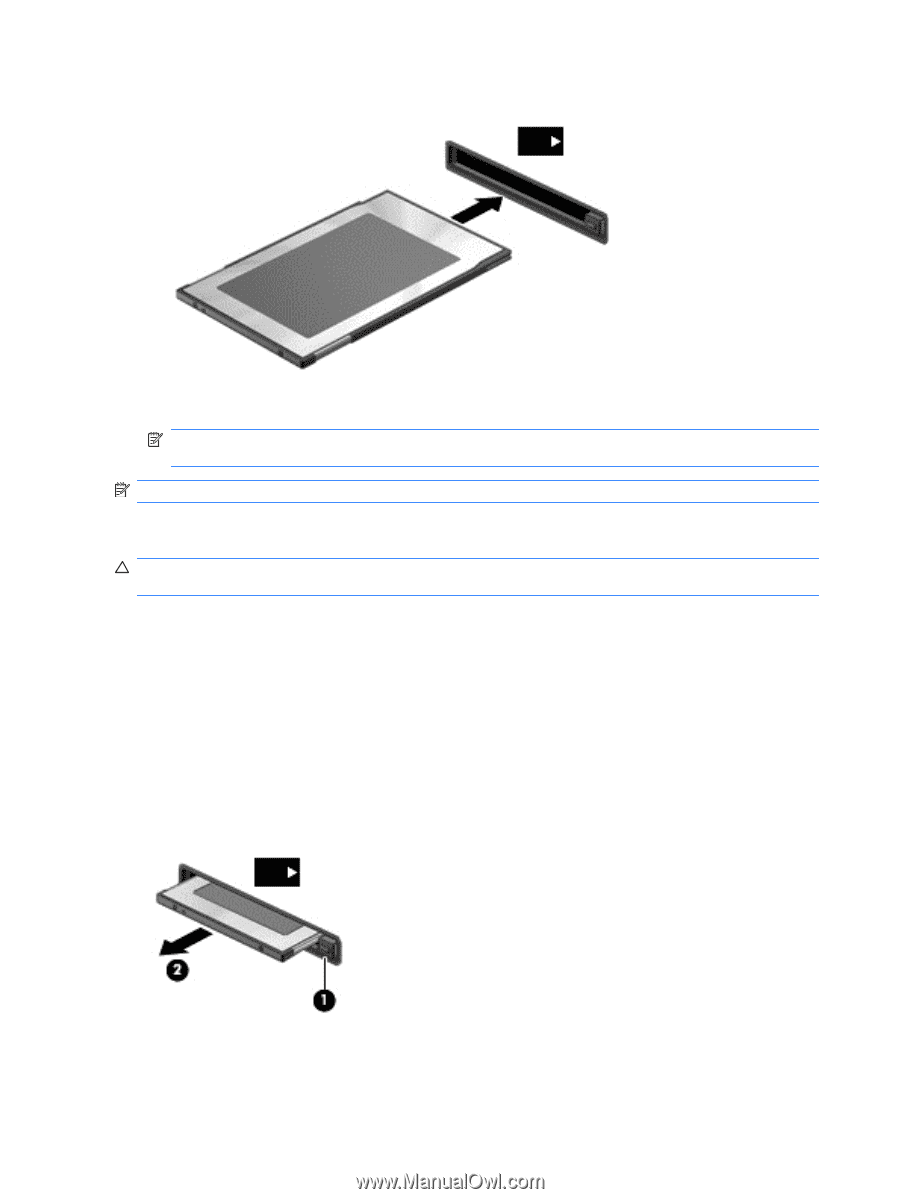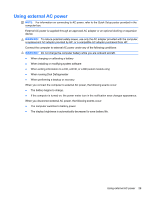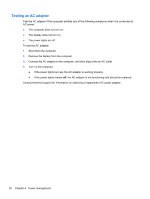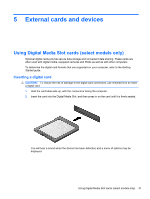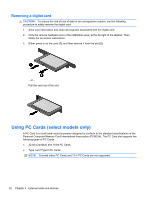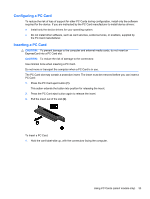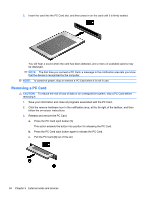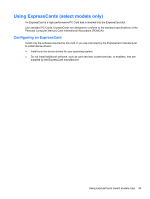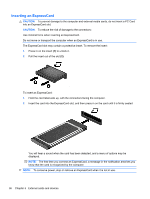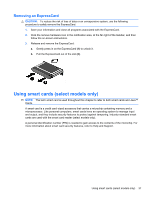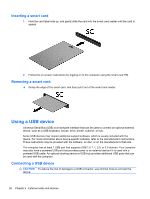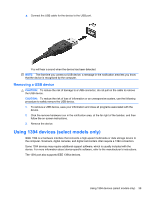HP Presario CQ57-200 HP Notebook Reference Guide - Windows 7 - Page 44
Removing a PC Card, CAUTION
 |
View all HP Presario CQ57-200 manuals
Add to My Manuals
Save this manual to your list of manuals |
Page 44 highlights
2. Insert the card into the PC Card slot, and then press in on the card until it is firmly seated. You will hear a sound when the card has been detected, and a menu of available options may be displayed. NOTE: The first time you connect a PC Card, a message in the notification area lets you know that the device is recognized by the computer. NOTE: To conserve power, stop or remove a PC Card when it is not in use. Removing a PC Card CAUTION: To reduce the risk of loss of data or an unresponsive system, stop a PC Card before removing it. 1. Save your information and close all programs associated with the PC Card. 2. Click the remove hardware icon in the notification area, at the far right of the taskbar, and then follow the on-screen instructions. 3. Release and remove the PC Card: a. Press the PC Card eject button (1). This action extends the button into position for releasing the PC Card. b. Press the PC Card eject button again to release the PC Card. c. Pull the PC Card (2) out of the slot. 34 Chapter 5 External cards and devices