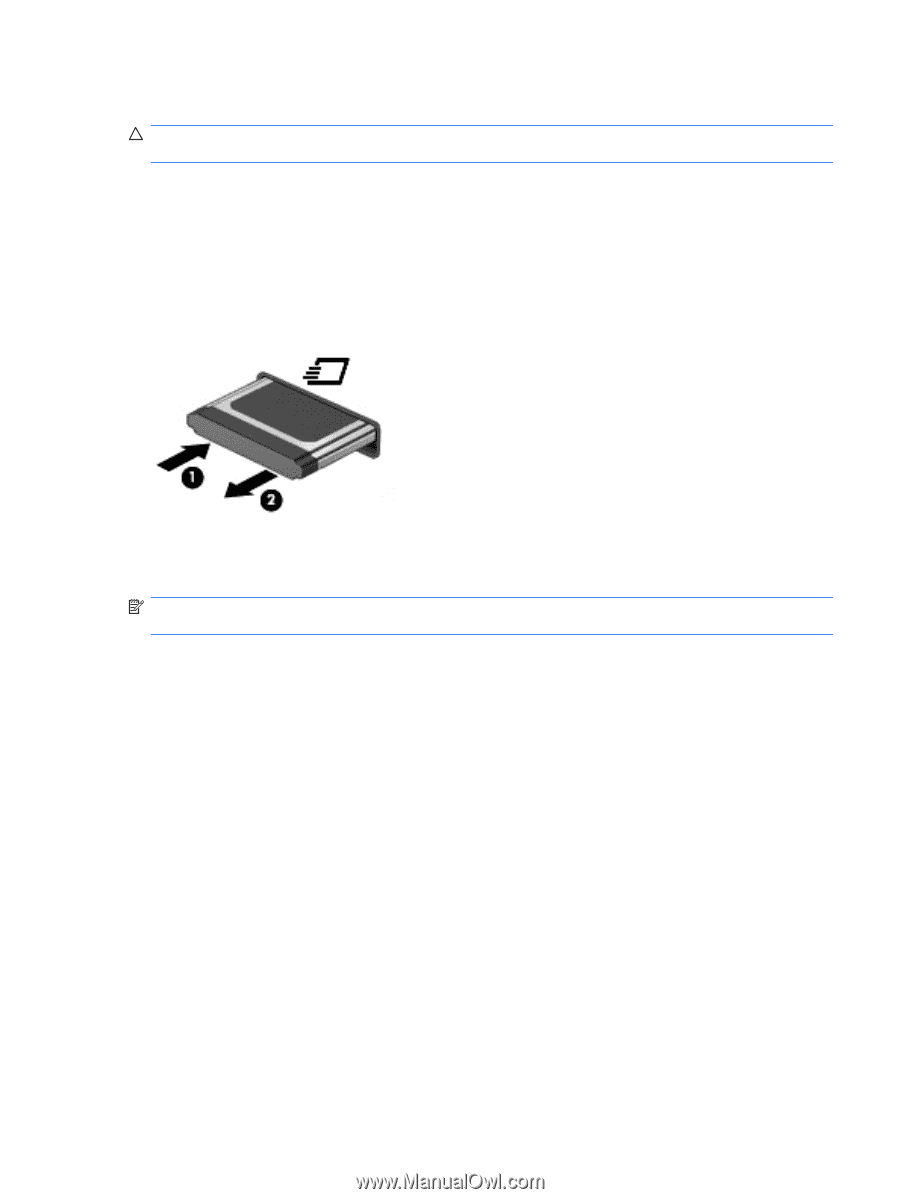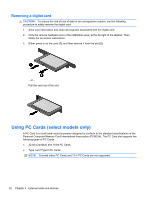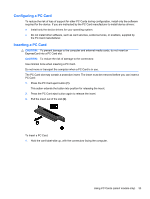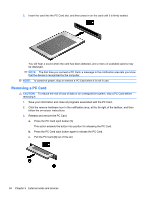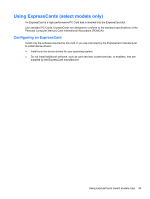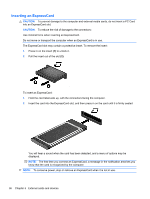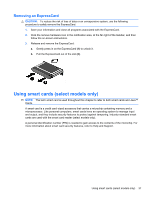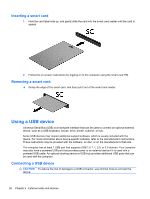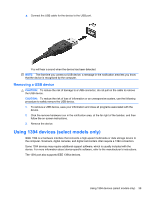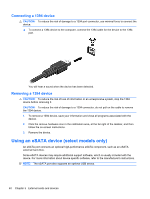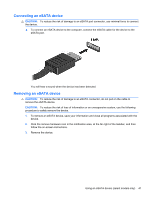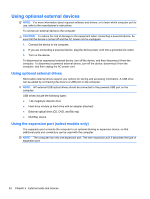HP Presario CQ57-200 HP Notebook Reference Guide - Windows 7 - Page 47
Removing an ExpressCard, Using smart cards (select models only) - card reader
 |
View all HP Presario CQ57-200 manuals
Add to My Manuals
Save this manual to your list of manuals |
Page 47 highlights
Removing an ExpressCard CAUTION: To reduce the risk of loss of data or an unresponsive system, use the following procedure to safely remove the ExpressCard. 1. Save your information and close all programs associated with the ExpressCard. 2. Click the remove hardware icon in the notification area, at the far right of the taskbar, and then follow the on-screen instructions. 3. Release and remove the ExpressCard: a. Gently press in on the ExpressCard (1) to unlock it. b. Pull the ExpressCard out of the slot (2). Using smart cards (select models only) NOTE: The term smart card is used throughout this chapter to refer to both smart cards and Java™ Cards. A smart card is a credit card-sized accessory that carries a microchip containing memory and a microprocessor. Like personal computers, smart cards have an operating system to manage input and output, and they include security features to protect against tampering. Industry-standard smart cards are used with the smart card reader (select models only). A personal identification number (PIN) is needed to gain access to the contents of the microchip. For more information about smart card security features, refer to Help and Support. Using smart cards (select models only) 37