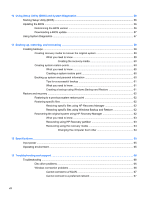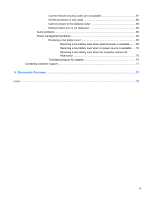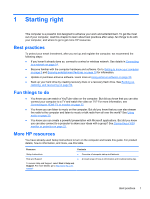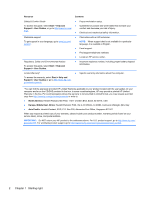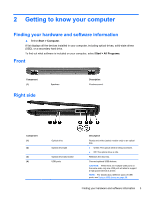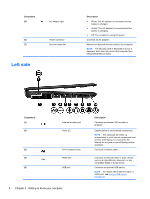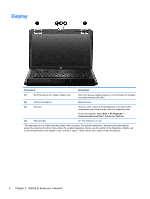HP Presario CQ58-100 User Guide - Page 13
Getting to know your computer, Finding your hardware and software information, Front, Right side - no sound
 |
View all HP Presario CQ58-100 manuals
Add to My Manuals
Save this manual to your list of manuals |
Page 13 highlights
2 Getting to know your computer Finding your hardware and software information ▲ Select Start > Computer. A list displays all the devices installed in your computer, including optical drives, solid-state drives (SSD), or a secondary hard drive. To find out what software is included on your computer, select Start > All Programs. Front Component (1) Right side Speakers Description Produce sound. Component (1) (2) (3) (4) Optical drive Optical drive light Optical drive eject button USB ports Description Reads and writes (select models only) to an optical disk. ● Green: The optical drive is being accessed. ● Off: The optical drive is idle. Releases the disc tray. Connect optional USB devices. CAUTION: While there are multiple USB ports on the same side, only one USB port will able to support a high power device at a time. NOTE: For details about different types of USB ports, see Using a USB device on page 36. Finding your hardware and software information 3