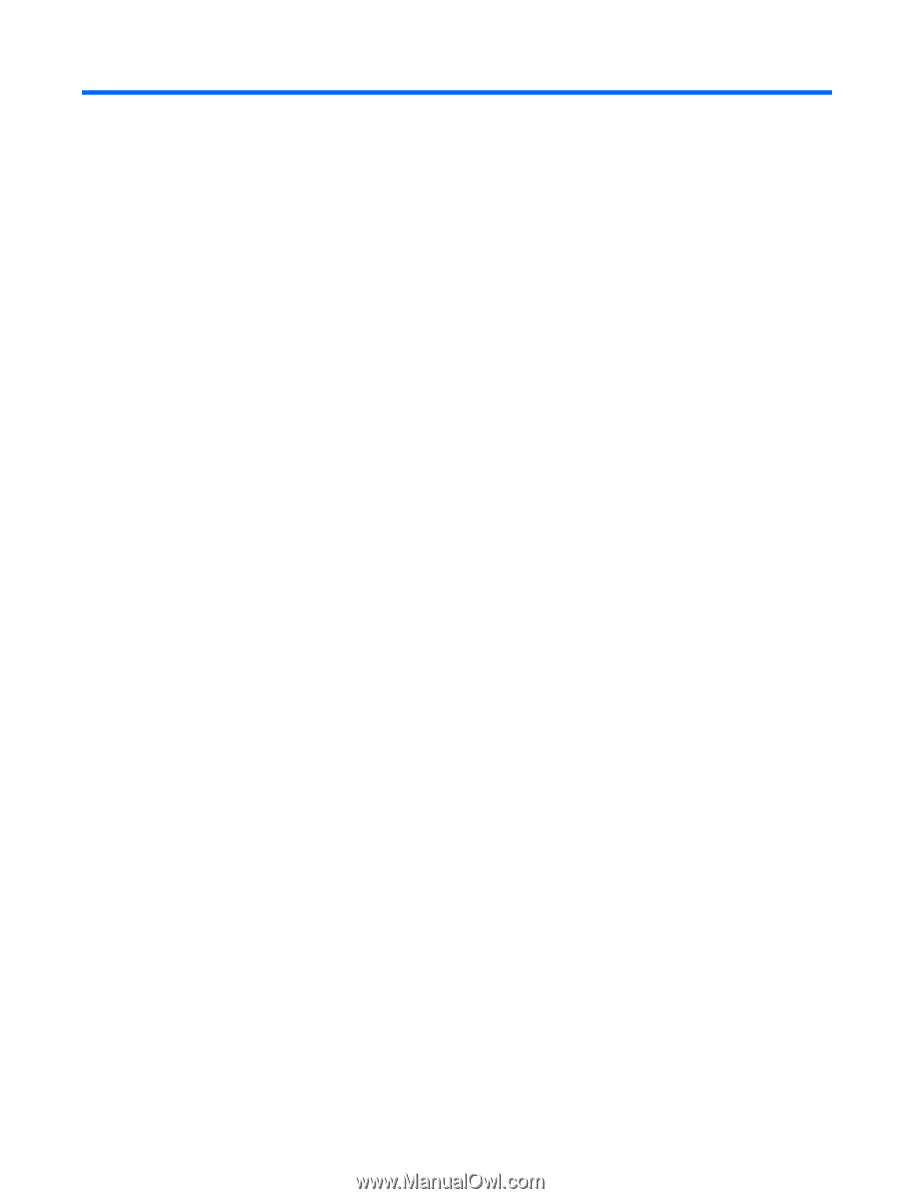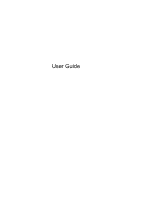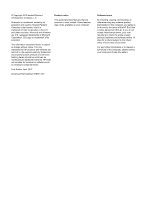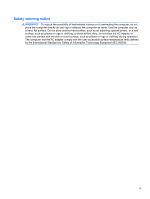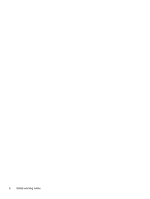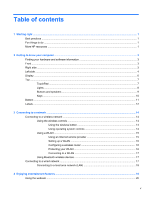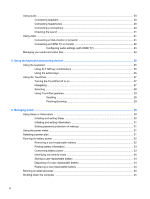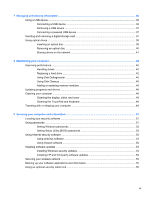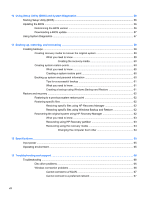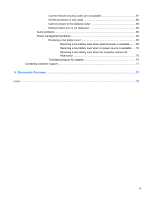Table of contents
1
Starting right
...................................................................................................................................................
1
Best practices
.......................................................................................................................................
1
Fun things to do
....................................................................................................................................
1
More HP resources
..............................................................................................................................
1
2
Getting to know your computer
.....................................................................................................................
3
Finding your hardware and software information
.................................................................................
3
Front
.....................................................................................................................................................
3
Right side
.............................................................................................................................................
3
Left side
................................................................................................................................................
4
Display
..................................................................................................................................................
6
Top
.......................................................................................................................................................
7
TouchPad
............................................................................................................................
7
Lights
...................................................................................................................................
8
Buttons and speakers
..........................................................................................................
9
Keys
...................................................................................................................................
10
Bottom
................................................................................................................................................
11
Labels
.................................................................................................................................................
12
3
Connecting to a network
..............................................................................................................................
14
Connecting to a wireless network
.......................................................................................................
14
Using the wireless controls
................................................................................................
14
Using the wireless button
..................................................................................
14
Using operating system controls
.......................................................................
14
Using a WLAN
...................................................................................................................
15
Using an Internet service provider
....................................................................
15
Setting up a WLAN
............................................................................................
16
Configuring a wireless router
............................................................................
16
Protecting your WLAN
.......................................................................................
16
Connecting to a WLAN
......................................................................................
17
Using Bluetooth wireless devices
......................................................................................
17
Connecting to a wired network
...........................................................................................................
17
Connecting to a local area network (LAN)
.........................................................................
18
4
Enjoying entertainment features
.................................................................................................................
19
Using the webcam
..............................................................................................................................
20
v