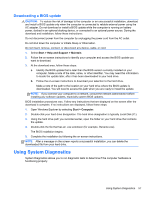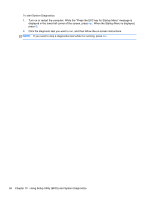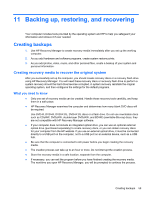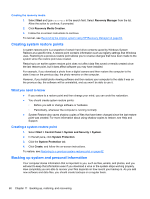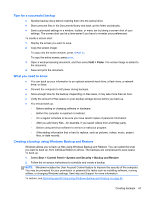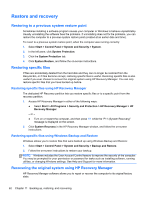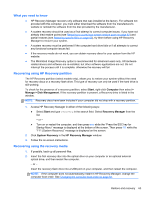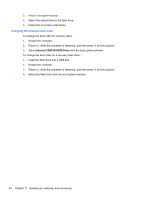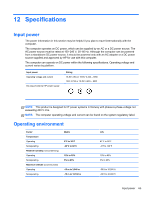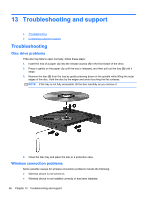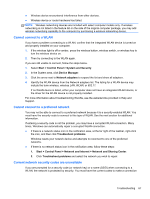HP Presario CQ58-100 User Guide - Page 72
Restore and recovery, Restoring to a previous system restore point, Restoring specific files
 |
View all HP Presario CQ58-100 manuals
Add to My Manuals
Save this manual to your list of manuals |
Page 72 highlights
Restore and recovery Restoring to a previous system restore point Sometimes installing a software program causes your computer or Windows to behave unpredictably. Usually uninstalling the software fixes the problems. If uninstalling does not fix the problems, you can restore the computer to a previous system restore point (created at an earlier date and time). To revert to a previous system restore point, when the computer was running correctly: 1. Select Start > Control Panel > System and Security > System. 2. In the left pane, click System Protection. 3. Click the System Protection tab. 4. Click System Restore, and follow the on-screen instructions. Restoring specific files If files are accidentally deleted from the hard disk and they can no longer be restored from the Recycle Bin, or if files become corrupt, restoring specific files is useful. Restoring specific files is also useful if you ever choose to recover the original system using HP Recovery Manager. You can only restore specific files that you have backed up before. Restoring specific files using HP Recovery Manager The dedicated HP Recovery partition lets you restore specific files or to a specific point from the recovery partition. 1. Access HP Recovery Manager in either of the following ways: ● Select Start > All Programs > Security and Protection > HP Recovery Manager > HP Recovery Manager. - or - ● Turn on or restart the computer, and then press f11 while the "F11 (System Recovery)" message is displayed on the screen. 2. Click System Recovery in the HP Recovery Manager window, and follow the on-screen instructions. Restoring specific files using Windows Backup and Restore Windows allows you to restore files that were backed up using Windows Backup and Restore: 1. Select Start > Control Panel > System and Security > Backup and Restore. 2. Follow the on-screen instructions to restore your backup. NOTE: Windows includes the User Account Control feature to improve the security of the computer. You may be prompted for your permission or password for tasks such as installing software, running utilities, or changing Windows settings. See Help and Support for more information. Recovering the original system using HP Recovery Manager HP Recovery Manager software allows you to repair or recover the computer to its original factory state. 62 Chapter 11 Backing up, restoring, and recovering