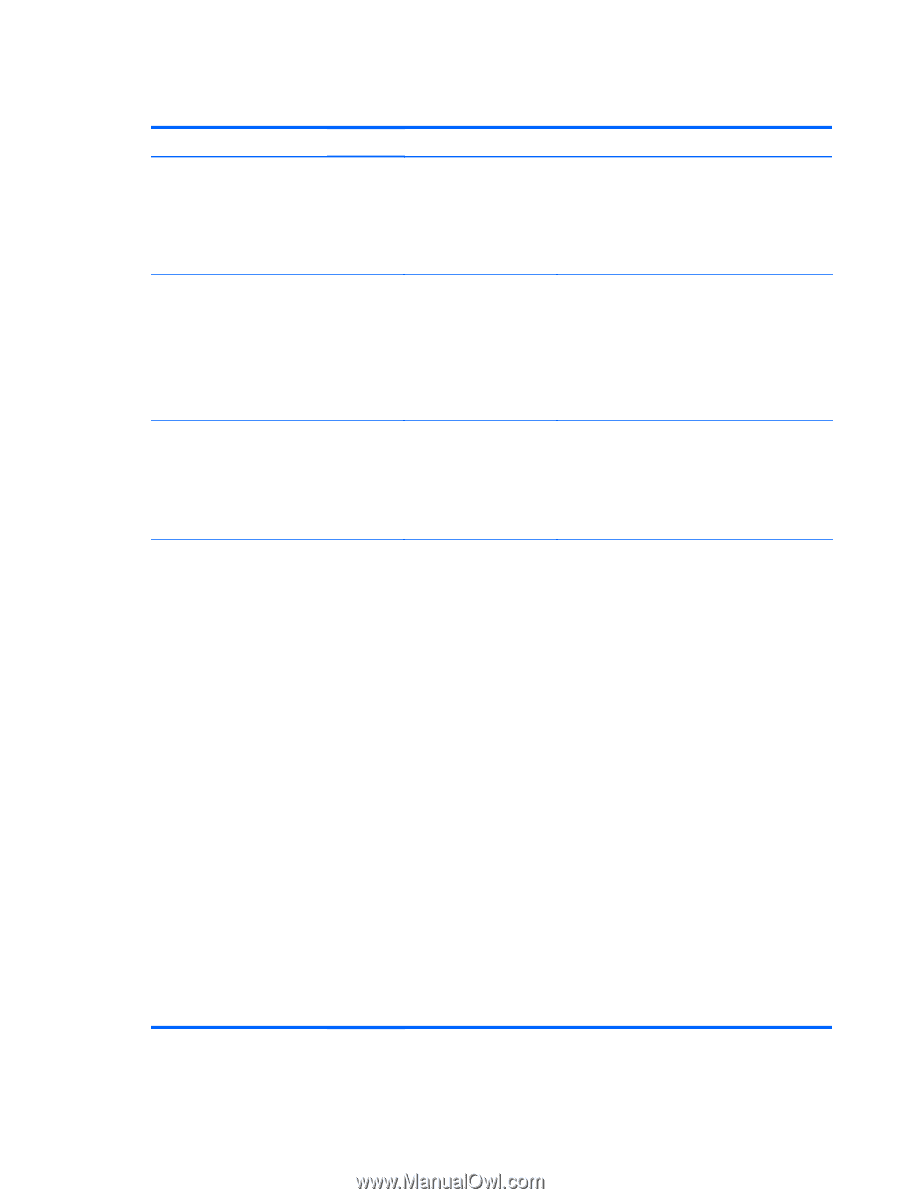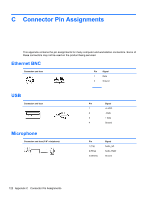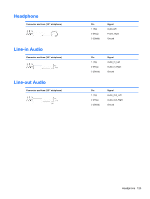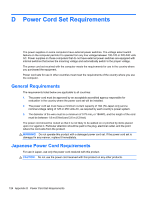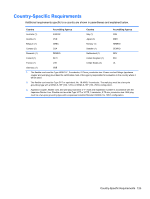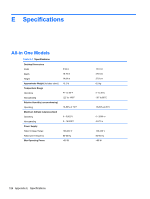HP Pro 1000 HP Pro 1005 All-in-One Business PC - Maintenance & Service - Page 129
Diagnostic Front Panel LEDs and Audible Codes continued
 |
View all HP Pro 1000 manuals
Add to My Manuals
Save this manual to your list of manuals |
Page 129 highlights
Table B-2 Diagnostic Front Panel LEDs and Audible Codes (continued) Activity Beeps Possible Cause Recommended Action Red Power LED flashes nine 9 times, once every second, followed by a two second pause. Beeps stop after fifth iteration but LEDs continue until problem is solved. System powers on but is unable to boot. 1. Unplug the AC power cord from the computer, wait 30 seconds, then plug the power cord back in to the computer. 2. Replace the system board. 3. Replace the processor. Red Power LED flashes ten 10 times, once every second, followed by a two second pause. Beeps stop after fifth iteration but LEDs continue until problem is solved. Bad option card. 1. Check each option card by removing the card (one at a time if multiple cards), then power on the system to see if fault goes away. 2. Once a bad card is identified, remove and replace the bad option card. 3. Replace the system board. Red Power LED flashes 11 eleven times, once every second, followed by a two second pause. Beeps stop after fifth iteration but LEDs continue until problem is solved. The current processor does not support a feature previously enabled on this system. 1. Install a TXT capable processor. 2. Disable TXT in the Computer Setup (F10) utility. 3. Reinstall the original processor. System does not power on and LEDs are not flashing. None System unable to power on. Press and hold the power button for less than 4 seconds. If the hard drive LED turns green, the power button is working correctly and the system board needs to be replaced. OR Press and hold the power button for less than 4 seconds. If the hard drive LED does not turn on green then: 1. Check that the unit is plugged into a working AC outlet. 2. Open hood and check that the power button harness is properly connected to the system board. 3. Check that both power supply cables are properly connected to the system board. 4. Check to see if the 5V_aux light on the system board is turned on. If it is turned on, then replace the power button harness. If the problem persists, replace the system board. 5. If the 5V_aux light on the system board is not turned on, remove the expansion cards one at a time until the 5V_aux light on the system board turns on. It the problem persists, replace the power supply. Interpreting POST Diagnostic Front Panel LEDs and Audible Codes 121