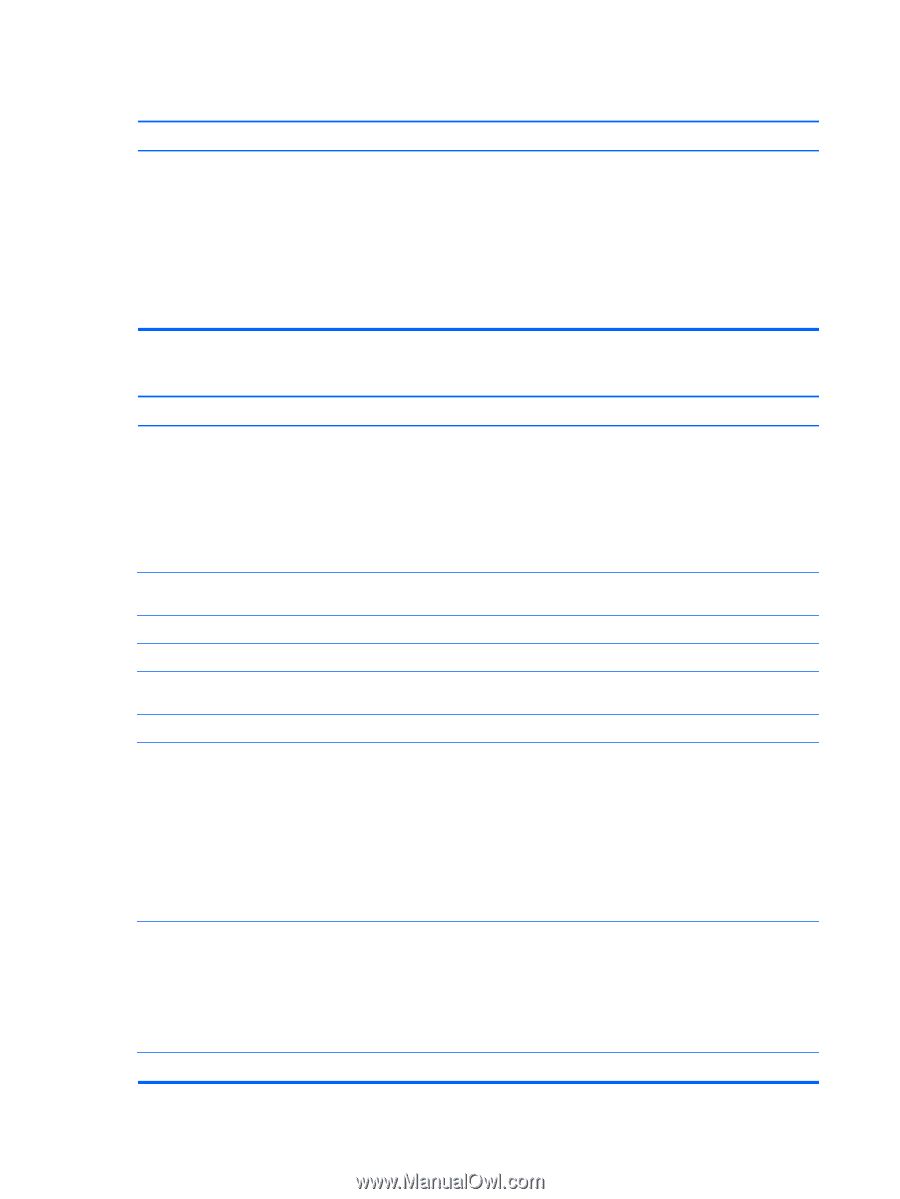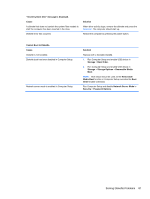HP Pro 1000 HP Pro 1005 All-in-One Business PC - Maintenance & Service - Page 84
Appendix A, Troubleshooting Without Diagnostics, There is no sound or sound volume is too low., Cause
 |
View all HP Pro 1000 manuals
Add to My Manuals
Save this manual to your list of manuals |
Page 84 highlights
There is no sound or sound volume is too low. Cause System volume may be set low or muted. Solution 1. Check the F10 BIOS settings to make sure the internal system speaker is not muted (this setting does not affect the external speakers). 2. Make sure the external speakers are properly connected and powered on and that the speakers' volume control is set correctly. 3. Use the system volume control available in the operating system to make sure the speakers are not muted or to increase the volume. Poor performance is experienced. Cause Solution Processor is hot. 1. Make sure airflow to the computer is not blocked. Leave a 10.2-cm (4-inch) clearance on all vented sides of the computer and above the monitor to permit the required airflow. 2. Make sure fans are connected and working properly (some fans only operate when needed). 3. Make sure the processor heat sink is installed properly. Hard drive is full. Transfer data from the hard drive to create more space on the hard drive. Low on memory. Add more memory. Hard drive fragmented. Defragment hard drive. Program previously accessed did not release reserved memory back to the system. Restart the computer. Virus resident on the hard drive. Run virus protection program. Too many applications running. 1. Close unnecessary applications to free up memory. 2. Add more memory. Some applications run in the background and can be closed by right-clicking on their corresponding icons in the task tray. To prevent these applications from launching at startup, go to Start > Run (Windows XP) or Start > All Programs > Accessories > Run (Windows Vista and 7) and type msconfig. On the Startup tab of the System Configuration Utility, clear applications that you do not want to launch automatically. Some software applications, especially games, are stressful 1. Lower the display resolution for the current application on the graphics subsystem or consult the documentation that came with the application for suggestions on how to improve performance by adjusting parameters in the application. 2. Add more memory. 3. Upgrade the graphics solution. Cause unknown. Restart the computer. 76 Appendix A Troubleshooting Without Diagnostics