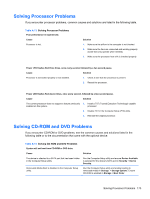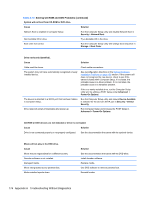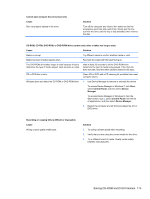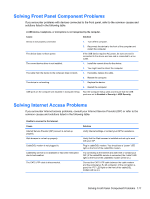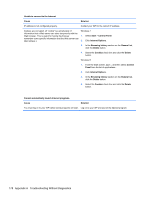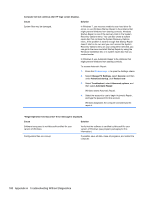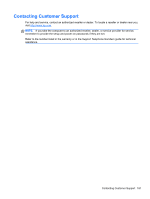HP Pro 3330 Micro Maintenance & Service Guide Pro 3330/3380 Microtower Pro - Page 188
Control Panel, Internet Options
 |
View all HP Pro 3330 Micro manuals
Add to My Manuals
Save this manual to your list of manuals |
Page 188 highlights
Unable to connect to the Internet. Cause Solution IP address is not configured properly. Contact your ISP for the correct IP address. Cookies are corrupted. (A "cookie" is a small piece of information that a Web server can store temporarily with the Web browser. This is useful for having the browser remember some specific information that the Web server can later retrieve.) Windows 7: 1. Select Start > Control Panel. 2. Click Internet Options. 3. In the Browsing history section on the General tab, click the Delete button. 4. Select the Cookies check box and click the Delete button. Windows 8: 1. From the Start screen, type c, and then select Control Panel from the list of applications.. 2. Click Internet Options. 3. In the Browsing history section on the General tab, click the Delete button. 4. Select the Cookies check box and click the Delete button. Cannot automatically launch Internet programs. Cause Solution You must log on to your ISP before some programs will start. Log on to your ISP and launch the desired program. 178 Appendix A Troubleshooting Without Diagnostics