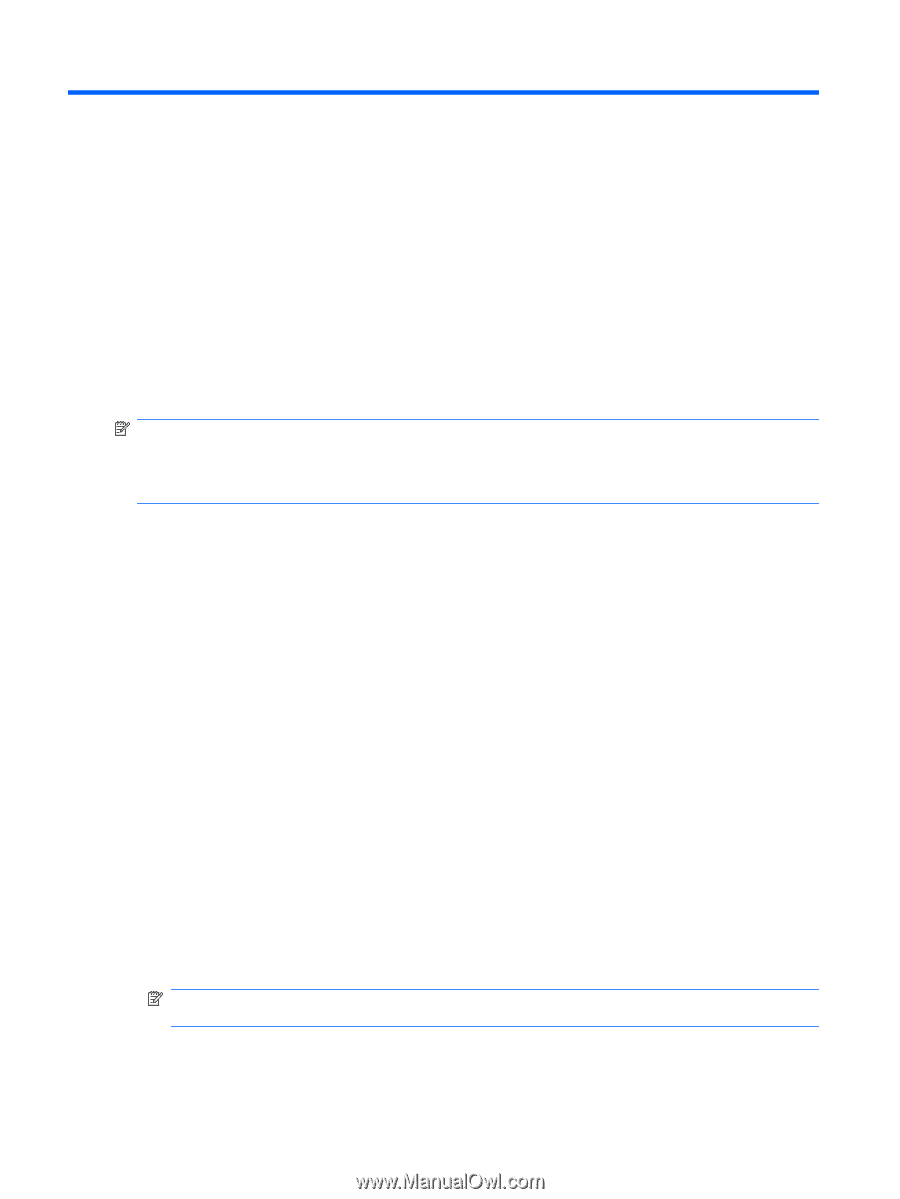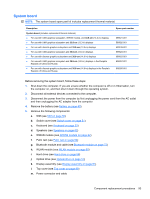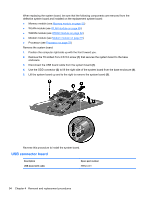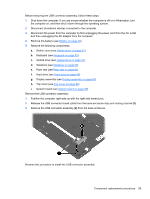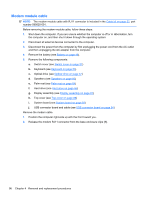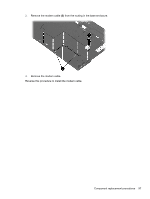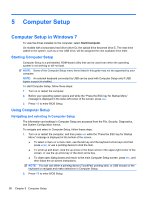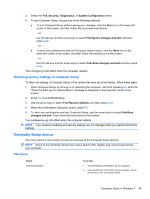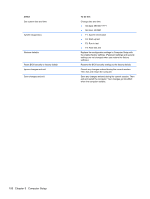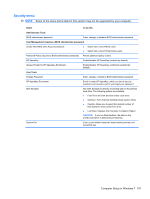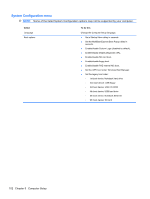HP ProBook 4421s HP ProBook 4320s, 4321s, 4420s, and 4421s Notebook PCs - Mai - Page 106
Computer Setup, Computer Setup in Windows 7, Navigating and selecting in Computer Setup - bios
 |
View all HP ProBook 4421s manuals
Add to My Manuals
Save this manual to your list of manuals |
Page 106 highlights
5 Computer Setup Computer Setup in Windows 7 To view the drives installed on the computer, select Start>Computer. On models with a secondary hard drive (drive D), the optical drive becomes drive E. The next drive added to the system, such as a new USB drive, will be assigned the next available drive letter. Starting Computer Setup Computer Setup is a preinstalled, ROM-based utility that can be used even when the operating system is not working or will not load. NOTE: Some of the Computer Setup menu items listed in this guide may not be supported by your computer. NOTE: An external keyboard connected by USB can be used with Computer Setup only if USB legacy support is enabled. To start Computer Setup, follow these steps: 1. Turn on or restart the computer. 2. Before your operating system opens and while the "Press the ESC key for Startup Menu" message is displayed in the lower-left corner of the screen, press esc. 3. Press f10 to enter BIOS Setup. Using Computer Setup Navigating and selecting in Computer Setup The information and settings in Computer Setup are accessed from the File, Security, Diagnostics, and System Configuration menus. To navigate and select in Computer Setup, follow these steps: 1. Turn on or restart the computer, and then press esc while the "Press the ESC key for Startup Menu" message is displayed at the bottom of the screen. ● To select a menu or a menu item, use the tab key and the keyboard arrow keys and then press enter, or use a pointing device to click the item. ● To scroll up and down, click the up arrow or the down arrow in the upper-right corner of the screen, or use the up arrow key or the down arrow key. ● To close open dialog boxes and return to the main Computer Setup screen, press esc, and then follow the on-screen instructions. NOTE: You can use either a pointing device (TouchPad, pointing stick, or USB mouse) or the keyboard to navigate and make selections in Computer Setup. 2. Press f10 to enter BIOS Setup. 98 Chapter 5 Computer Setup