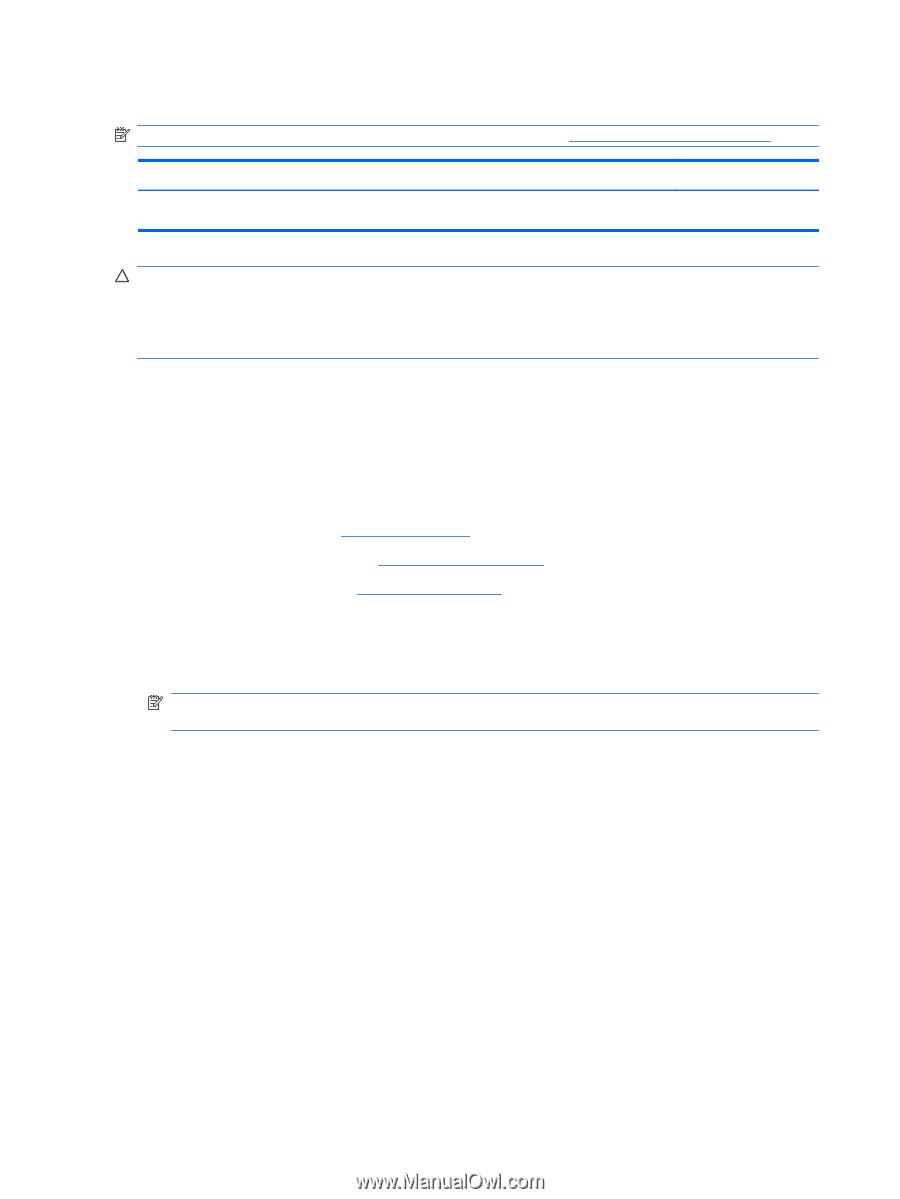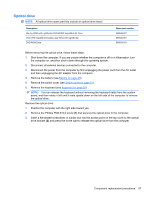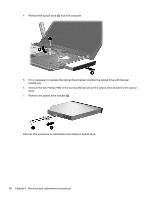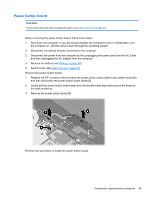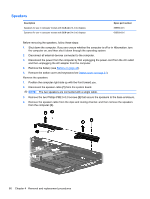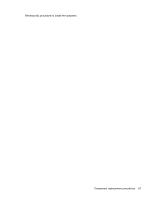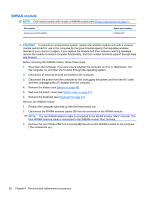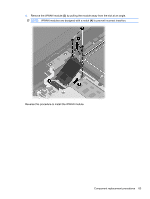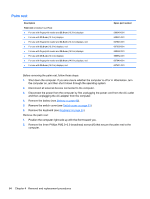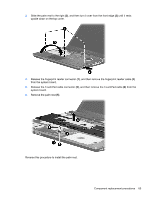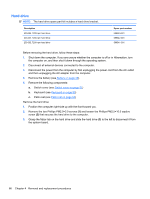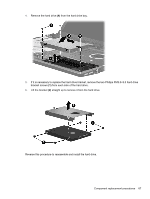HP ProBook 4421s HP ProBook 4320s, 4321s, 4420s, and 4421s Notebook PCs - Mai - Page 70
WWAN module
 |
View all HP ProBook 4421s manuals
Add to My Manuals
Save this manual to your list of manuals |
Page 70 highlights
WWAN module NOTE: Only select models with include a WWAN module (see Product description on page 1). Description Qualcomm EV-DO HSPA Spare part number 531993-001 CAUTION: To prevent an unresponsive system, replace the wireless module only with a wireless module authorized for use in the computer by the governmental agency that regulates wireless devices in your country or region. If you replace the module and then receive a warning message, remove the module to restore computer functionality, and then contact technical support through Help and Support. Before removing the WWAN module, follow these steps: 1. Shut down the computer. If you are unsure whether the computer is off or in Hibernation, turn the computer on, and then shut it down through the operating system. 2. Disconnect all external devices connected to the computer. 3. Disconnect the power from the computer by first unplugging the power cord from the AC outlet and then unplugging the AC adapter from the computer. 4. Remove the battery (see Battery on page 49). 5. Remove the switch cover (see Switch cover on page 51) 6. Remove the keyboard (see Keyboard on page 53) Remove the WWAN module: 1. Position the computer right-side up with the front toward you. 2. Disconnect the WWAN antenna cables (1) from the terminals on the WWAN module. NOTE: The red WWAN antenna cable is connected to the WLAN module "Main" terminal. The blue WWAN antenna cable is connected to the WWAN module "Aux" terminal. 3. Remove the two Phillips PM2.5×3.0 screws (2) that secure the WWAN module to the computer. (The module tilts up.) 62 Chapter 4 Removal and replacement procedures