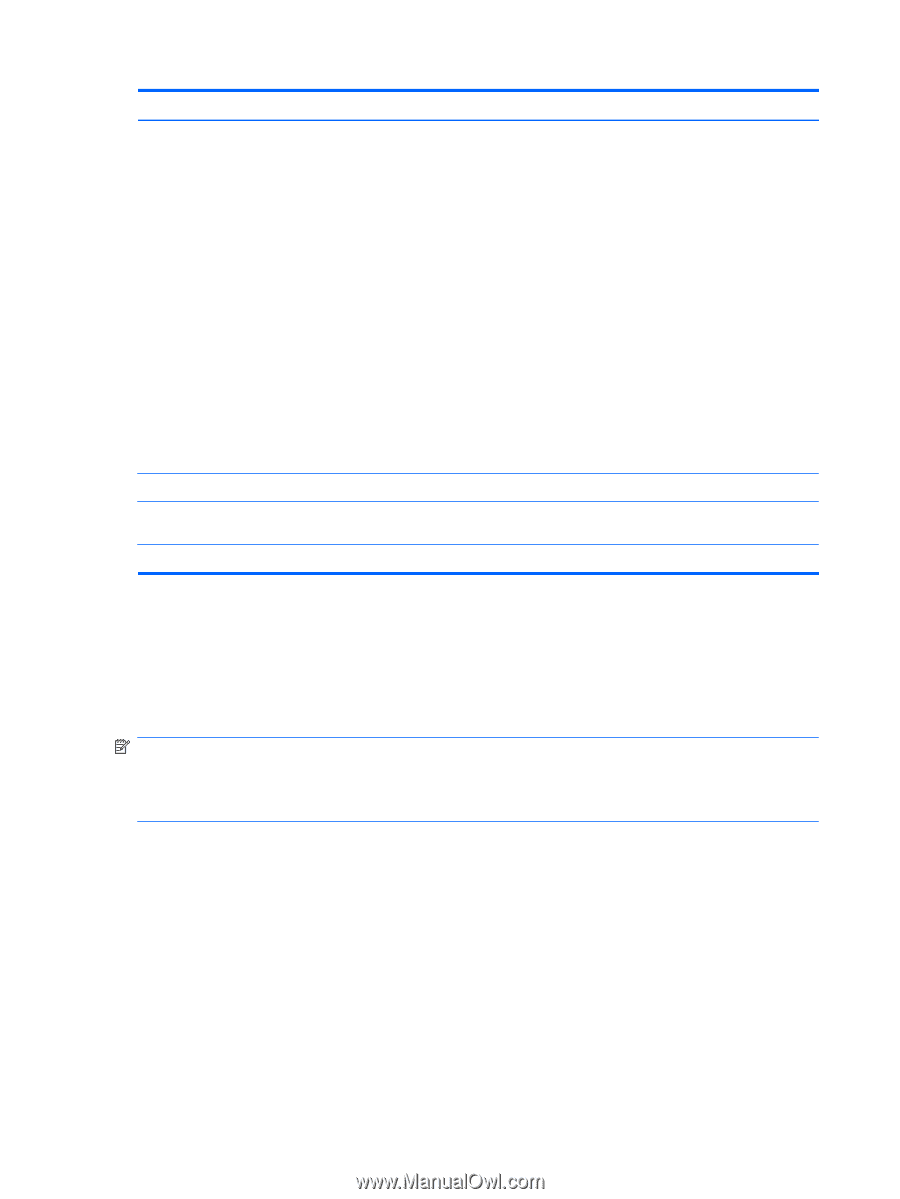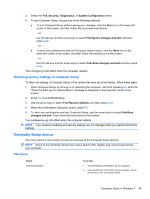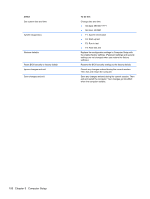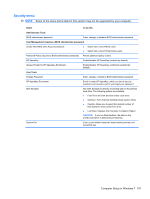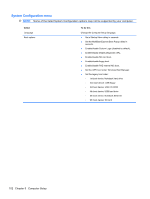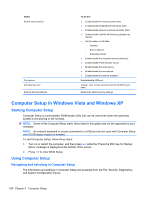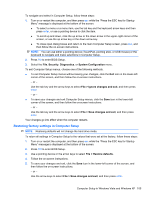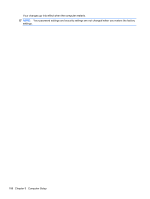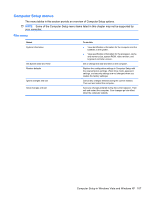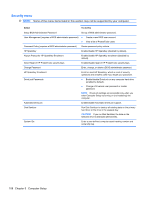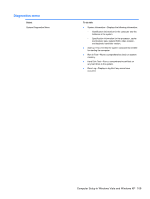HP ProBook 4421s HP ProBook 4320s, 4321s, 4420s, and 4421s Notebook PCs - Mai - Page 112
Computer Setup in Windows Vista and Windows XP, Starting Computer Setup
 |
View all HP ProBook 4421s manuals
Add to My Manuals
Save this manual to your list of manuals |
Page 112 highlights
Select Built-in device options Port options Set Security Level Restore Security Defaults To do this ● Enable/disable the wireless switch state. ● Enable/disable embedded WLAN device radio. ● Enable/disable Network Interface Controller (NIC). ● Enable/disable LAN/WLAN Switching (disabled by default). ● Set the wake on LAN state. ◦ Disabled ◦ Boot to Network ◦ Follow Boot Order ● Enable/disable the integrated camera (webcam). ● Enable/disable Power Monitor Circuit. ● Enable/disable the audio device. ● Enable/disable the microphone. ● Enable/disable the internal speakers. Enable/disable USB port. Change, view, or hide security levels for all BIOS menu items. Restore the default security settings. Computer Setup in Windows Vista and Windows XP Starting Computer Setup Computer Setup is a preinstalled, ROM-based utility that can be used even when the operating system is not working or will not load. NOTE: Some of the Computer Setup menu items listed in this guide may not be supported by your computer. NOTE: An external keyboard or mouse connected to a USB port can be used with Computer Setup only if USB legacy support is enabled. To start Computer Setup, follow these steps: 1. Turn on or restart the computer, and then press esc while the "Press the ESC key for Startup Menu" message is displayed at the bottom of the screen. 2. Press f10 to enter BIOS Setup. Using Computer Setup Navigating and selecting in Computer Setup The information and settings in Computer Setup are accessed from the File, Security, Diagnostics, and System Configuration menus. 104 Chapter 5 Computer Setup