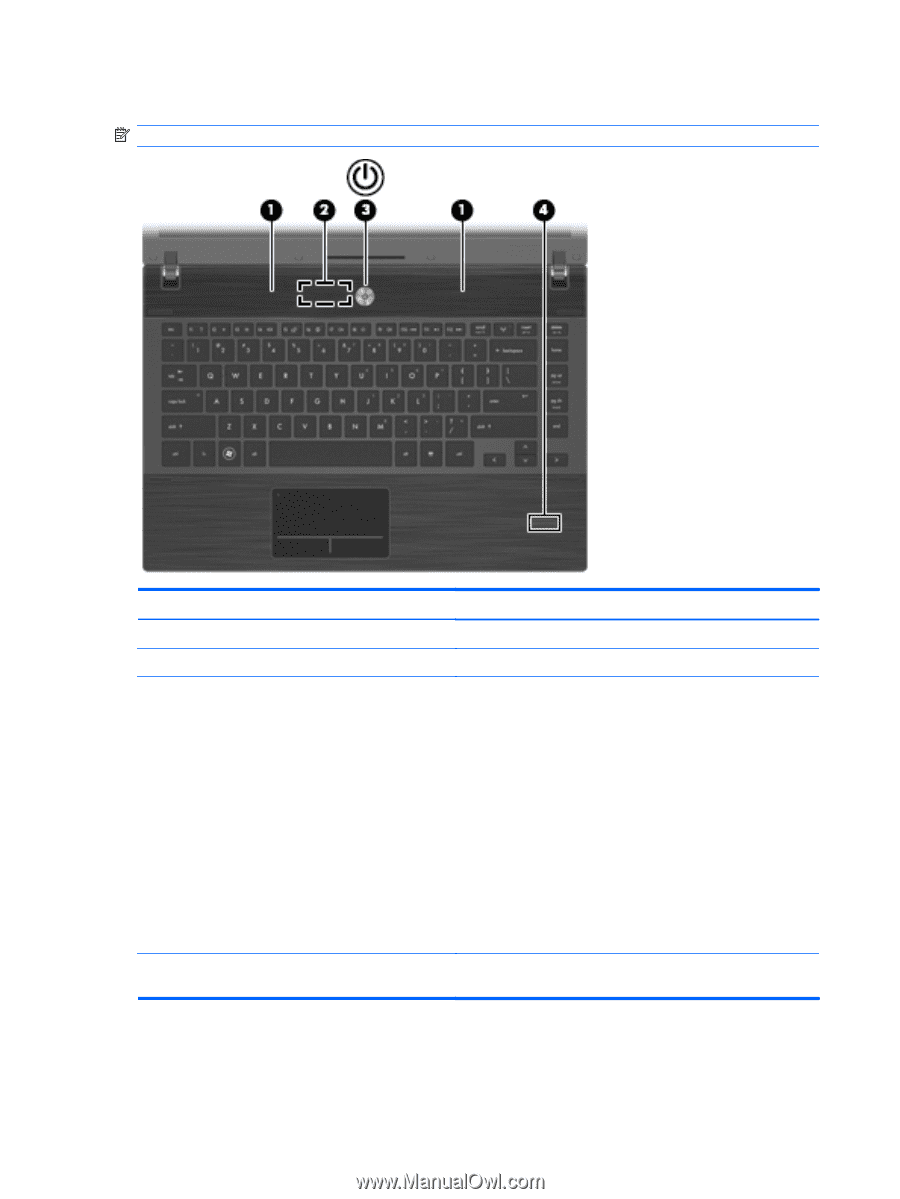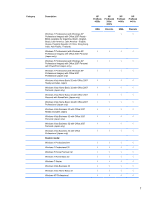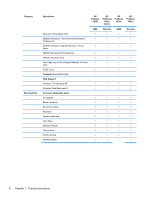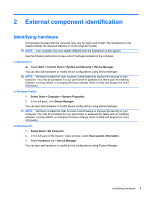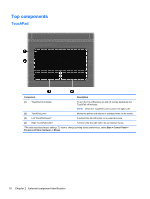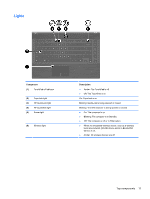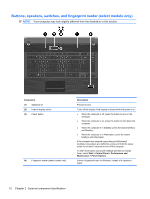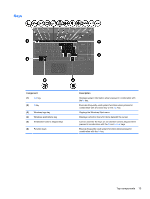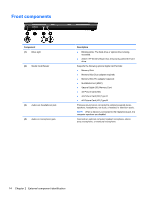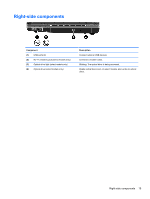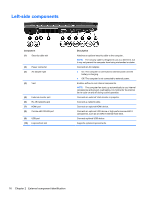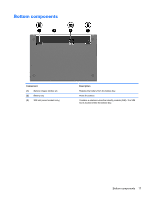HP ProBook 4421s HP ProBook 4320s, 4321s, 4420s, and 4421s Notebook PCs - Mai - Page 20
Buttons, speakers, switches, and fingerprint reader (select models only)
 |
View all HP ProBook 4421s manuals
Add to My Manuals
Save this manual to your list of manuals |
Page 20 highlights
Buttons, speakers, switches, and fingerprint reader (select models only) NOTE: Your computer may look slightly different from the illustration in this section. Component (1) Speakers (2) (2) Internal display switch (3) Power button (4) Fingerprint reader (select models only) Description Produce sound. Turns off the display if the display is closed while the power is on. ● When the computer is off, press the button to turn on the computer. ● When the computer is on, press the button to shut down the computer. ● When the computer is in Standby, press the button briefly to exit Standby. ● When the computer is in Hibernation, press the button briefly to exit Hibernation. If the computer has stopped responding and Windows® shutdown procedures are ineffective, press and hold the power button for at least 5 seconds to turn off the computer. To learn more about your power settings and how to change them, select Start > Control Panel > Performance and Maintenance > Power Options. Allows a fingerprint logon to Windows, instead of a password logon. 12 Chapter 2 External component identification