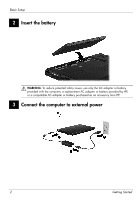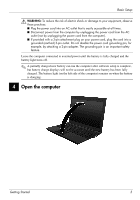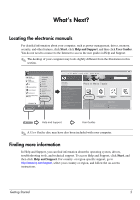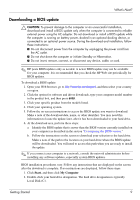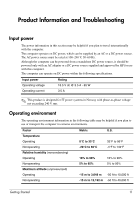HP ProBook 5320m Getting Started - Windows XP - Page 11
Recovering, Updating software - drivers
 |
View all HP ProBook 5320m manuals
Add to My Manuals
Save this manual to your list of manuals |
Page 11 highlights
What's Next? Recovering In case of system failure or instability, use the Operating System disc and the Driver Recovery disc that are included with the computer to recover your operating system and programs. Ä CAUTION: The recovery process reformats and completely erases the hard drive. All files you have created and any software installed on the computer are permanently removed. The recovery process reinstalls the original operating system as well as software and drivers. Software, drivers, and updates not installed by HP must be manually reinstalled. Personal files must be restored from a backup. 1. If possible, back up all personal files. 2. Shut down the computer. 3. Insert the Operating System disc into an optional external optical drive. 4. Turn on the computer. 5. Follow the on-screen instructions to install the operating system. 6. After the operating system is installed, remove the Operating System disc and insert the Driver Recovery disc. 7. Follow the on-screen instructions to install the drivers and programs. ✎ For additional information about recovery tools, go to Help and Support. Updating software Updated versions of the software provided with your computer are available either through the HP Update utility or on the HP Web site. The HP Update utility automatically checks for software updates from HP. The utility runs at specified intervals and provides a list of support alerts, such as security enhancements, and optional software and driver updates. You can manually check for updates at any time. Click Start, click Help and Support, and then click Update Software & Drivers. Follow the on-screen instructions. Most software on the HP Web site is packaged in compressed files called SoftPaqs. Some BIOS updates may be packaged in compressed files called ROMPaqs. Some download packages contain a file named Readme.txt, which contains information about installing and troubleshooting the file. (Readme.txt files included with ROMPaqs are provided in English only.) You can also access software updates by obtaining the Support Software disc (purchased separately). This disc includes device drivers, BIOS updates, and utilities. To purchase the current Support Software disc or a subscription that provides both the current version and future versions of the disc, follow these steps: 1. Open your Web browser, and go to http://www.hp.com/support. 2. Select your country or region. Getting Started 7