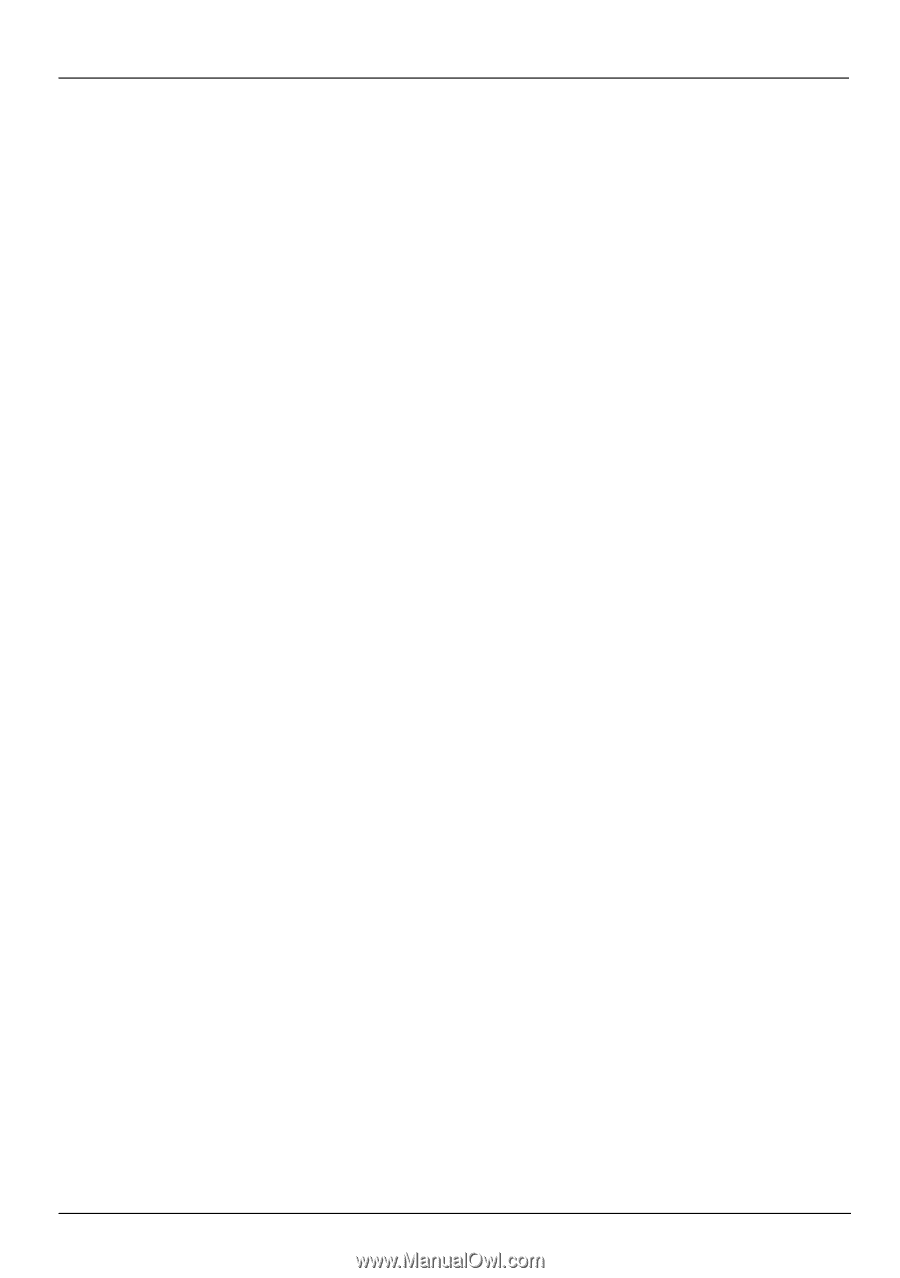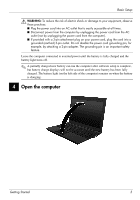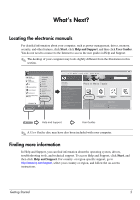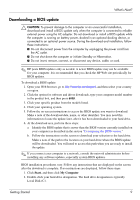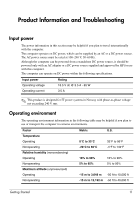HP ProBook 5320m Getting Started - Windows XP - Page 12
Updating the BIOS, Determining the BIOS version
 |
View all HP ProBook 5320m manuals
Add to My Manuals
Save this manual to your list of manuals |
Page 12 highlights
What's Next? 3. Click the option for software and driver downloads, and then type your computer model number in the product box. 4. Press enter. 5. Follow the on-screen instructions. To update the software using a Support Software disc, follow these steps: 1. Insert the Support Software disc into an optional external optical drive. 2. Follow the on-screen instructions. To update the software using the HP Web site, follow these steps: 1. Identify your computer model, product category, and series or family. Prepare for a system BIOS update by identifying the BIOS version currently installed on the computer. For details, refer to the "Determining the BIOS version" section. If your computer is connected to a network, consult the network administrator before installing any software updates, especially system BIOS updates. ✎ The computer system BIOS is stored on the system ROM. The BIOS initializes the operating system, determines how the computer will interact with the hardware devices, and provides for data transfer among hardware devices, including the time and date. 2. Open your Web browser, and go to http://www.hp.com/support. 3. Select your country or region. 4. Click the option for software and driver downloads, and then type your computer model number in the product box. 5. Press enter. 6. Follow the on-screen instructions. Updating the BIOS To update the BIOS, first determine what BIOS version you currently have, and then download and install the new BIOS. Determining the BIOS version BIOS version information (also known as ROM date and System BIOS) can be displayed by using Computer Setup. To use Computer Setup for displaying BIOS information, follow these steps: 1. Turn on or restart the computer. 2. Before your operating system opens and while the "F10=ROM Based Setup" message is displayed in the lower-left corner of the screen, press f10. 3. Use the arrow keys to select File, and then select System Information. 4. Press esc to return to the File menu. 5. Using the arrow keys, select Ignore changes and exit, and then follow the instructions on the screen. 8 Getting Started