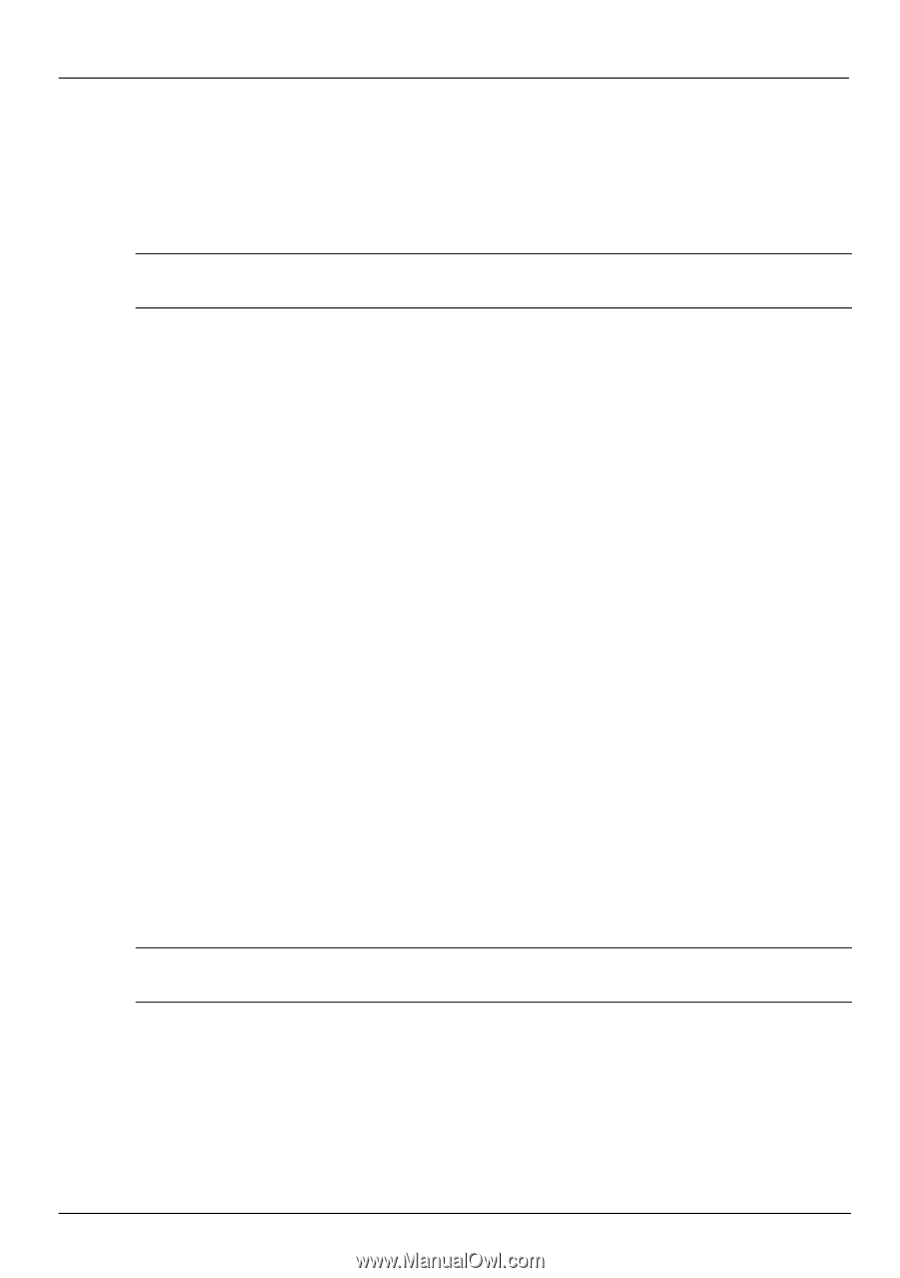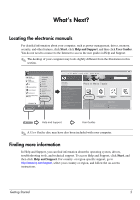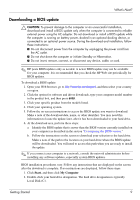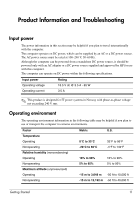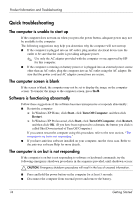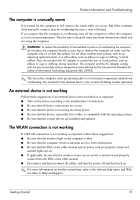HP ProBook 5320m Getting Started - Windows XP - Page 14
Updating programs and drivers, Turning off the computer - bios
 |
View all HP ProBook 5320m manuals
Add to My Manuals
Save this manual to your list of manuals |
Page 14 highlights
What's Next? 3. Using the hard drive path you recorded earlier, open the folder on your hard drive that contains the update. 4. Double-click the file that has an .exe extension (for example, filename.exe). The BIOS installation begins. 5. Complete the installation by following the instructions on the screen. ✎ After a message on the screen reports a successful installation, you may delete the downloaded file from your hard drive. Updating programs and drivers 1. Open your Web browser, go to http://www.hp.com/support, and select your country or region. 2. Click the option for software and driver downloads, type your computer model number in the product box, and then press enter. 3. Click your specific product in the models listed. 4. Click your operating system. 5. When the list of updates is displayed, click an update to open a window containing additional information. 6. Click Download. 7. Click Run to install the updated driver without downloading the file. - or - Click Save to save the file to your computer. When prompted, select a storage location on your hard drive. After the file is downloaded, navigate to the folder where the file was stored, and double-click the file to install the update. 8. If prompted to do so, restart your computer after the installation is complete. Turning off the computer 1. Save your work and close all programs. 2. Click Start, click Turn Off Computer, and then click Turn Off. ✎ If you have been registered to a network domain, the button you click is called Shut Down instead of Turn Off Computer. 10 Getting Started