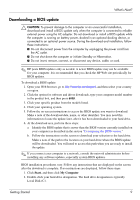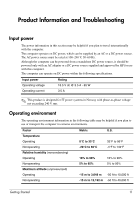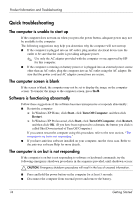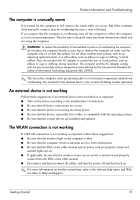HP ProBook 5320m Getting Started - Windows XP - Page 18
Quick troubleshooting, The computer is unable to start up, The computer screen is blank - keyboard
 |
View all HP ProBook 5320m manuals
Add to My Manuals
Save this manual to your list of manuals |
Page 18 highlights
Product Information and Troubleshooting Quick troubleshooting The computer is unable to start up If the computer does not turn on when you press the power button, adequate power may not be available to the computer. The following suggestions may help you determine why the computer will not start up: ■ If the computer is plugged into an AC outlet, plug another electrical device into the outlet to be sure that the outlet is providing adequate power. ✎ Use only the AC adapter provided with the computer or one approved by HP for this computer. ■ If the computer is running on battery power or is plugged into an external power source other than an AC outlet, plug the computer into an AC outlet using the AC adapter. Be sure that the power cord and AC adapter connections are secure. The computer screen is blank If the screen is blank, the computer may not be set to display the image on the computer screen. To transfer the image to the computer screen, press fn+f4. Software is functioning abnormally Follow these suggestions if the software becomes unresponsive or responds abnormally: ■ Restart the computer: ❏ In Windows XP Home, click Start, click Turn Off Computer, and then click Restart. ❏ In Windows XP Professional, click Start, click Turn Off Computer, click Restart, and then click OK. (If you have been registered to a domain, the button you click is called Shut Down instead of Turn Off Computer.) If you cannot restart the computer using this procedure, refer to the next section, "The computer is on but is not responding." ■ If you have antivirus software installed on your computer, run the virus scan. Refer to the antivirus software Help for more details. The computer is on but is not responding If the computer is on but is not responding to software or keyboard commands, try the following emergency shutdown procedures in the sequence provided, until shutdown occurs: Ä CAUTION: Emergency shutdown procedures will result in the loss of unsaved information. ■ Press and hold the power button on the computer for at least 5 seconds. ■ Disconnect the computer from external power and remove the battery. 14 Getting Started