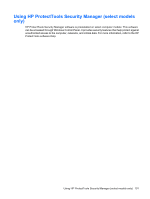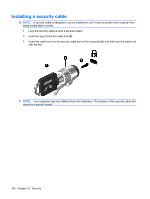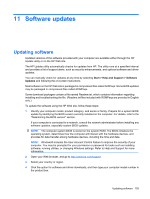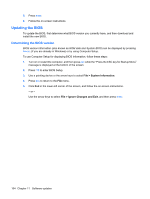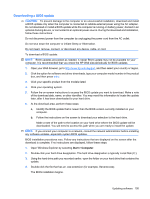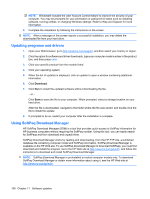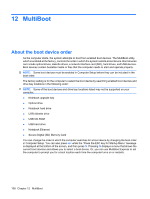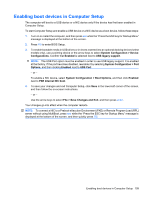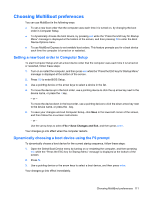HP ProBook 5320m HP ProBook Notebook PC User Guide - Windows Vista - Page 116
Updating programs and drivers, Using SoftPaq Download Manager
 |
View all HP ProBook 5320m manuals
Add to My Manuals
Save this manual to your list of manuals |
Page 116 highlights
NOTE: Windows® includes the User Account Control feature to improve the security of your computer. You may be prompted for your permission or password for tasks such as installing software, running utilities, or changing Windows settings. Refer to Help and Support for more information. 5. Complete the installation by following the instructions on the screen. NOTE: After a message on the screen reports a successful installation, you may delete the downloaded file from your hard drive. Updating programs and drivers 1. Open your Web browser, go to http://www.hp.com/support, and then select your country or region. 2. Click the option for software and driver downloads, type your computer model number in the product box, and then press enter. 3. Click your specific product from the models listed. 4. Click your operating system. 5. When the list of updates is displayed, click an update to open a window containing additional information. 6. Click Download. 7. Click Run to install the updated software without downloading the file. - or - Click Save to save the file to your computer. When prompted, select a storage location on your hard drive. After the file is downloaded, navigate to the folder where the file was stored, and double-click the file to install the update. 8. If prompted to do so, restart your computer after the installation is complete. Using SoftPaq Download Manager HP SoftPaq Download Manager (SDM) is a tool that provides quick access to SoftPaq information for HP business computers without requiring the SoftPaq number. Using this tool, you can easily search for SoftPaqs and then download and unpack them. SoftPaq Download Manager works by reading and downloading, from the HP FTP site, a published database file containing computer model and SoftPaq information. SoftPaq Download Manager is available on the HP Web site. To use SoftPaq Download Manager to download SoftPaqs, you must first download and install the program. Go to the HP Web site at http://www.hp.com/go/sdm, and follow the instructions to download and install SoftPaq Download Manager. NOTE: SoftPaq Download Manager is preinstalled on select computer models only. To download SoftPaq Download Manager or obtain more information about using it, see the HP Web site at http://www.hp.com/go/sdm. 106 Chapter 11 Software updates