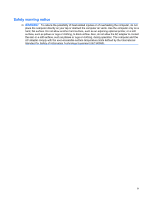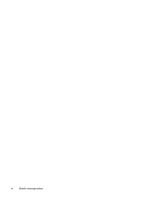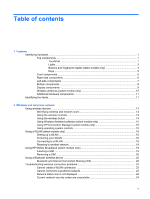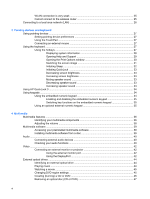Using Disk Defragmenter
...................................................................................................
66
Using Disk Cleanup
...........................................................................................................
66
Using HP 3D DriveGuard
...................................................................................................................
67
Identifying HP 3D DriveGuard status
.................................................................................
67
Using HP 3D DriveGuard software
....................................................................................
68
Replacing a hard drive
.......................................................................................................................
69
7
External devices
Using a USB device
...........................................................................................................................
73
Connecting a USB device
..................................................................................................
73
Stopping and removing a USB device
...............................................................................
74
Using USB legacy support
.................................................................................................
74
Using external drives
..........................................................................................................................
75
Using optional external devices
.........................................................................................
75
Using an optional external optical drive
..............................................................................................
76
Inserting an optical disc (CD or DVD)
................................................................................
76
Removing an optical disc (CD or DVD)
.............................................................................
76
When the disc tray opens
..................................................................................
77
When the disc tray does not open
.....................................................................
77
8
External media cards
Using the Digital Media Slot
...............................................................................................................
79
Inserting a digital card
........................................................................................................
79
Stopping and removing a digital card
................................................................................
80
9
Memory modules
10
Security
Protecting the computer
.....................................................................................................................
85
Using passwords
................................................................................................................................
86
Setting passwords in Windows
..........................................................................................
86
Setting passwords in Computer Setup
..............................................................................
86
BIOS administrator password
............................................................................................
87
Managing a BIOS administrator password
........................................................
88
Entering a BIOS administrator password
..........................................................
90
Using Computer Setup DriveLock
.....................................................................................
90
Setting a DriveLock password
...........................................................................
91
Entering a DriveLock password
........................................................................
92
Changing a DriveLock password
......................................................................
93
Removing DriveLock protection
........................................................................
94
Using Computer Setup Auto DriveLock
.............................................................................
94
Entering an Automatic DriveLock password
.....................................................
94
Removing Automatic DriveLock protection
.......................................................
95
Using Computer Setup security features
............................................................................................
96
Securing system devices
...................................................................................................
96
Viewing Computer Setup System Information
...................................................................
96
Using Computer Setup System IDs
...................................................................................
97
Using antivirus software
.....................................................................................................................
98
Using firewall software
.......................................................................................................................
99
viii