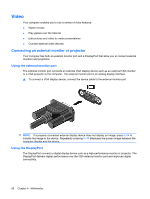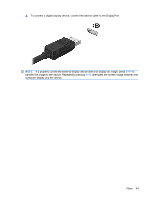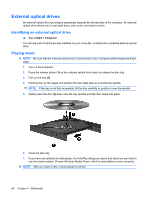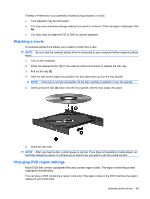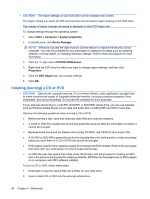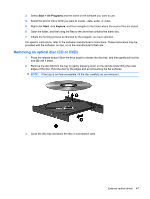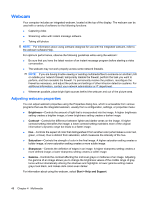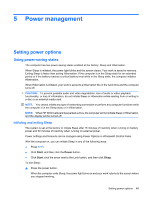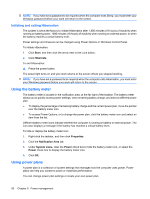HP ProBook 5320m HP ProBook Notebook PC User Guide - Windows Vista - Page 57
Removing an optical disc (CD or DVD), Start, All Programs, Explore
 |
View all HP ProBook 5320m manuals
Add to My Manuals
Save this manual to your list of manuals |
Page 57 highlights
3. Select Start > All Programs and the name of the software you want to use. 4. Select the kind of CD or DVD you want to create-data, audio, or video. 5. Right-click Start, click Explore, and then navigate to the folder where the source files are stored. 6. Open the folder, and then drag the files to the drive that contains the blank disc. 7. Initiate the burning process as directed by the program you have selected. For specific instructions, refer to the software manufacturer's instructions. These instructions may be provided with the software, on disc, or on the manufacturer's Web site. Removing an optical disc (CD or DVD) 1. Press the release button (1) on the drive bezel to release the disc tray, and then gently pull out the tray (2) until it stops. 2. Remove the disc (3) from the tray by gently pressing down on the spindle while lifting the outer edges of the disc. Hold the disc by the edges and avoid touching the flat surfaces. NOTE: If the tray is not fully accessible, tilt the disc carefully as you remove it. 3. Close the disc tray and place the disc in a protective case. External optical drives 47