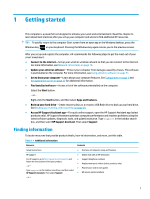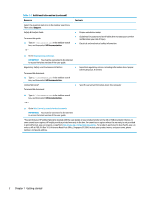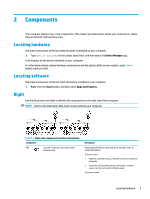HP ProBook 630 User Guide - Page 18
Display
 |
View all HP ProBook 630 manuals
Add to My Manuals
Save this manual to your list of manuals |
Page 18 highlights
Table 2-2 Left-side components and their descriptions (continued) Component Description (4) microSD memory card reader (select products Reads optional memory cards that store, manage, share, or only) access information. To insert a card: 1. Hold the card label-side up, with the connectors facing the computer. 2. Insert the card into the memory card reader, and then press in on the card until it is firmly seated. To remove a card: ▲ Press in on the card, and then remove it from the memory card reader. (5) Smart card reader (select products only) Supports optional smart cards. (6) RJ-45 (network) jack/status lights Connects a network cable. ● Green (left): The network is connected. ● Amber (right): Activity is occurring on the network. Display Use the illustration and table to identify the display components. NOTE: Your computer might look slightly different from the following illustration. 6 Chapter 2 Components