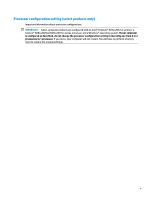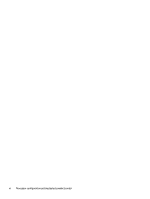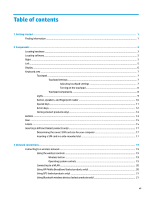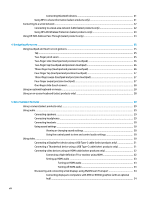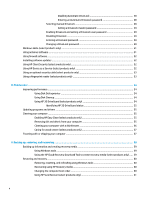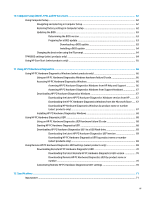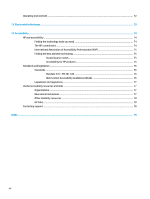Table of contents
1
Getting started
.............................................................................................................................................
1
Finding information
...............................................................................................................................................
1
2
Components
..................................................................................................................................................
3
Locating hardware
.................................................................................................................................................
3
Locating software
..................................................................................................................................................
3
Right
.......................................................................................................................................................................
3
Left
.........................................................................................................................................................................
5
Display
....................................................................................................................................................................
6
Keyboard area
........................................................................................................................................................
7
Touchpad
.............................................................................................................................................
7
Touchpad settings
.............................................................................................................
7
Adjusting touchpad settings
..........................................................................
7
Turning on the touchpad
................................................................................
8
Touchpad components
......................................................................................................
8
Lights
...................................................................................................................................................
9
Button, speakers, and
fingerprint
reader
.........................................................................................
10
Special keys
.......................................................................................................................................
11
Action keys
........................................................................................................................................
12
Hot keys (select products only)
.........................................................................................................
14
Bottom
.................................................................................................................................................................
14
Rear
......................................................................................................................................................................
15
Labels
...................................................................................................................................................................
15
Inserting a SIM card (select products only)
.........................................................................................................
17
Determining the correct SIM card size for your computer
................................................................
17
Inserting a SIM card in a side-mounted slot
.....................................................................................
17
3
Network connections
...................................................................................................................................
19
Connecting to a wireless network
.......................................................................................................................
19
Using the wireless controls
...............................................................................................................
19
Wireless button
...............................................................................................................
19
Operating system controls
.............................................................................................
19
Connecting to a WLAN
.......................................................................................................................
20
Using HP Mobile Broadband (select products only)
..........................................................................
20
Using GPS (select products only)
......................................................................................................
21
Using Bluetooth wireless devices (select products only)
.................................................................
21
vii