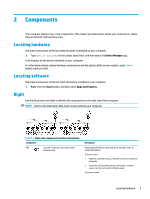HP ProBook 630 User Guide - Page 20
Touchpad components
 |
View all HP ProBook 630 manuals
Add to My Manuals
Save this manual to your list of manuals |
Page 20 highlights
Turning on the touchpad Follow these steps to turn on the touchpad. 1. Type touchpad settings in the taskbar search box, and then press enter. 2. Using an external mouse, click the Touchpad button. If you are not using an external mouse, press the Tab key repeatedly until the pointer rests on the touchpad button. Then press the spacebar to select the button. Touchpad components Use the illustration and table to identify the touchpad components. Table 2-4 Touchpad components and their descriptions Component Description (1) Touchpad zone Reads your finger gestures to move the pointer or activate items on the screen. NOTE: For more information, see Using touchpad and touch screen gestures on page 25. (2) Left touchpad button Functions like the left button on an external mouse. (3) Near Field Communications (NFC) tapping area Allows you to wirelessly share information when you tap it with and antenna (select products only)* an NFC-enabled device. (4) Right touchpad button Functions like the right button on an external mouse. *The antennas are not visible from the outside of the computer. For optimal transmission, keep the areas immediately around the antennas free from obstructions. For wireless regulatory notices, see the section of the Regulatory, Safety, and Environmental Notices that applies to your country or region. To access this guide: 8 Chapter 2 Components